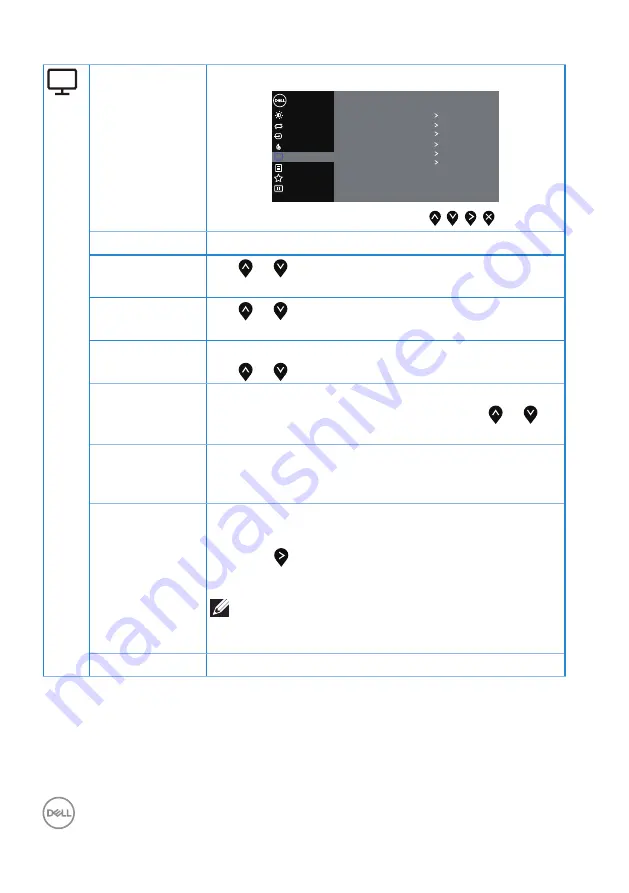
42
│
Operating your monitor
Display
Use the display to adjust image.
Aspect Ratio
Horizontal Position
Vetical Position
Sharpness
Pixel Clock
Display
Others
Personalize
Menu
Brightness / Contrast
Dell 20 Monitor
50
Wide 16:9
50
Input Source
Color
Auto Adjust
Phase
Reset Display
Dynamic Contrast
50
50
0
Aspect Ratio
Adjusts the image ratio to wide 16:9, 4:3 or 5:4
Horizontal
Position
Use or buttons to adjust image left and right.
Minimum is '0' (-). Maximum is '100' (+).
Vertical
Position
Use or buttons to adjust image up and down.
Minimum is '0' (-). Maximum is '100' (+).
Sharpness
This feature can make the image look sharper or softer.
Use or to adjust the sharpness from 0 to 100.
Pixel Clock
The Phase and Pixel Clock adjustments allow you to
adjust your monitor to your preference. Use or
buttons to adjust for best image quality.
Phase
If satisfactory results are not obtained using the Phase
adjustment, use the Pixel Clock (coarse) adjustment
and then use Phase (fine), again.
Dynamic
Contrast
Allows you to increase the level of contrast to provide
sharper and more detailed image quality.
Press the button to select the dynamic contrast on
or off.
NOTE: Dynamic contrast provides higher
contrast if you select game or movie preset
mode.
Reset Display
Select this option to restore default display settings.






























