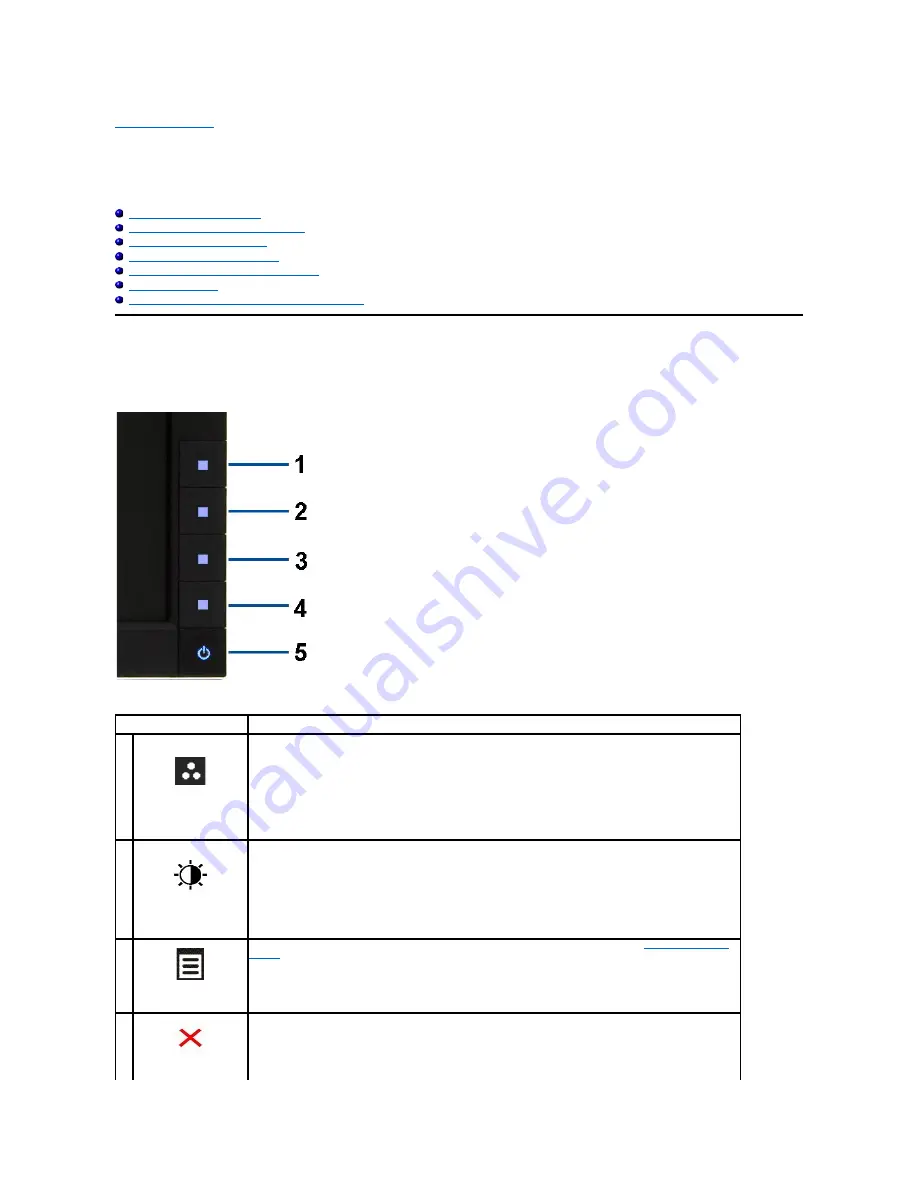
Back to Contents Page
Operating the Monitor
Dell™ P2010H Flat Panel Monitor User's Guide
Using the Front Panel Controls
Using the On-Screen Display (OSD) Menu
Setting the Maximum Resolution
Using the Dell Soundbar (Optional)
Using the Tilt, Swivel, and Vertical Extension
Rotating the monitor
Adjusting the Rotation Display Settings of Your System
Using the Front Panel
Use the control buttons on the front of the monitor to adjust the characteristics of the image being displayed. As you use these buttons to adjust the controls,
an OSD shows the numeric values of the characteristics as they change.
The following table describes the front panel buttons:
Front panel Button
Description
1
Shortcut
key/
PresetModes
Use Preset Modes to set the display mode to Graphics or Video according to the input signal.
Select Graphics if you are connecting a computer to your monitor;
Select Video if you are connecting a DVD player, STB, or VCR player to your monitor.
2
Shortcut key /
Brightness/Contrast
Use this button to directly access the "Brightness/Contrast" menu or to increase the values of the selected menu
option.
3
Menu
Use the MENU button to launch the on-screen display (OSD) and select the OSD Menu. See
Accessing the Menu
System
.
4
Exit
Use this button to go back to the main menu or exit the OSD main menu.
















































