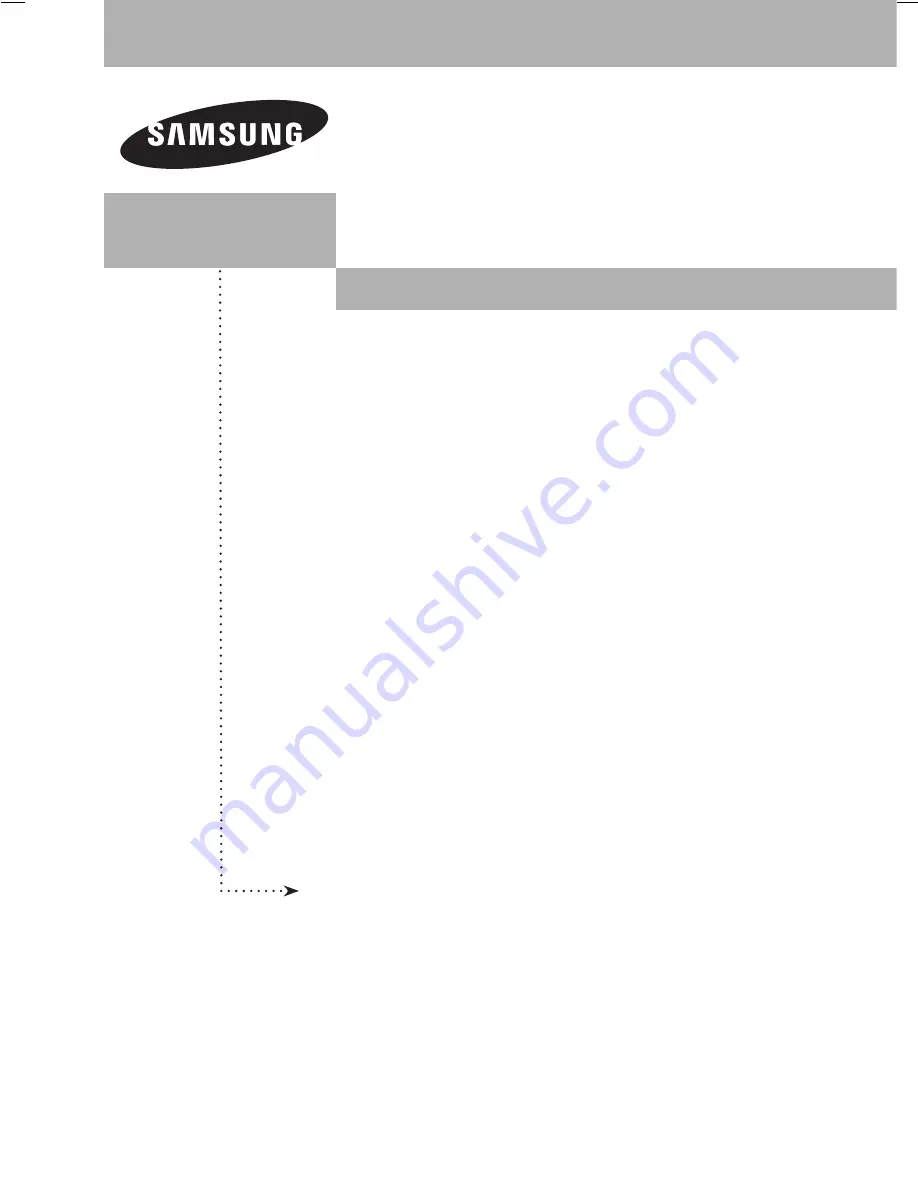Reviews:
No comments
Related manuals for FPT5084 - 50" Plasma TV

S24R35 Series
Brand: Samsung Pages: 37

G08 Series
Brand: Vector Pages: 42

SPBP-04
Brand: Advocate Pages: 26

loop crystal
Brand: Polar Electro Pages: 57

DTZ-2100D
Brand: Wacom Pages: 32

MDRC-2124 TS
Brand: Barco Pages: 4

F17AH-D
Brand: GVision Pages: 15

E90-3
Brand: ViewSonic Pages: 18

IFP6532-B
Brand: ViewSonic Pages: 6

IB SERIES
Brand: NewLine Pages: 72

DLV6230-26
Brand: Dante Pages: 10

TPM-3615PR
Brand: Arestech Pages: 23

XLED-2MPC
Brand: IMAGE SYSTEMS Pages: 39

03-06
Brand: eSID Pages: 43

VX2257-mhd
Brand: ViewSonic Pages: 26

FFL7165Kl series
Brand: Mitsubishi Pages: 14

MLC-1010
Brand: motium Pages: 41

ProLine+
Brand: Prowise Pages: 7