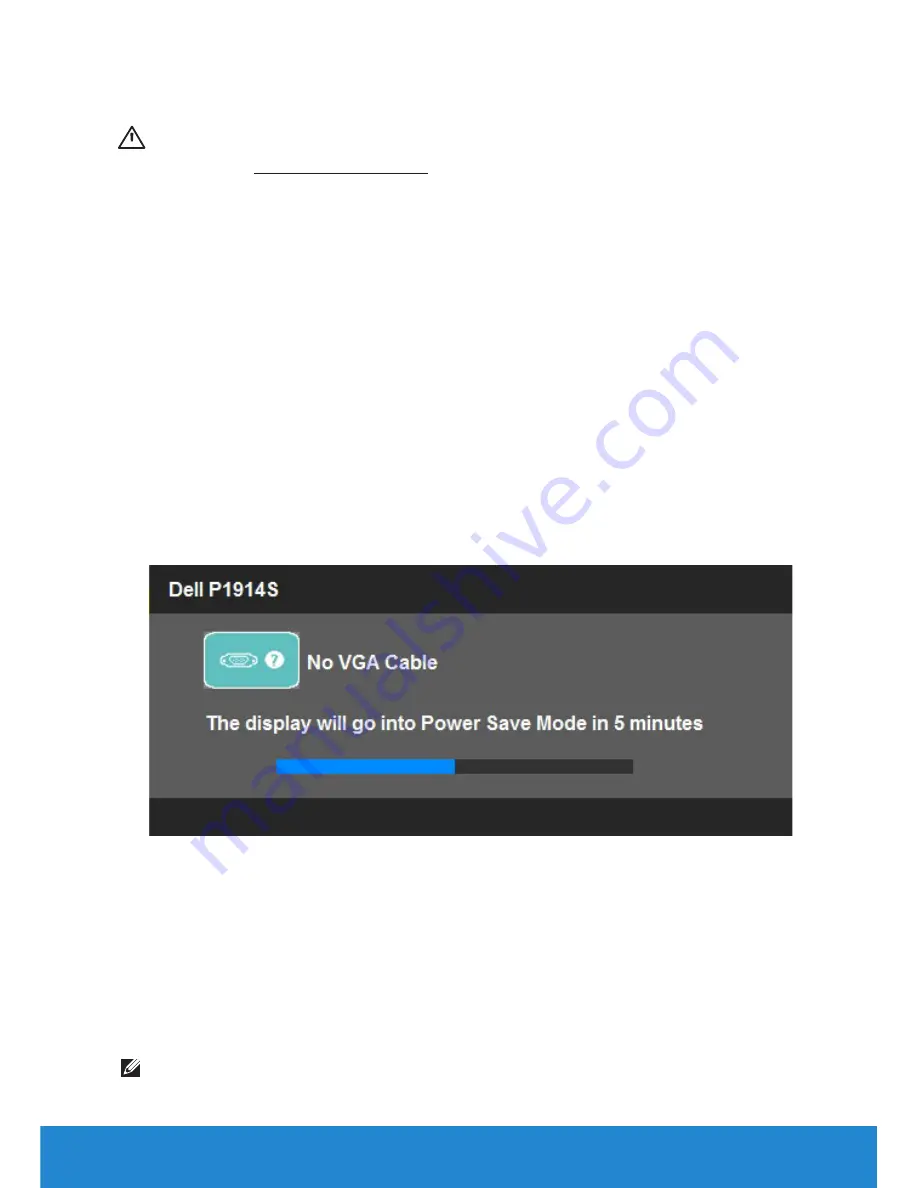
Troubleshooting
WARNING: Before you begin any of the procedures in this section,
follow the Safety Instructions
Self-Test
Your monitor provides a self-test feature that allows you to check
whether your monitor is functioning properly. If your monitor and
computer are properly connected but the monitor screen remains dark,
run the monitor self-test by performing the following steps:
1.
Turn off both your computer and the monitor.
Unplug the video cable from the back of the computer. To ensure proper
Self-Test operation, remove all video cables from the back of computer.
2.
Turn on the monitor.
The floating dialog box should appear on-screen (against a black
background) if the monitor cannot sense a video signal and is
working correctly. While in self-test mode, the power LED remains
white. Also, depending upon the selected input, one of the
dialogs shown below will continuously scroll through the screen.
3.
This box also appears during normal system operation, if the video
cable becomes disconnected or damaged. The monitor will enter
Power Save Mode after 5 minutes
if left at this state.
4.
Turn off your monitor and reconnect the video cable; then turn on
both your computer and the monitor.
If your monitor screen remains blank after you use the previous
procedure, check your video controller and computer, because your
monitor is functioning properly.
NOTE
:
Self-test feature check is not available for S-Video, Composite, and
Component video modes.
52
Troubleshooting
Summary of Contents for P1914S
Page 1: ...User s Guide Dell P1914S Model No P1914S Regulatory model P1914Sf ...
Page 70: ...70 Setting Up Your Monitor For Windows 7 For Windows 8 ...
Page 74: ...74 ...
Page 75: ... 75 ...
















































