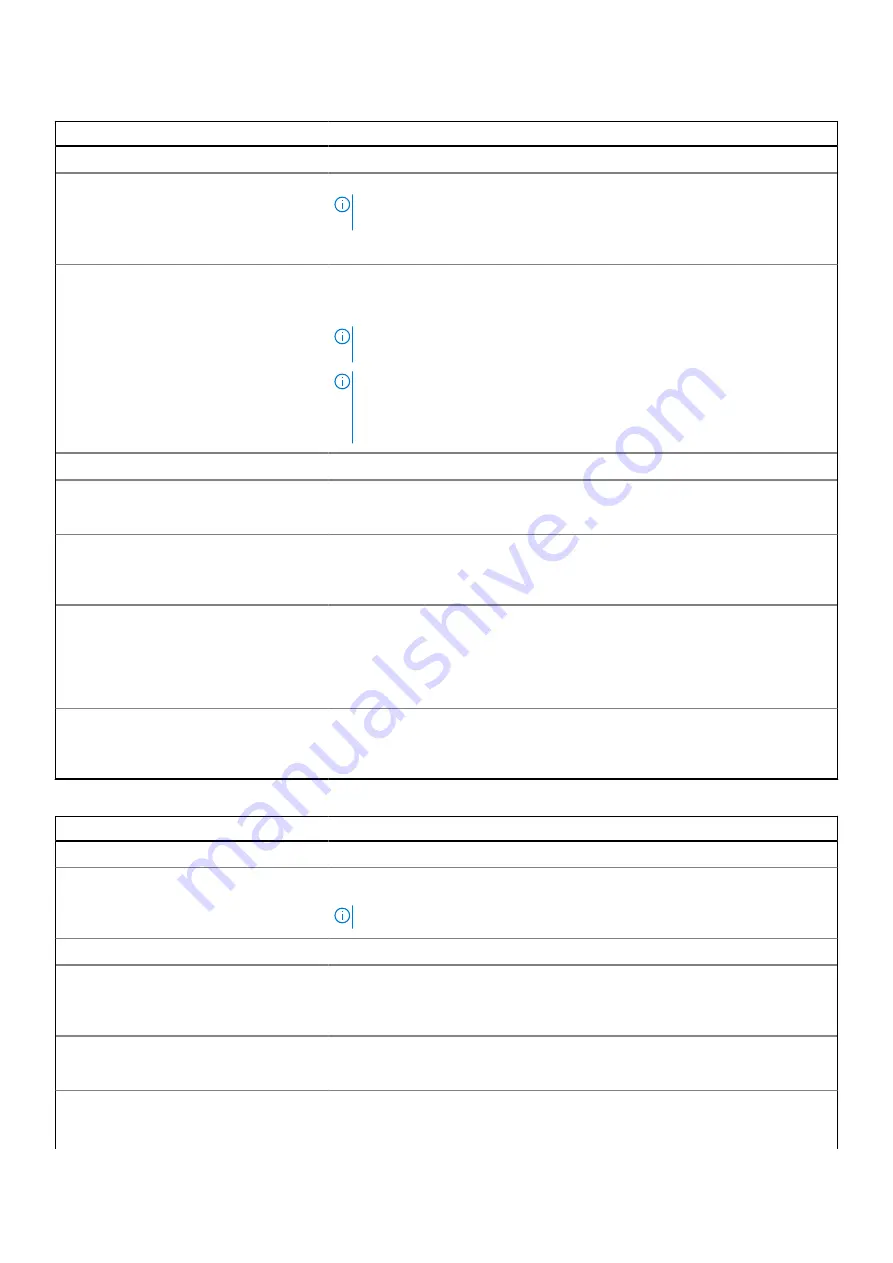
Table 12. System setup options—Update, Recovery menu
Update, Recovery
UEFI Capsule Firmware Updates
Enable UEFI Capsule Firmware Updates
Enables or disables BIOS updates through UEFI capsule update packages.
NOTE:
Disabling this option blocks the BIOS updates from services such as
Microsoft Windows Update and Linux Vendor Firmware Service (LVFS).
By default, the
Enable UEFI Capsule Firmware Updates
option is enabled.
BIOS Recovery from Hard Drive
Enables or disables the user to recover from certain corrupted BIOS conditions
from a recovery file on the user primary hard drive or an external USB key.
By default, the
BIOS Recovery from Hard Drive
option is enabled.
NOTE:
BIOS Recovery from Hard Drive is not available for self-encrypting
drives (SED).
NOTE:
BIOS recovery is designed to fix the main BIOS block and cannot work
if the Boot Block is damaged. In addition, this feature cannot work in the
event of EC corruption, ME corruption, or a hardware issue. The recovery
image must exist on an unencrypted partition on the drive.
BIOS Downgrade
Allow BIOS Downgrade
Controls flashing of the system firmware to previous revisions.
By default, the
Allow BIOS Downgrade
option is enabled.
SupportAssist OS Recovery
Enables or disables the boot flow for SupportAssist OS Recovery tool in the event
of certain system errors.
By default, the
SupportAssist OS Recovery
option is enabled.
BIOSConnect
Enables or disables cloud Service operating system recovery if the main operating
system fails to boot with the number of failures equal to or greater than the
value specified by the Auto operating system Recovery Threshold setup option
and local Service operating system does not boot or is not installed.
By default, the
BIOSConnect
option is enabled.
Dell Auto OS Recovery Threshold
Allows you to control the automatic boot flow for SupportAssist System
Resolution Console and for Dell operating system Recovery Tool.
By default, the
Dell Auto OS Recovery Threshold
value is set to 2.
Table 13. System setup options—System Management menu
System Management
Service Tag
Displays the Service Tag of the computer.
Asset Tag
Creates a computer Asset Tag that can be used by an IT administrator to uniquely
identify a particular computer.
NOTE:
Once set in BIOS, the Asset Tag cannot be changed.
AC Behavior
Wake on AC
Enables or disables the computer to turn on and go to boot when AC power is
supplied to the computer.
By default, the
Wake on AC
option is disabled.
Wake on LAN
Enables or disables the computer to turn on by a special LAN signal.
By default, the
Wake on LAN
option is disabled.
Auto On Time
Enable to set the system to turn on automatically every day or on a preselected
date and time. This option can be configured only if the Auto On Time is set to
Everyday, Weekdays, or Selected Days.
52
System setup















































