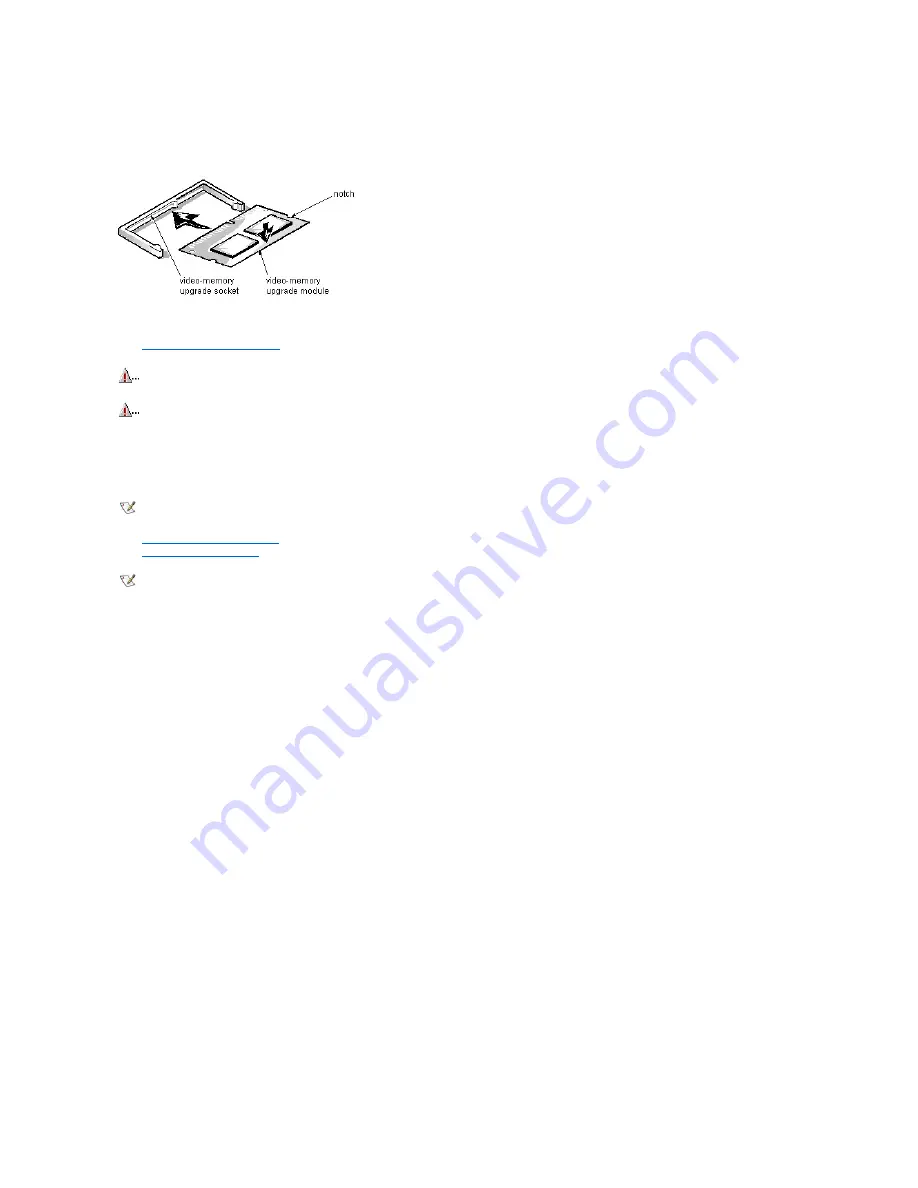
Video Memory Removal (Midsize Chassis): Dell™ OptiPlex™ GX1p
To replace the video-memory upgrade module, follow these steps:
1.
Remove the expansion-card cage
.
2. Orient the video-memory upgrade module as shown in the illustration. Then carefully align the module
’
s edge connector pins with the socket, ensuring that the
slot in the module mates with the socket key.
3. Press the video-memory upgrade module firmly into the socket, and pivot the module downward until the module clicks into place.
4.
Replace the expansion-card cage
.
5.
Replace the computer cover
, and reconnect the AC power cable to the AC outlet. Press the power button on the computer to reboot the system.
6. Enter the System Setup program, and confirm that 8 MB is shown for Video Memory. If the total memory is listed incorrectly, repeat steps 1 through 6 to reseat
the video-memory upgrade module and verify that the computer acknowledges the module.
7. Run the system diagnostics (Video Test Group) to test the new video-memory upgrade module.
CAUTION: To avoid possible damage to the video-memory upgrade socket and/or video-memory upgrade module, the module is keyed and
must be correctly positioned before inserting it into the socket.
CAUTION: To avoid possible damage to the video-memory upgrade module, disconnect the DC power cable and the interface cable from the
back of each hard-disk drive installed in the hard-disk drive bracket.
NOTE: If you do not hear a sharp click when installing the video-memory upgrade module, remove the module and repeat steps 2 and 3.
NOTE: As the system boots, it automatically detects the presence of the new video-memory upgrade module and changes the system configuration
information in the System Setup program.
Summary of Contents for OptiPlex GX1p
Page 4: ...Bus mastering Dell OptiPlex GX1p This system supports PCI bus mastering on all slots ...
Page 10: ......
Page 14: ...Internal View of the Low Profile Computer Dell OptiPlex GX1p ...
Page 15: ...Internal View of the Midsize Computer Dell OptiPlex GX1p ...
Page 16: ...Internal View of the Mini Tower Computer Dell OptiPlex GX1p ...
Page 17: ...System Board Dell OptiPlex GX1p ...
Page 19: ...I O Ports and Connectors Dell OptiPlex GX1p ...
Page 28: ...PCI to PCI Bridging OptiPlex GX1p PCI to PCI bridging is supported in this system ...
Page 30: ...DC Power Distribution Mini Tower Chassis ...
Page 32: ......
Page 35: ...Riser Board for the Low Profile Computer Dell OptiPlex GX1p ...
Page 36: ...Riser Board for the Midsize Computer Option 1 Dell OptiPlex GX1p ...
Page 37: ...Riser Board for the Mini Tower Computer Dell OptiPlex GX1p ...
Page 38: ...Riser Board for the Midsize Computer Option 2 Dell OptiPlex GX1p ...
Page 99: ...System Board Dell OptiPlex GX1p The GX1p system board supports a 500 MHz microprocessor ...
Page 100: ...System Boards Dell OptiPlex GX1p First revision system board ...
Page 101: ...System Board Dell OptiPlex GX1 Systems Second revision system board ...
Page 102: ...test ...
Page 103: ...test ...
















































