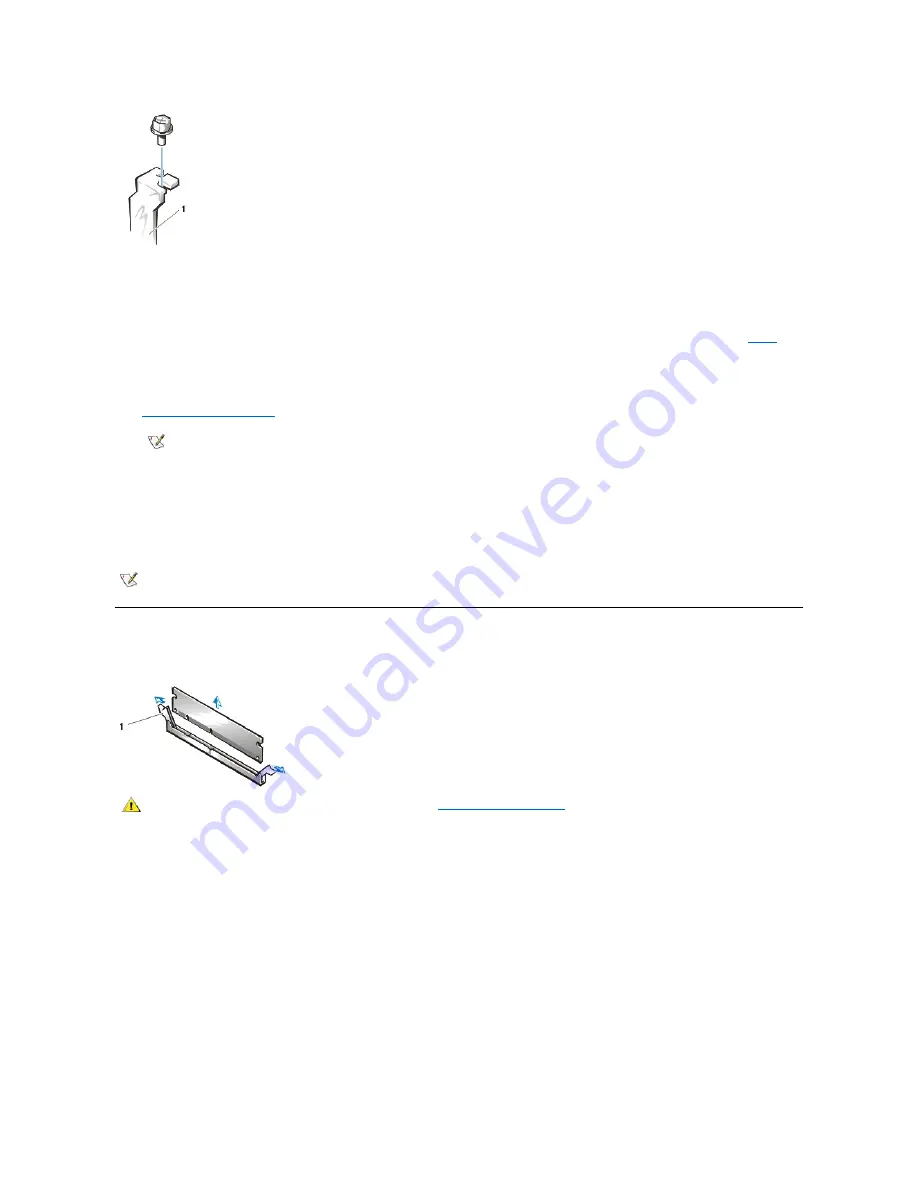
3. Insert the expansion card into the expansion-card connector.
If the expansion card is full-length, insert the front end of the card into the corresponding card guide on the inside front of the chassis as you
insert the card into its connector. Insert the card's edge connector firmly into the expansion-card slot.
4. When the card is firmly seated in the connector, secure the card's mounting bracket to the chassis with the screw you removed in
.
5. Connect any cables that should be attached to the card.
See the documentation for the card for information about the card's cable connections.
6.
, and reconnect your computer and peripherals to their power sources and turn them on.
7. To reset the chassis intrusion detector, enter System Setup during the system's POST. In the
Chassis Intrusion
option, press the left- or
right-arrow key to select
Reset
, and then choose
Enabled, Enabled-Silent
, or
Disabled
.
See the
User's Guide
for detailed information on the chassis intrusion detector.
DIMMs
Figure 21. DIMM Removal
To remove a DIMM, perform the following steps:
1. Push outward on the two DIMM socket ejectors simultaneously until the DIMM is released from its socket.
2. Lift the DIMM away from the socket.
To install a DIMM, press the DIMM fully into the socket while closing the ejectors to lock the DIMM into the socket (see Figure 22).
Figure 22. DIMM Installation
1
Filler bracket
NOTE:
After you remove and replace the cover, the chassis intrusion detector will cause the following message to be
displayed at the next system start-up:
ALERT! Cover was previously removed.
NOTE:
If a setup password has been assigned by someone else, contact your network administrator for information on resetting the
chassis intrusion detector.
1
Ejectors (2)
CAUTION: Use a wrist grounding strap as explained in "
."
Summary of Contents for OptiPlex GX110
Page 52: ...board Back to Contents Page ...





























