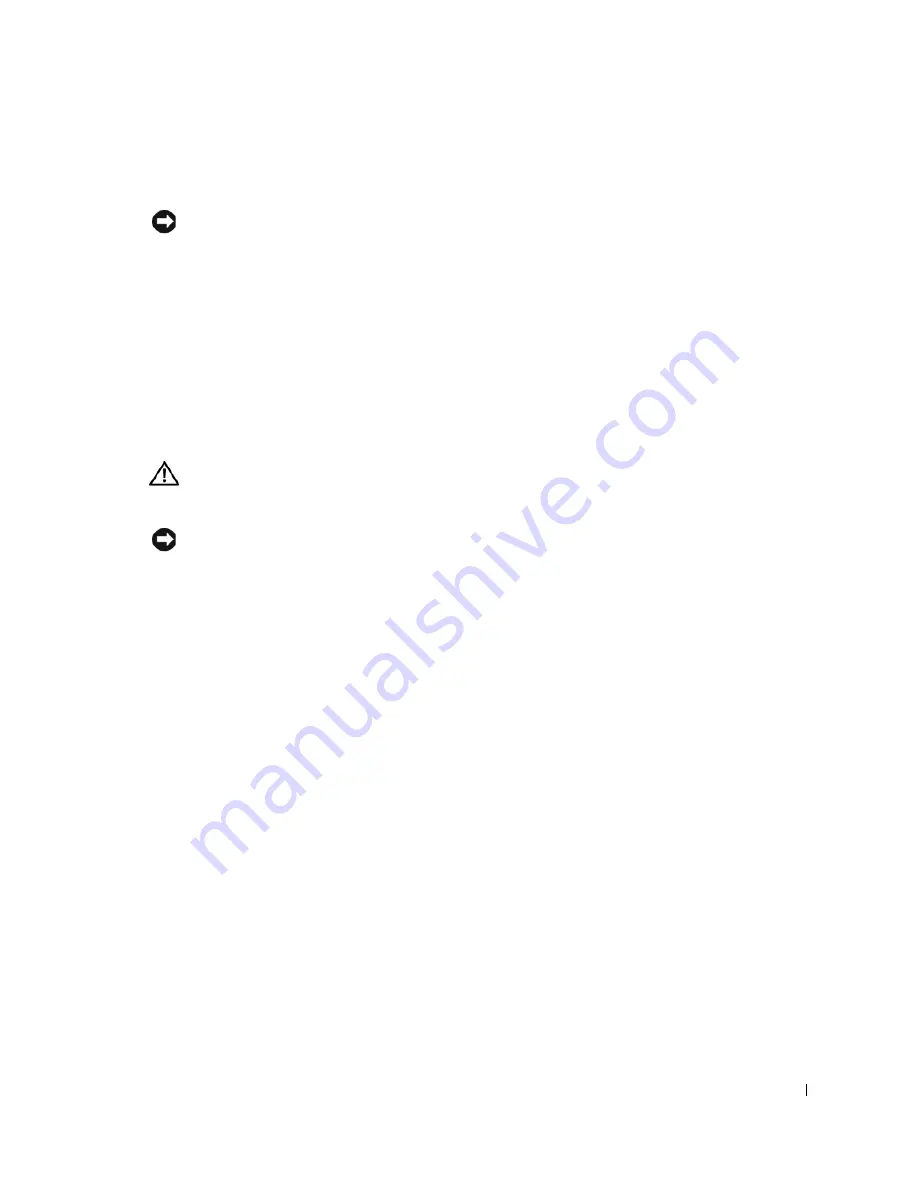
S e t u p a n d Q u i c k Re f e r e n c e G u i d e
13
NOTICE:
To help avoid damaging a computer with a manual voltage selection switch, set the
switch for the voltage that most closely matches the AC power available in your location. For Japan,
the voltage selection switch must be set to the 115-V position even though the AC power available in
Japan is 100 V. Also, ensure that your monitor and attached devices are electrically rated to
operate with the AC power available in your location.
•
Before working inside the computer, unplug the computer to help prevent electric shock
or system board damage. Certain system board components continue to receive power
any time the computer is connected to AC power.
When Working Inside Your Computer
Before you open the computer cover, perform the following steps in the sequence indicated.
CAUTION: Do not attempt to service the computer yourself, except as explained in
your online Dell documentation or in instructions otherwise provided to you by Dell.
Always follow installation and service instructions closely.
NOTICE:
To help avoid possible damage to the system board, wait 5 seconds after turning off the
computer before removing a component from the system board or disconnecting a device from the
computer.
1
Perform an orderly computer shutdown using the operating system menu.
2
Turn off your computer and any devices connected to the computer.
3
Ground yourself by touching
an unpainted metal surface on the chassis, such as the metal
around the card-slot openings at the back of the computer, before touching anything
inside your computer.
While you work, periodically touch an unpainted metal surface on the computer chassis
to dissipate any static electricity that might harm internal components.
4
Disconnect
your computer and devices, including the monitor, from their electrical
outlets. Also, disconnect any telephone or telecommunication lines from the computer.
Doing so reduces the potential for personal injury or shock.
When Using Your Computer
(continued)
Summary of Contents for OptiPlex DHM
Page 5: ...4 Contents ...
Page 19: ...18 Obsah ...
Page 35: ...34 Indhold ...
Page 51: ...50 Inhoud ...
Page 67: ...66 Sisältö ...
Page 79: ...78 Asennus ja pikaopas w w w d e l l c o m s u p p o r t e u r o d e l l c o m ...
Page 83: ...82 Tartalomjegyzék ...
Page 99: ...98 Innhold ...
Page 111: ...110 Installasjon og hurtigreferanse w w w d e l l c o m s u p p o r t e u r o d e l l c o m ...
Page 115: ...114 Spis treści ...
Page 133: ...132 Coдepжaниe ...
Page 149: ...148 Obsah ...
Page 165: ...164 Vsebina ...
Page 181: ...180 Innehåll ...
Page 195: ...192 עניינים תוכן ...















































