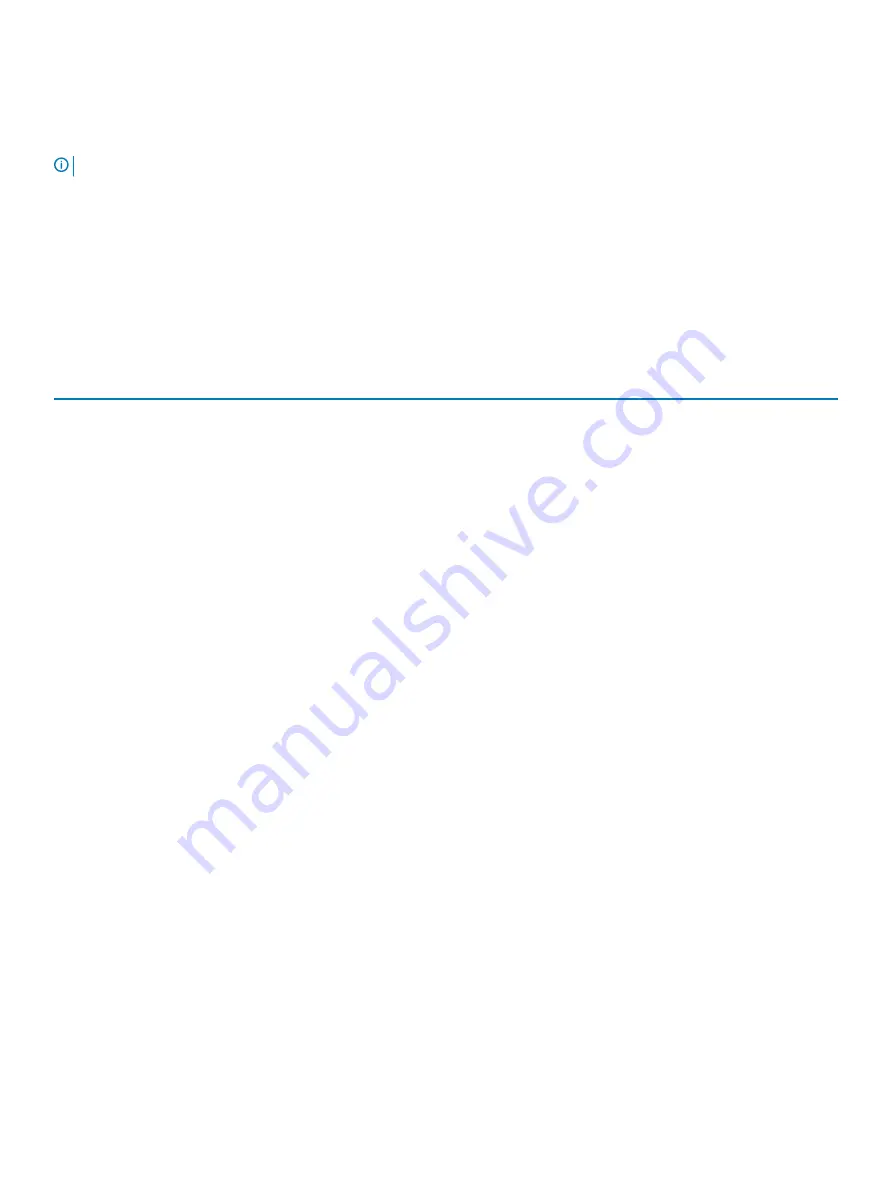
Solid Amber
– The system is unable to boot to the operating system. This indicates that the power supply or another device in the system
is failing.
Blinking Amber
– The system is unable to boot to the operating system. This indicates that the power supply is normal but another device
in the system is failing or not installed properly.
NOTE:
To determine the device that is failing, see the light patterns .
Off
– System is in hibernation or turned off.
The power status light blinks amber along with beep codes indicating failures.
For example, the power status light blinks amber two times followed by a pause, and then blinks white three times followed by a pause. This
2,3 pattern continues until the computer is turned off indicating the Recovery image is not found.
The following table shows different light patterns and what they indicate:
Table 4. Diagnostic LED/Beep codes
LED # of Flashes
Problem description
Faults
2,1
Faulty system board
Faulty system board
2,2
Faulty system board, power supply unit
(PSU), or cabling
Faulty system board, power supply unit (PSU), or cabling
2,3
Faulty system board, CPU, or DIMMS
Faulty system board, power supply unit (PSU), or DIMMS
2,4
Faulty coin cell battery
Faulty coin cell battery
2,5
BIOS Recovery
AutoRecovery trigger, recovery image is not found or is
invalid
2,6
CPU
CPU Error
2,7
Memory
Memory SPD failure
3,3
Memory
No memory detected
3,5
Memory
Modules incompatible or invalid configuration
3,6
BIOS Recovery
On-demand trigger, recovery image is not found
3,7
BIOS Recovery
On-demand trigger, recovery image is invalid
The system may emit a series of beeps during start-up if the errors or problems cannot be displayed. The repetitive beep codes help the
user troubleshoot problems with the system.
Camera status light:
Indicates whether the camera is in use.
•
Solid white – Camera is in use.
•
Off – Camera is not in use.
LCD built in self test - BIST
All-in-One (AIO) systems supports LCD BIST similar to any other Dell systems that have BIST test implemented. It allows the user to isolate
the LCD during troubleshooting to determine which sub-system is at fault. The main difference is the lack of an integrated keyboard scan
controller in the AIO. When BIST is initiated, an internal generated pattern from the LCD will be emitted for user's observation. This pattern
will go by sequence through this pattern, Red- Green-Blue-White-Blue where each pattern is emitted for 2 to 3 seconds.
The following images displays the pattern of the colors on the LCD:
Standard display
Troubleshooting your computer
97



































