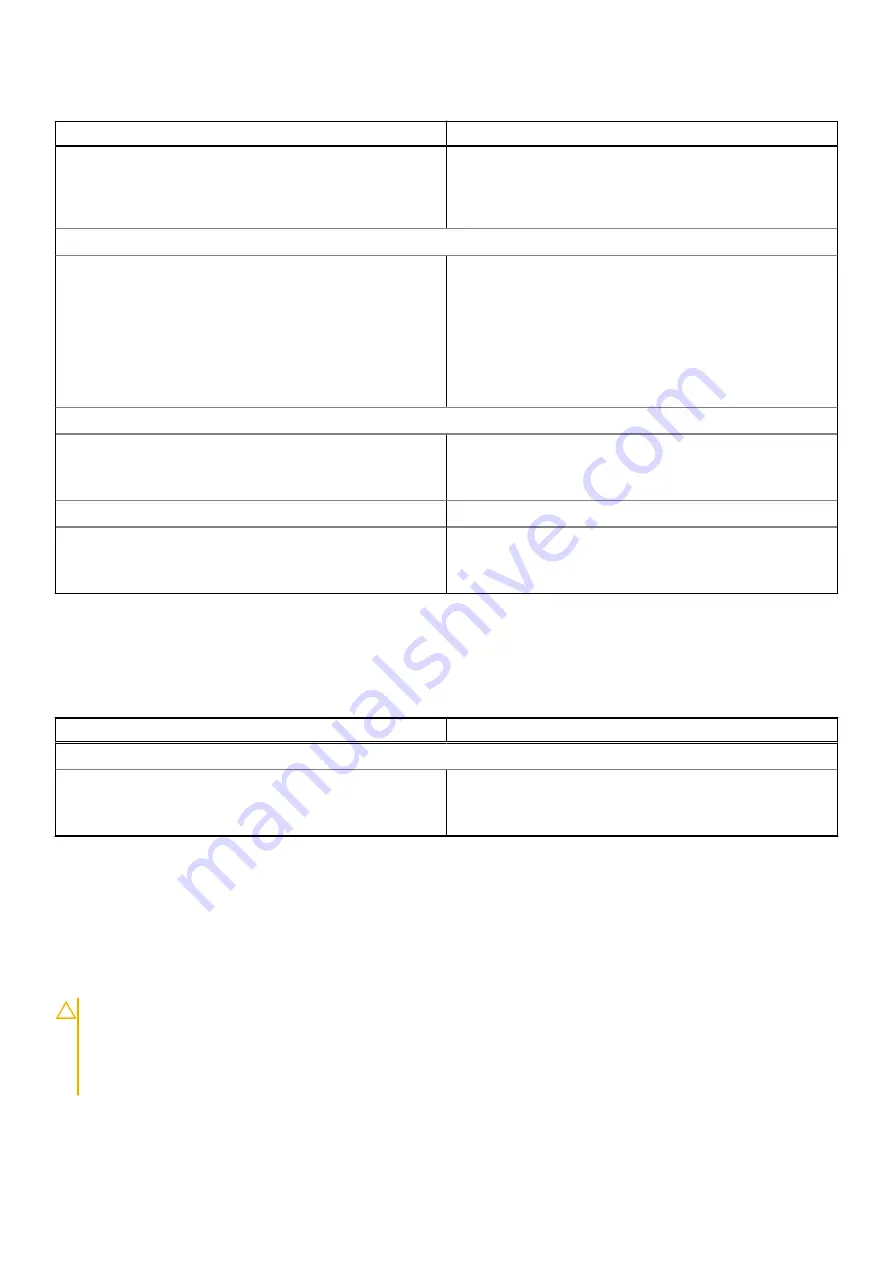
Table 27. Performance (continued)
Options
Description
Enable C-States Control
This field contains a toggle switch to enable or disable C-
States Control that configures the CPU's ability to enter
and exit low power states. When off, it disables all C-States
(enabled by default).
Intel Turbo Boost Technology
Enable Intel Turbo Boost Technology
This field allows the user to enable or disable Intel Turbo
Boost Technology (enabled by default).
●
Disabled - Does not allow the Intel Turbo Boost
Technology driver to increase the performance state of
the processor above the standard performance.
●
Enabled - Allows the Intel Turbo Boost Technology
to increase the performance of the CPU or graphics
processor.
Intel Hyper-Threading Technology
Enable Intel Hyper-Threading Technology
This field allows the user to configure this feature where
the processor resources are used more effectively, enabling
multiple threads to run on each core (enabled by default).
Dynamic Tuning: Machine Learning
Enable Dynamic Tuning: Machine Learning
This field allows the user to configure the OS' capability to
enhance dynamic power tuning capabilities based on detected
workloads (disabled by default)
System Logs
This section contains BIOS, Thermal and Power event logs.
Table 28. System Logs
Options
Description
BIOS Event Log
Clear BIOS Event log
This field contains a toggle switch to Keep or Clear BIOS
Event logs. It also lists all saved events(Date, Time, Message)
- ("Keep" selected by default).
Updating the BIOS
Updating the BIOS in Windows
About this task
CAUTION:
If BitLocker is not suspended before updating the BIOS, the next time you reboot the system it
will not recognize the BitLocker key. You will then be prompted to enter the recovery key to progress and the
system will ask for this on each reboot. If the recovery key is not known this can result in data loss or an
unnecessary operating system re-install. For more information on this subject, see Knowledge Article:
www.dell.com/support/article/sln153694
82
System setup
Summary of Contents for OptiPlex 7090 Small Form Factor
Page 11: ...Major components of your system 1 Side cover Removing and installing components 11 ...
Page 18: ...18 Removing and installing components ...
Page 30: ...30 Removing and installing components ...
Page 51: ...Removing and installing components 51 ...
Page 53: ...Removing and installing components 53 ...
Page 54: ...54 Removing and installing components ...
Page 57: ...Removing and installing components 57 ...
Page 58: ...58 Removing and installing components ...









































