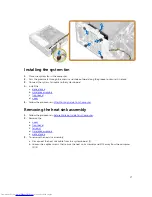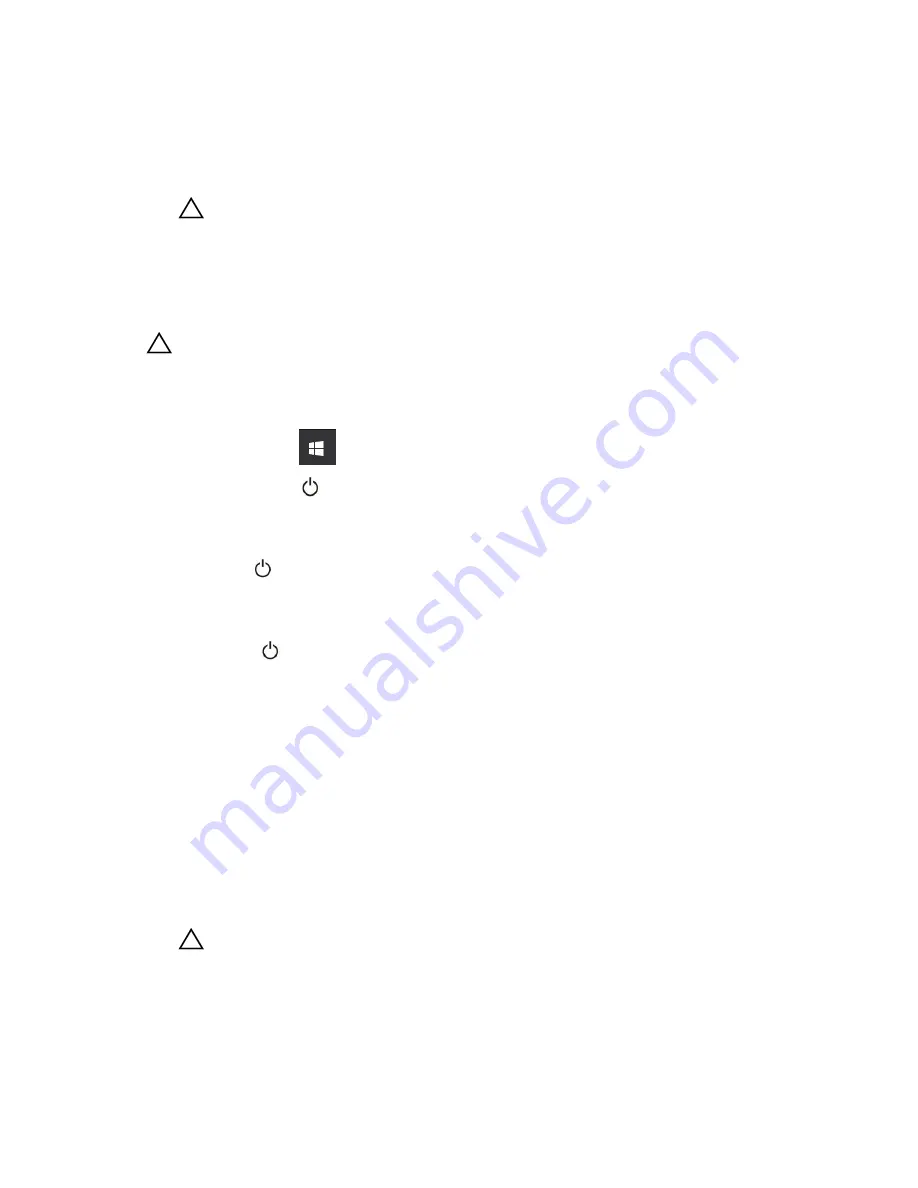
3.
Disconnect all network cables from the computer.
4.
Disconnect your computer and all attached devices from their electrical outlets.
5.
Press and hold the power button while the computer is unplugged to ground the system board.
6.
Remove the cover.
CAUTION: Before touching anything inside your computer, ground yourself by touching an
unpainted metal surface, such as the metal at the back of the computer. While you work,
periodically touch an unpainted metal surface to dissipate static electricity, which could
harm internal components.
Turning off your computer
CAUTION: To avoid losing data, save and close all open files and exit all open programs before
you turn off your computer.
1.
Turning off your computer:
• In Windows 10 (using a touch enabled device or mouse):
1.
Click or tap
.
2.
Click or tap
and then click or touch
Shut down
.
• In Windows 8 (using a touch enabled device):
1.
Swipe in from the right edge of the screen, opening the
Charms
menu and select
Settings
.
2.
Tap
and then tap
Shut down
• In Windows 8 (using a mouse):
1.
Point to upper-right corner of the screen and click
Settings
.
2.
Click
and then click
Shut down
.
• In Windows 7:
1.
Click
Start
.
2.
Click
Shut Down
.
2.
Ensure that the computer and all attached devices are turned off. If your computer and attached
devices did not automatically turn off when you shut down your operating system, press and hold
the power button for about 6 seconds to turn them off.
After working inside your computer
After you complete any replacement procedure, ensure that you connect any external devices, cards, and
cables before turning on your computer.
1.
Replace the cover.
CAUTION: To connect a network cable, first plug the cable into the network device and then
plug it into the computer.
2.
Connect any telephone or network cables to your computer.
3.
Connect your computer and all attached devices to their electrical outlets.
4.
Turn on your computer.
6