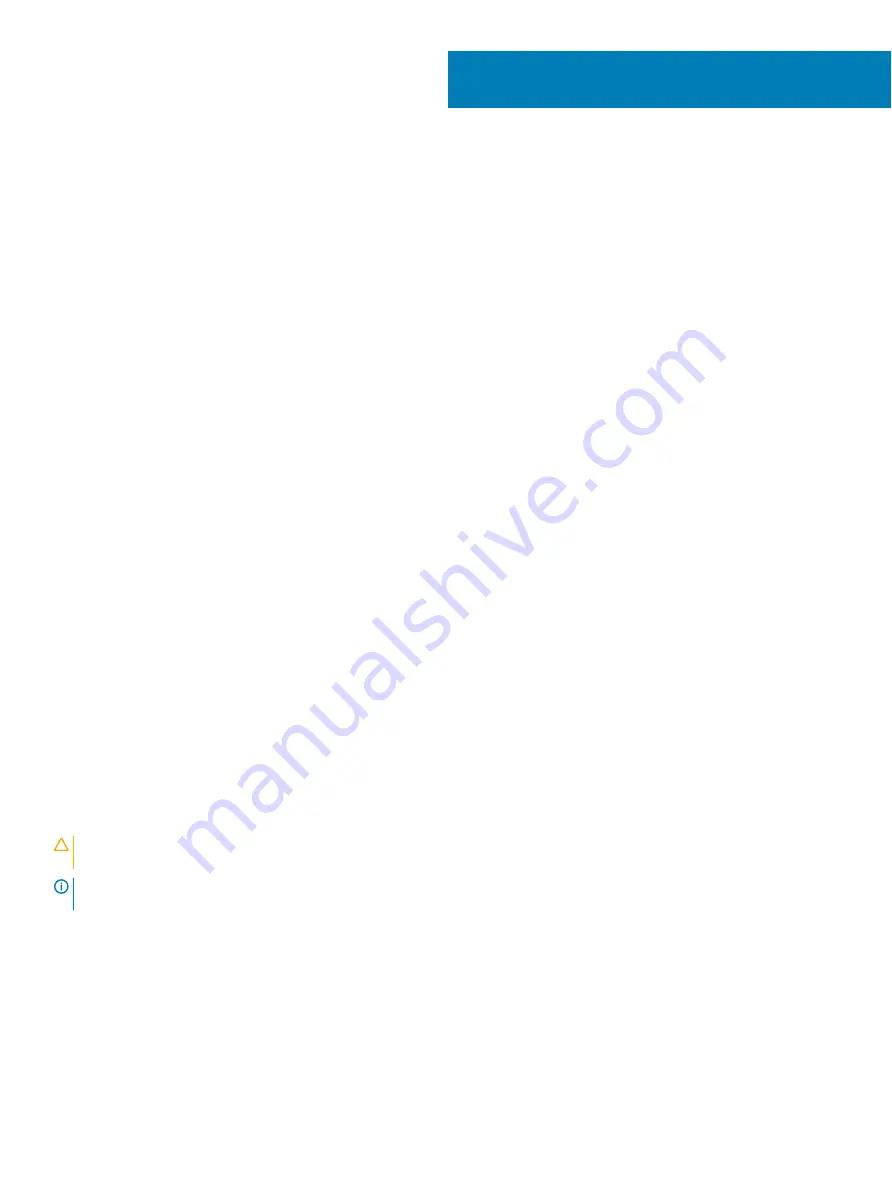
System setup
System setup enables you to manage your hardware and specify BIOS level options. From the System setup, you can:
•
Change the NVRAM settings after you add or remove hardware
•
View the system hardware configuration
•
Enable or disable integrated devices
•
Set performance and power management thresholds
•
Manage your computer security
Topics:
•
•
•
•
•
•
System configuration screen options
•
•
•
Intel Software Guard Extensions screen options
•
•
Power Management screen options
•
•
•
Virtualization support screen options
•
•
•
•
Advanced configuration options
•
System setup
CAUTION:
Unless you are an expert computer user, do not change the settings in the BIOS Setup program. Certain changes can
make your computer work incorrectly.
NOTE:
Before you change BIOS Setup program, it is recommended that you write down the BIOS Setup program screen
information for future reference.
Use the BIOS Setup program for the following purposes:
•
Get information about the hardware installed in your computer, such as the amount of RAM and the size of the hard drive.
•
Change the system configuration information.
•
Set or change a user-selectable option, such as the user password, type of hard drive installed, and enabling or disabling base devices.
4
28
System setup
Summary of Contents for OptiPlex 5270 All-in-One
Page 5: ...Set up your computer 1 Set up the stand Basic All in One stand 1 Set up your computer 5 ...
Page 6: ...6 Set up your computer ...
Page 7: ...Height Adjustable stand Set up your computer 7 ...
Page 8: ...8 Set up your computer ...
Page 10: ...Articulating stand 4 Press the power button 10 Set up your computer ...
Page 11: ...Set up your computer 11 ...
Page 17: ...Height adjustable stand with optical drive transform Articulating stand Chassis 17 ...
















































