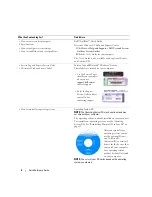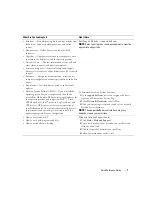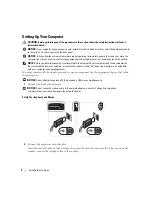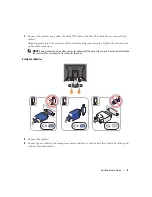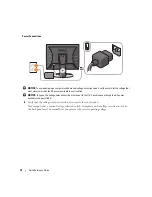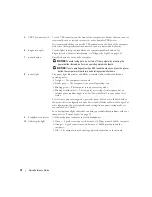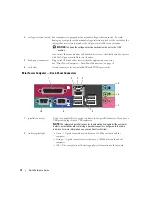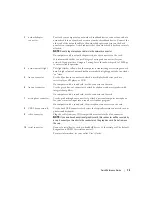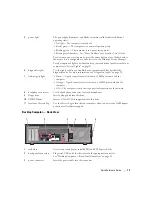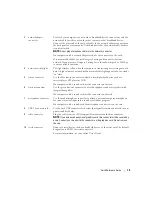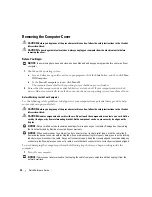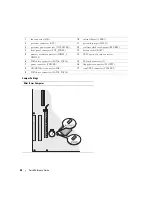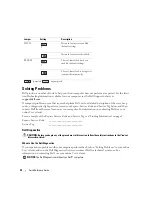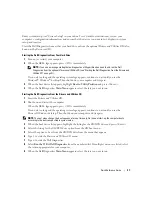Quick Reference Guide
17
Desktop Computer — Back View
5
power light
The power light illuminates and blinks or remains solid to indicate different
operating states:
• No light — The computer is turned off.
• Steady green — The computer is in a normal operating state.
• Blinking green — The computer is in a power-saving mode.
• Blinking or solid amber — See "Power Problems" in your online
User’s Guide
.
To exit from a power-saving mode, press the power button or use the keyboard or
the mouse if it is configured as a wake device in the Windows Device Manager.
For a description of light codes that can help you troubleshoot problems with your
computer see "System Lights" on page 33.
6
diagnostic lights
Use the lights to help you troubleshoot a computer problem based on the
diagnostic code. For more information, see "Diagnostic Lights" on page 34.
7
link integrity light
• Green — A good connection exists between a 10-Mbps network and the
computer.
• Orange — A good connection exists between a 100-Mbps network and the
computer.
• Off — The computer is not detecting a physical connection to the network.
8
headphone connector
Use the headphone connector to attach headphones.
9
floppy drive
Insert a floppy disk into this drive.
10
CD/DVD drive
Insert a CD or DVD (if supported) into this drive.
11
location of Service Tag
Use the Service Tag to identify your computer when you access the Dell Support
website or call technical support.
1
card slots
Access connectors for any installed PCI and PCI Express Cards.
2
back-panel connectors
Plug serial, USB, and other devices into the appropriate connector.
See "Desktop Computer — Back-Panel Connectors" on page 18.
3
power connector
Insert the power cable into this connector.
5
1
2
3
4
6
Summary of Contents for OptiPlex 320
Page 4: ...4 Contents ...
Page 22: ...22 Quick Reference Guide 1 security cable slot 2 cover release latch 3 padlock ring 2 1 3 ...
Page 25: ...Quick Reference Guide 25 System Board Components 1 2 4 6 15 3 16 17 14 10 5 8 7 12 13 9 11 ...
Page 28: ...28 Quick Reference Guide System Board Components 1 2 4 6 15 3 16 17 14 10 5 8 7 12 13 11 9 ...
Page 48: ...48 Indholdsfortegnelse ...
Page 69: ...Hurtig Referenceguide 69 Systemkortkomponenter 1 2 4 6 15 3 16 17 14 10 5 8 7 12 13 9 11 ...
Page 72: ...72 Hurtig Referenceguide Systemkortkomponenter 1 2 4 6 15 3 16 17 14 10 5 8 7 12 13 11 9 ...
Page 89: ...w w w d e l l c o m s u p p o r t d e l l c o m Dell OptiPlex 320 Pikaopas Mallit DCSM DCNE ...
Page 92: ...92 Sisältö ...
Page 110: ...110 Pikaopas 1 suojakaapelin paikka 2 kannen vapautuspainike 3 riippulukkorengas 2 1 3 ...
Page 113: ...Pikaopas 113 Järjestelmälevyn osat 1 2 4 6 15 3 16 17 14 10 5 8 7 12 13 9 11 ...
Page 116: ...116 Pikaopas Järjestelmälevyn osat 1 2 4 6 15 3 16 17 14 10 5 8 7 12 13 11 9 ...
Page 132: ...132 Pikaopas ...
Page 138: ...138 Innhold ...
Page 156: ...156 Hurtigveiledning 1 åpning for sikkerhetskabel 2 deksellåsutløser 3 hengelåsring 2 1 3 ...
Page 159: ...Hurtigveiledning 159 Systemkortkomponenter 1 2 4 6 15 3 16 17 14 10 5 8 7 12 13 9 11 ...
Page 162: ...162 Hurtigveiledning Systemkortkomponenterr 1 2 4 6 15 3 16 17 14 10 5 8 7 12 13 11 9 ...
Page 182: ...182 Содержание ...
Page 204: ...204 Краткий справочник Компоненты системной платы 1 2 4 6 15 3 16 17 14 10 5 8 7 12 13 9 11 ...
Page 207: ...Краткий справочник 207 Компоненты системной платы 1 2 4 6 15 3 16 17 14 10 5 8 7 12 13 11 9 ...
Page 222: ...222 Краткий справочник ...
Page 228: ...228 Obsah ...
Page 272: ...272 Kazalo ...
Page 316: ...316 Innehåll ...
Page 334: ...334 Snabbreferensguide 1 säkerhetskabeluttag 2 kåpans spärrhake 3 hänglåsring 2 1 3 ...
Page 337: ...Snabbreferensguide 337 Komponenter på systemkortet 1 2 4 6 15 3 16 17 14 10 5 8 7 12 13 9 11 ...
Page 340: ...340 Snabbreferensguide Komponenter på systemkortet 1 2 4 6 15 3 16 17 14 10 5 8 7 12 13 11 9 ...