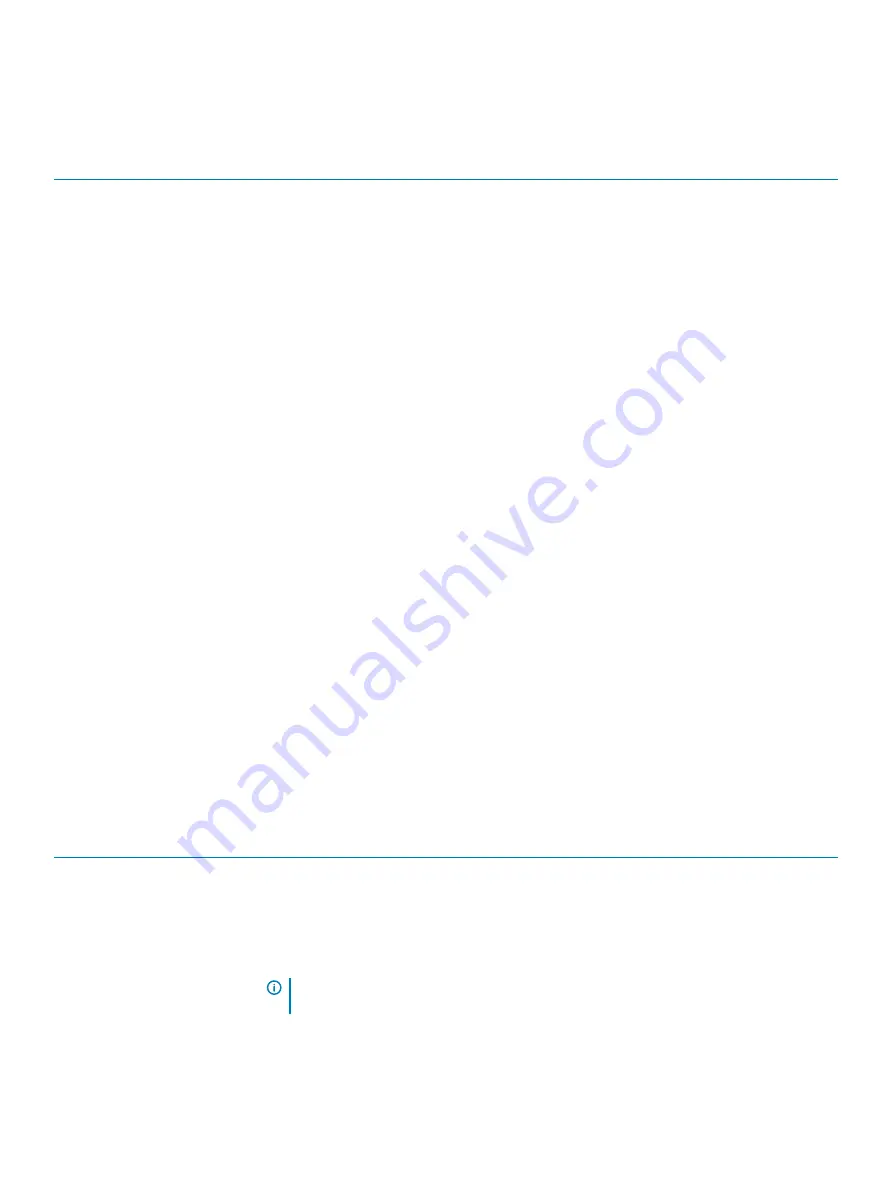
General options
Table 18. General
Option
Description
System Information
Displays the following information:
•
System Information: Displays
BIOS Version, Service Tag, Asset Tag, Ownership Tag, Ownership
Date, Manufacture Date,
and the
Express Service Code
.
•
Memory Information: Displays
Memory Installed, Memory Available, Memory Speed, Memory
Channel Mode, Memory Technology, DIMM 1 Size,
, and
DIMM 2 Size
.
•
PCI Information: Displays Slot1, Slot2, Slot3_M.2, Slot4_M.2
•
Processor Information: Displays
Processor Type, Core Count, Processor ID, Current Clock
Speed, Minimum Clock Speed, Maximum Clock Speed, Processor L2 Cache, Processor L3
Cache, HT Capable,
and
64-Bit Technology.
•
Device Information: Displays
SATA-0, SATA 1, SATA 2, , M.2 PCIe SSD-0, LOM MAC Address,
Video Controller, Audio Controller, Wi-Fi Device, and Bluetooth Device.
Boot Sequence
Allows you to specify the order in which the computer attempts to find an operating system from the
devices specified in this list.
Advanced Boot Options
Allows you to select the Enable Legacy Option ROMs option, when in UEFI boot mode. By default,
this option is selected.
•
Enable Legacy Option ROMs—Default
•
Enable Attempt Legacy Boot
UEFI Boot Path Security
This option controls whether or not the system will prompt the user to enter the Admin password
when booting a UEFI boot path from the F12 Boot Menu.
•
Always, Except Internal HDD—Default
•
Always
•
Never
Date/Time
Allows you to set the date and time settings. Changes to the system date and time take effect
immediately.
.
System information
Table 19. System Configuration
Option
Description
Integrated NIC
Allows you to control the on-board LAN controller. The option ‘Enable UEFI Network Stack’ is not
selected by default. The options are:
•
Disabled
•
Enabled
•
Enabled w/PXE (default)
NOTE:
Depending on the computer and its installed devices, the items listed in this section
may or may not appear.
Serial Port
Determines how the built-in serial port operates.
System setup
19














































