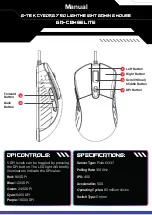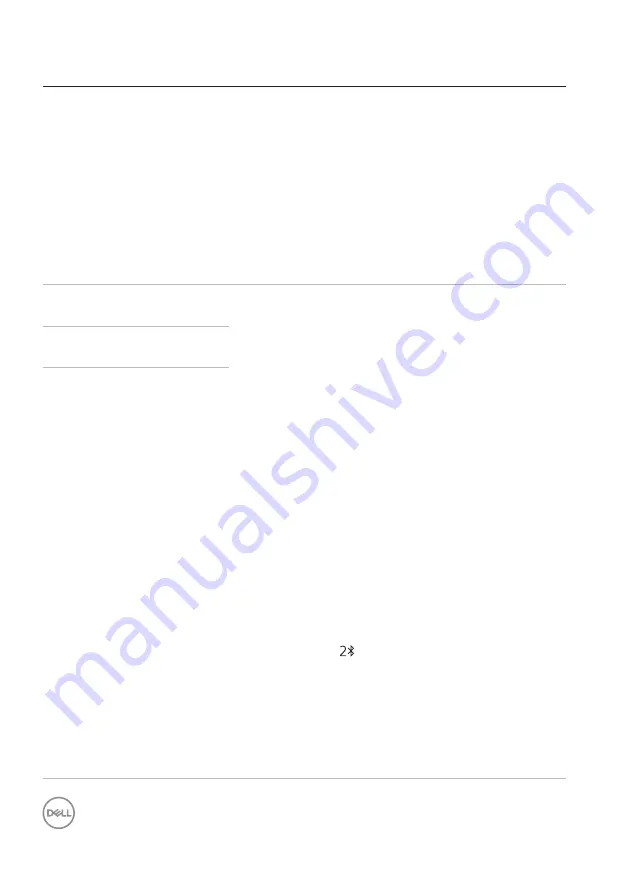
16
│
Troubleshooting
Problems
Possible solutions
Unable to pair the mouse
to your computer using
Bluetooth
(continued)
5. Check for interference that may affect Bluetooth
connectivity such as, nearby Wifi and USB 3.0
devices.
• Check for any wireless devices that are in close
proximity such as wireless networking devices
(Bluetooth printer and USB 3.0 dongle), wireless
pointing devices, and microwave ovens.
• Move away from these devices.
6. Ensure that the distance between your computer and
mouse is within 10 meters.
Mouse pointer does not
move
1. Check the battery level.
• If the mouse uses a rechargeable battery, ensure
that the battery is fully charged.
• If the battery is exhausted, replace it with a new
one.
2. Turn off the mouse, and then turn it on. Check if
the battery-status light is flashing amber 10 times,
indicating that the battery power is low. If the
battery is fully depleted, the battery-status light will
not turn on.
3. Restart your computer.
4. If you are using the mouse through Bluetooth
connection, ensure that you have successfully paired
the mouse with your computer.
• Turn off the Bluetooth in your computer and then
turn it on.
• Press the connection-mode button twice on your
mouse (within 3 seconds) until the connection-
mode light ( ) turns on, indicating that the
Bluetooth connection is selected.
• Check for interference that may affect Bluetooth
connectivity such as nearby Wifi and USB 3.0
devices.
5. Ensure that the distance between your computer and
mouse is within 10 meters.
Left/right buttons does not
work
Wireless connection is lost