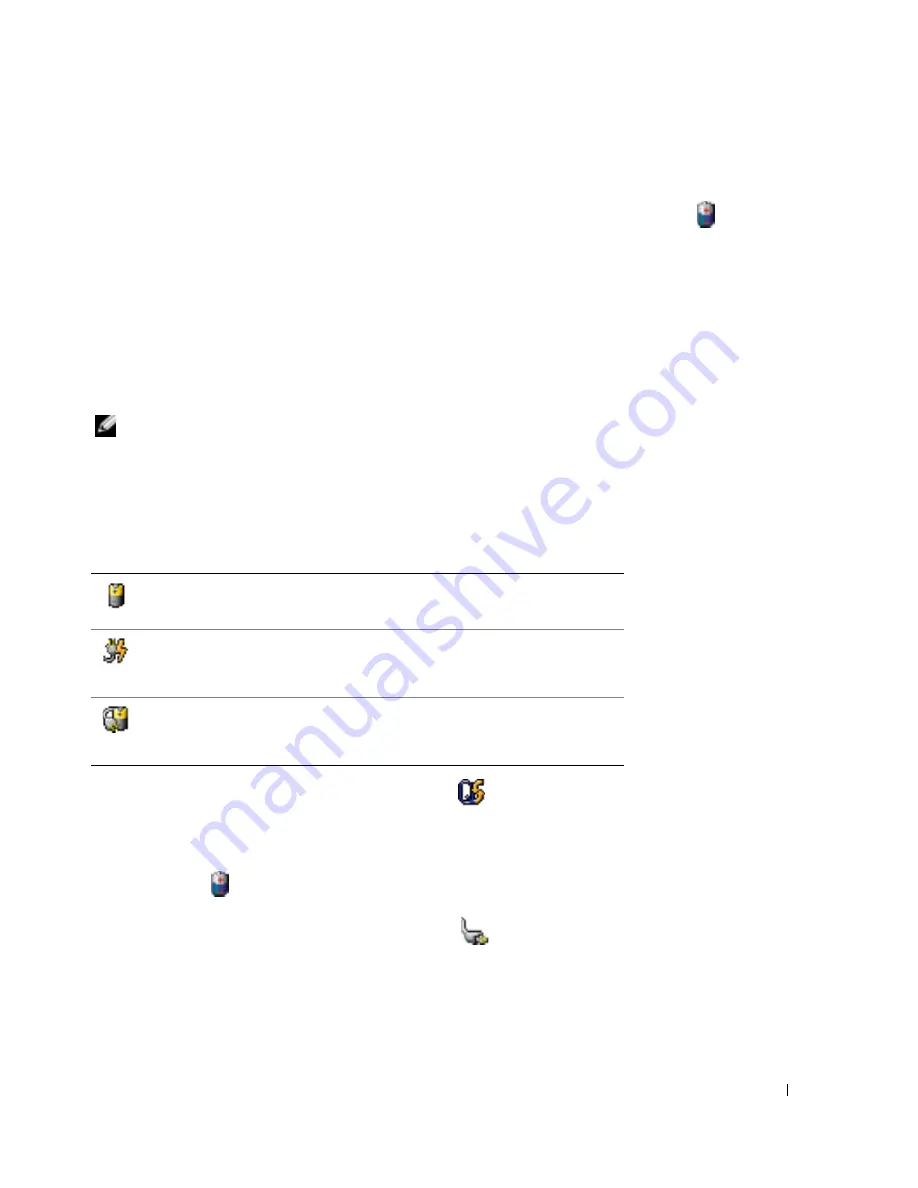
Quick Reference Guide
11
Checking the Battery Charge
The Dell QuickSet Battery Meter, the Microsoft
®
Windows
®
Power Meter
window and
icon,
the battery charge gauge and health gauge, and the low-battery warning provide information on the
battery charge.
For more information about checking the charge on the second battery, see your
User’s Guide
.
Dell™ QuickSet Battery Meter
If Dell QuickSet is installed, press <Fn><F8> to display the QuickSet Battery Meter.
The
Battery Meter
window displays status, charge level, and charge completion time for the battery
in your computer.
NOTE:
You can use your docking device to charge a computer battery. However, a battery in a docking
device does not power the docking device or computer.
In addition, when your computer is connected to a docking device (docked), the
Battery Meter
window includes a
Dock Battery
tab, which displays the charge level and current status of the
docking device battery.
The following icons appear in the
Battery Meter
window:
For more information about QuickSet, right-click the
icon in the taskbar, and click
Help
.
Microsoft
®
Windows
®
Power Meter
The Windows Power Meter indicates the remaining battery charge. To check the Power Meter,
double-click the
icon on the taskbar. For more information about the
Power Meter
tab, see
your
User’s Guide
.
If the computer is connected to an electrical outlet, a
icon appears.
• The computer or docking device is running on battery power.
• The battery is discharging or idle.
• The computer or docking device is connected to an electrical outlet and
running on AC power.
• The battery is charging.
• The computer or docking device is connected to an electrical outlet and
running on AC power.
• The battery is discharging, idle, or charging.
Summary of Contents for LATITUTE D610
Page 1: ...w w w d e l l c o m s u p p o r t d e l l c o m Dell Latitude D610 Quick Reference Guide ...
Page 4: ...4 Contents ...
Page 17: ...Quick Reference Guide 17 Right View module bay device latch release USB connectors 2 ...
Page 26: ...26 Quick Reference Guide w w w d e l l c o m s u p p o r t d e l l c o m ...
Page 29: ...w w w d e l l c o m s u p p o r t d e l l c o m Dell Latitude D610 Snelle referentiegids ...
Page 32: ...32 Inhoud ...
Page 54: ...54 Snelle referentiegids w w w d e l l c o m s u p p o r t d e l l c o m ...
Page 57: ...w w w d e l l c o m s u p p o r t d e l l c o m Dell Latitude D610 Guide de référence rapide ...
Page 60: ...60 Table des matières ...
Page 82: ...82 Guide de référence rapide w w w d e l l c o m s u p p o r t d e l l c o m ...
Page 85: ...w w w d e l l c o m s u p p o r t d e l l c o m Dell Latitude D610 Schnellreferenz ...
Page 88: ...88 Inhalt ...
Page 116: ...116 Sommario ...
Page 138: ...138 Guida di consultazione rapida w w w d e l l c o m s u p p o r t d e l l c o m ...
Page 141: ...w w w d e l l c o m s u p p o r t d e l l c o m Dell Latitude D610 Guía de referencia rápida ...
Page 144: ...144 Contenido ...
Page 166: ...166 Guía de referencia rápida w w w d e l l c o m s u p p o r t d e l l c o m ...


























