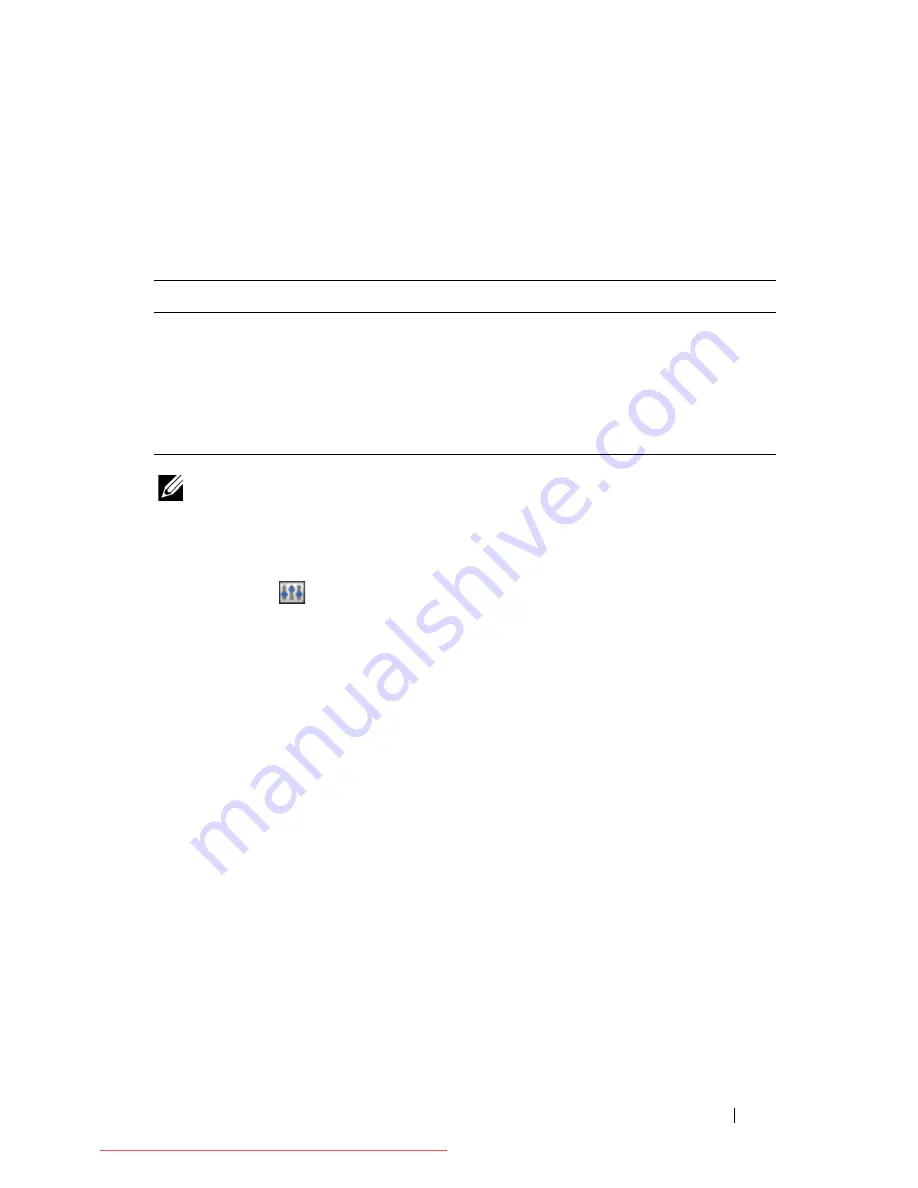
Setting Up Your Dell Latitude ON
9
Exiting Latitude ON
To navigate from the Latitude ON mode to the Windows mode, press the
power button. The computer ends the current Latitude ON session and starts
your Windows session.
NOTE:
Running Latitude ON in the suspend mode will consume power. For more
information, see the
Frequently Asked Questions
available on the Dell Support
website at support.dell.com/manuals.
To exit from the Latitude ON mode and shut down the computer:
1
Click the
icon. The
Settings Manager
window appears.
2
Click
Shut Down
. A confirmation message appears.
3
Click
Yes
. The computer shuts down.
Instant On is Enabled
Instant On is Disabled
If you press the power button, the
Latitude ON session closes and the
Windows operating system will be
loaded. During this time, the Latitude
ON is not completely shut down and it
will be in the suspend mode.
If you press the power button, the
Latitude ON is shut down and the
Windows operating system will be
loaded.
A5_bk0.book Page 9 Tuesday, August 25, 2009 5:03 PM
Downloaded from LpManual.com Manuals
























