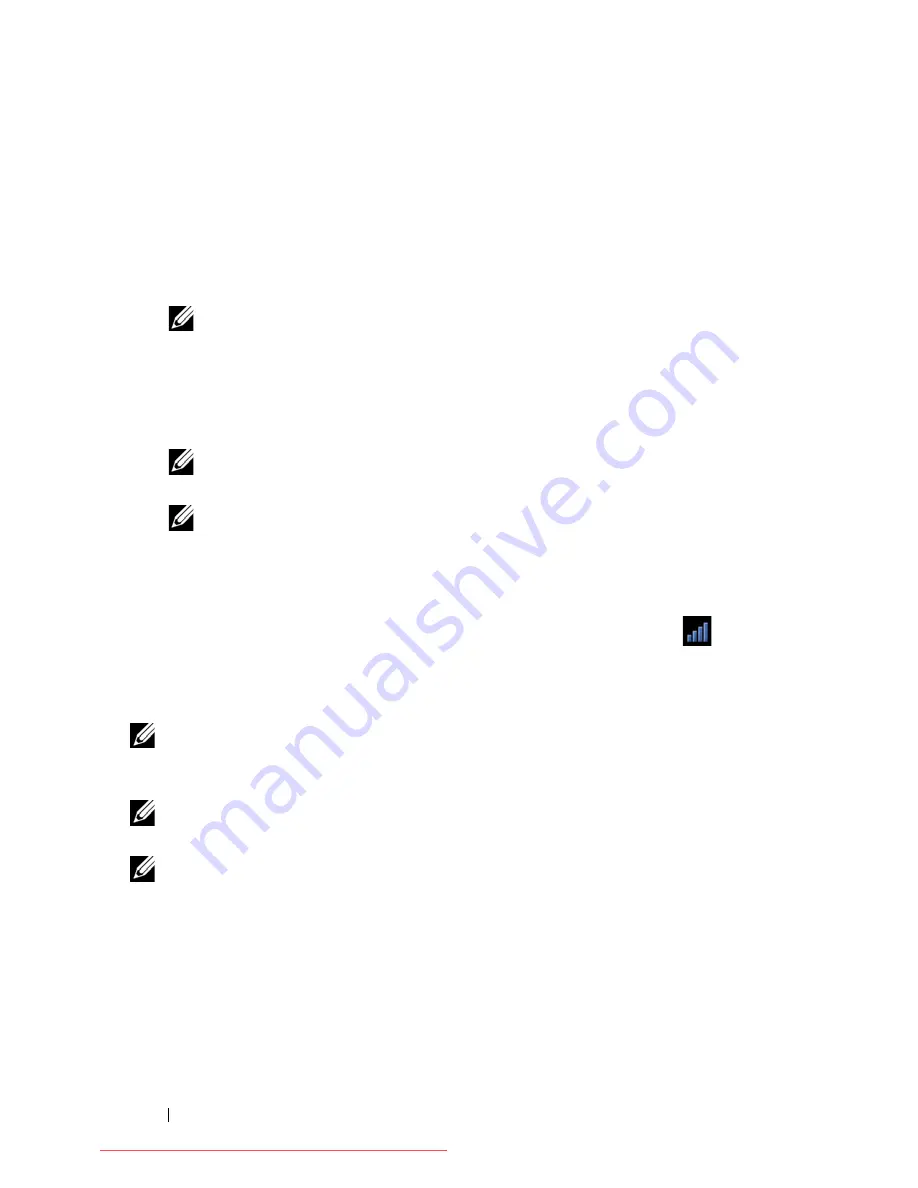
12
Configuring the Network Settings
2
Select the wireless network to which you want to connect.
a
To connect to a non-broadcasting wireless network, click
Connect to Hidden Wireless Network.
The
Connect to Hidden Wireless Network
window appears.
b
Enter the name of the
Hidden Network
and select the type of
Wireless Security
.
NOTE:
Automatic selection of wireless security type does not work
for hidden network.
c
Click
Connect
to connect to the hidden network
3
Enter the wireless network's security information to connect to a protected
wireless network and click
Connect
.
NOTE:
Contact your network administrator for assistance with connecting to
a secured wireless network.
NOTE:
To connect to a non-broadcasting wireless network, select the
appropriate security type for the SSID and do not use the automatic selection.
After connecting to the hidden SSID for the first time, you must manually
connect to the hidden SSID for the second time before auto connecting to
hidden SSID works properly.
The
Network Manager
icon changes to the wireless signal strength
icon.
Connecting to a Mobile Broadband Network
NOTE:
Your mobile broadband account must be activated and the mobile
broadband card must be registered and configured in Windows
®
before using it in
the Latitude ON mode.
NOTE:
To activate 3G mobile broadband service on your computer,
visit dell.com/activate. Choose your service provider and the appropriate region.
NOTE:
To connect to a mobile broadband network, ensure that the mobile
broadband network is enabled on your computer (see "Enabling the Wireless or
Mobile Broadband Network in the Latitude ON Mode" on page 11).
A5_bk0.book Page 12 Tuesday, August 25, 2009 5:03 PM
Downloaded from LpManual.com Manuals
























