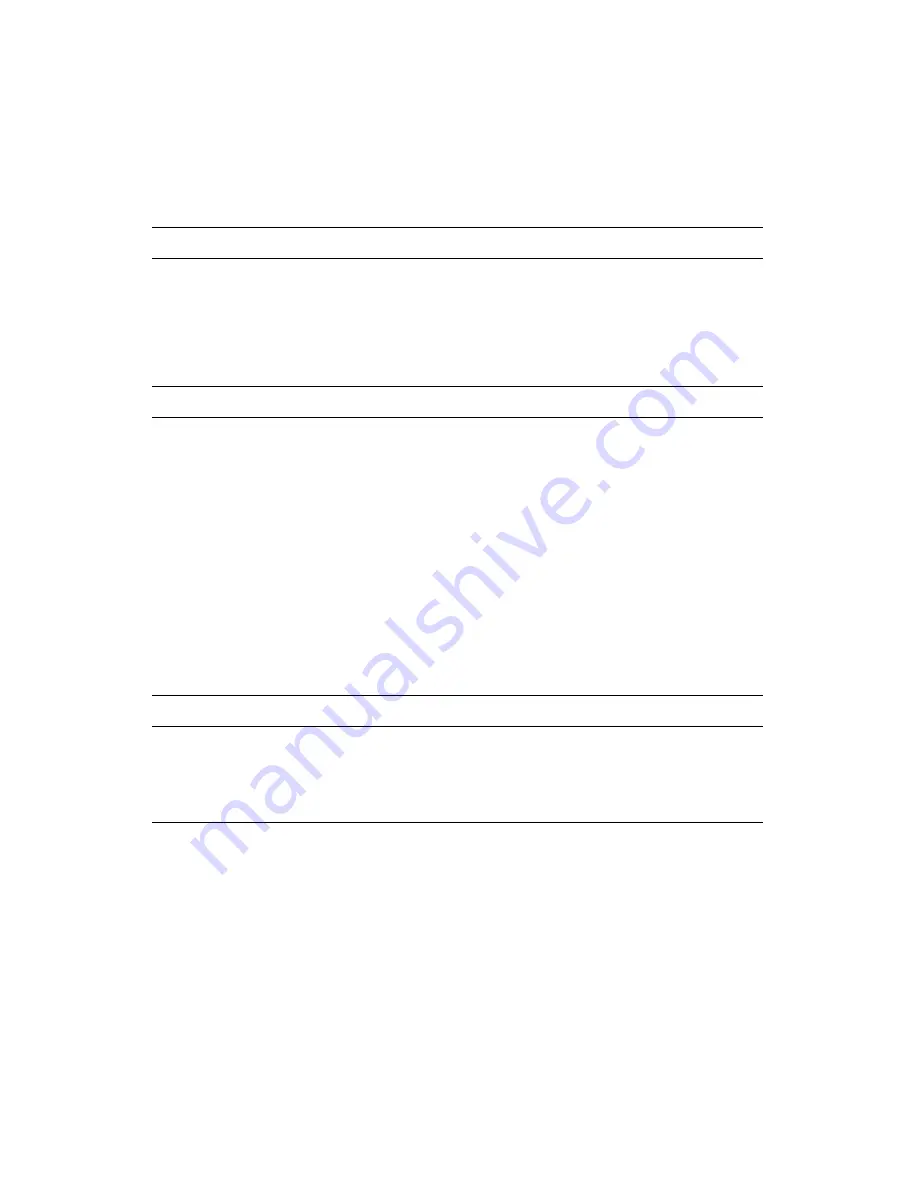
Dell Latitude LM Port Replicator
5
T
echnical Specifications
Table 1 lists the technical specifications for the port
replicator.
Table 1. Technical Specifications
Physical
Height . . . . . . . . . . . . . . . . . . . . . . . . . 81.5 mm (3.21 inches)
Depth . . . . . . . . . . . . . . . . . . . . . . . . . . 320.0 mm (12.60 inches)
Width . . . . . . . . . . . . . . . . . . . . . . . . . . 356.9 mm (14.05 inches)
Weight . . . . . . . . . . . . . . . . . . . . . . . . . 1.67 kg (3.68 lb)
Connectors
Expansion
(to connect to computer) . . . . . . . . . . . one card-edge connector
Serial (DTE) . . . . . . . . . . . . . . . . . . . . one 9-pin male connector
Parallel. . . . . . . . . . . . . . . . . . . . . . . . . one 25-hole female connector
PS/2-style keyboard/keypad . . . . . . . . one 6-pin external keyboard connector
PS/2-style mouse . . . . . . . . . . . . . . . . . one 6-pin external PS/2 mouse connector
Monitor . . . . . . . . . . . . . . . . . . . . . . . . one 15-hole female connector
Audio jacks . . . . . . . . . . . . . . . . . . . . . one speaker-out, one line-in, one microphone-in
MIDI port . . . . . . . . . . . . . . . . . . . . . . one 15-hole female for MIDI in/out
Environmental
Operating temperature . . . . . . . . . . . . . 5° to 35°C (41° to 95°F)
Storage temperature. . . . . . . . . . . . . . . -20° to 50°C (-4° to 122°F)
Storage relative humidity . . . . . . . . . . 10% to 90% (noncondensing)
NOTE: For the full name of an abbreviation or acronym used in this table, see the Glossary in the
online System User's Guide.










