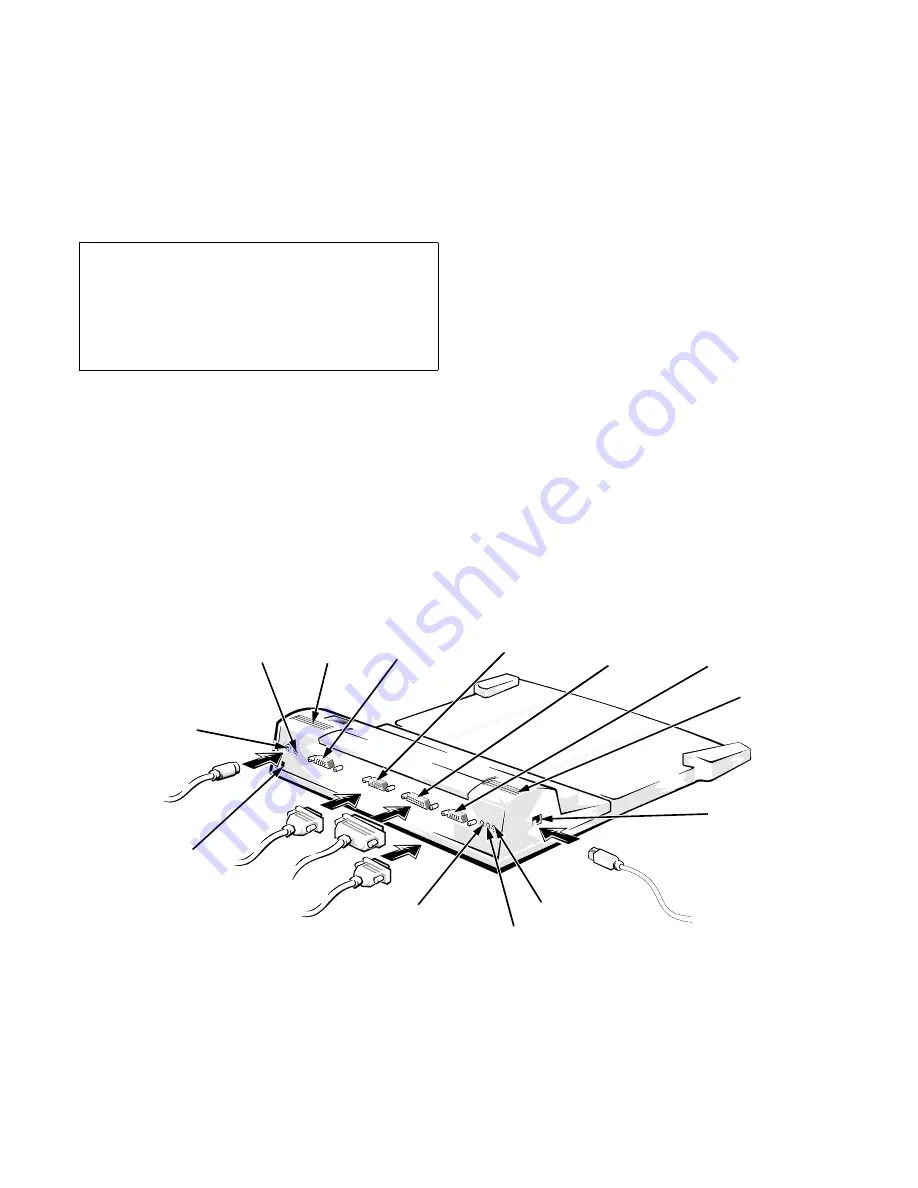
2
Dell Latitude LM Port Replicator
Use the following instructions to attach external devices
to the port replicator:
1.
Refer to Figure 1 to attach external devices to the
appropriate connectors on the back and side of
the port replicator.
NOTES: If the cable connector from the external
device has thumbscrews, be sure to tighten them to
ensure a proper connection.
When inserting the AC adapter connector into the
replicator, push firmly till the connector clicks into
place.
When you connect an external speaker to the speaker
jack of the replicator, the speakers on the Dell Lati-
tude LM computer do not mute.
To connect the Dell Latitude LM computer to a net-
work, you must attach a network PC Card to your
computer. Likewise, to connect the computer to a
SCSI device, you must attach a SCSI PC Card to
your computer. See the “Using Internal Devices”
section of the online Dell Latitude LM System
User’s Guide for information about using PC Cards.
For detailed information on using external devices
with your portable computer, see the “Using Exter-
nal Devices” section in the online System User's
Guide.
2.
Connect the external devices to their power
sources, if applicable.
C
onnecting the Computer to the
Port Replicator
Use the following instructions to connect your computer
to the port replicator.
1.
Save all your work, and exit all open application
programs.
2.
If you have not already done so, connect the AC
adapter to the port replicator and plug the AC
power cable into an AC power source.
.
Figure 1. Attaching External Devices to the Port Replicator
CAUTION: The connectors on the back of the
port replicator are inverted (as viewed while
facing the back of the port replicator). Before
attaching any device cables, verify that the
connector pins are aligned correctly to avoid
damaging the connectors.
speaker
microphone
line-in
AC adapter
monitor connector
parallel port
serial port
MIDI audio
lock slot
keyboard
mouse
connector
connector
connector
connector
connector
connector
connector
speaker
speaker










