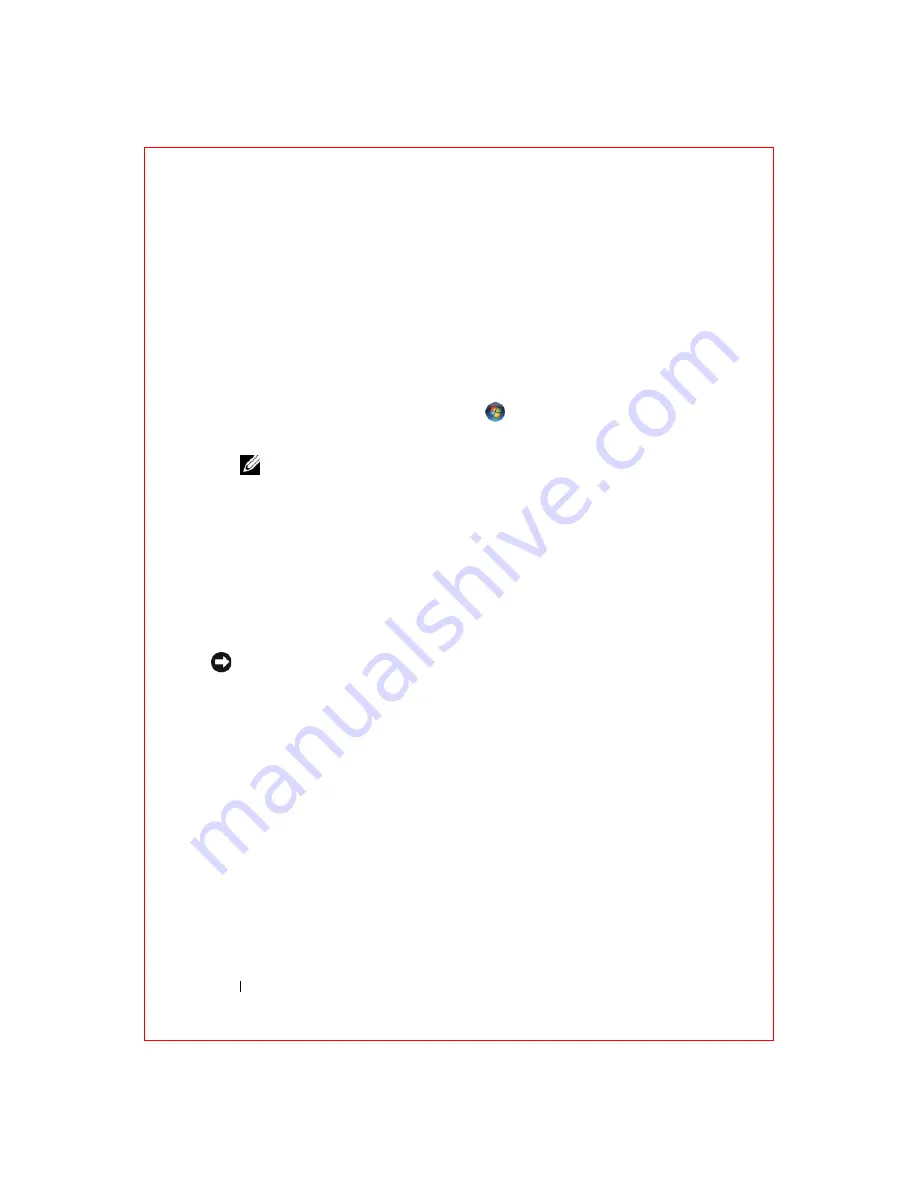
36
Reinstalling Software
FILE LOCATION: S:\systems\Roush ATG\QRG\A00\EN\source\software.fm
D E L L C O N F ID E N T IA L – P R E L IM I N A RY 2 / 1 0 /0 8 - F O R P R O O F O N LY
Windows XP:
1
Click
Start
→
Control Panel
.
2
Under
Pick a Category
, click
Performance and Maintenance
, and click
System
.
3
In the
System Properties
window, click the
Hardware
tab, and click
Device
Manager
..
Windows Vista:
1
Click the Windows Vista Start button™
,
and right-click
Computer
.
2
Click
Properties
→
Device Manager
.
NOTE:
The User Account Control window may appear. If you are an
administrator on the computer, click Continue; otherwise, contact your
administrator to continue.
Scroll down the list to see if any device has an exclamation point (a yellow
circle with a [
!]
) on the device icon.
If an exclamation point is next to the device name, you may need to reinstall
the driver or install a new driver (see "Reinstalling Drivers and Utilities" on
Reinstalling Drivers and Utilities
NOTICE:
The Dell Support website at support.dell.com and your
Drivers and
Utilities
media provide approved drivers for Dell™ computers. If you install drivers
obtained from other sources, your computer might not work correctly.
Using Windows Device Driver Rollback
If a problem occurs on your computer after you install or update a driver, use
Windows Device Driver Rollback to replace the driver with the previously
installed version.
Windows XP:
1
Click
Start
→
My Computer
→
Properties
→
Hardware
→
Device Manager
.
2
Right-click the device for which the new driver was installed and click
Properties
.
3
Click the
Drivers
tab
→
Roll Back Driver.
















































