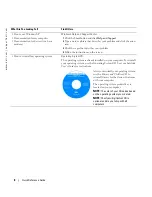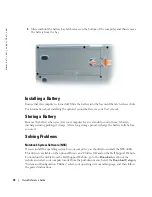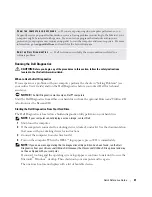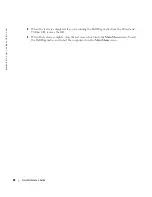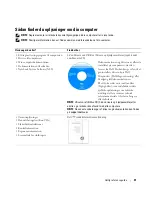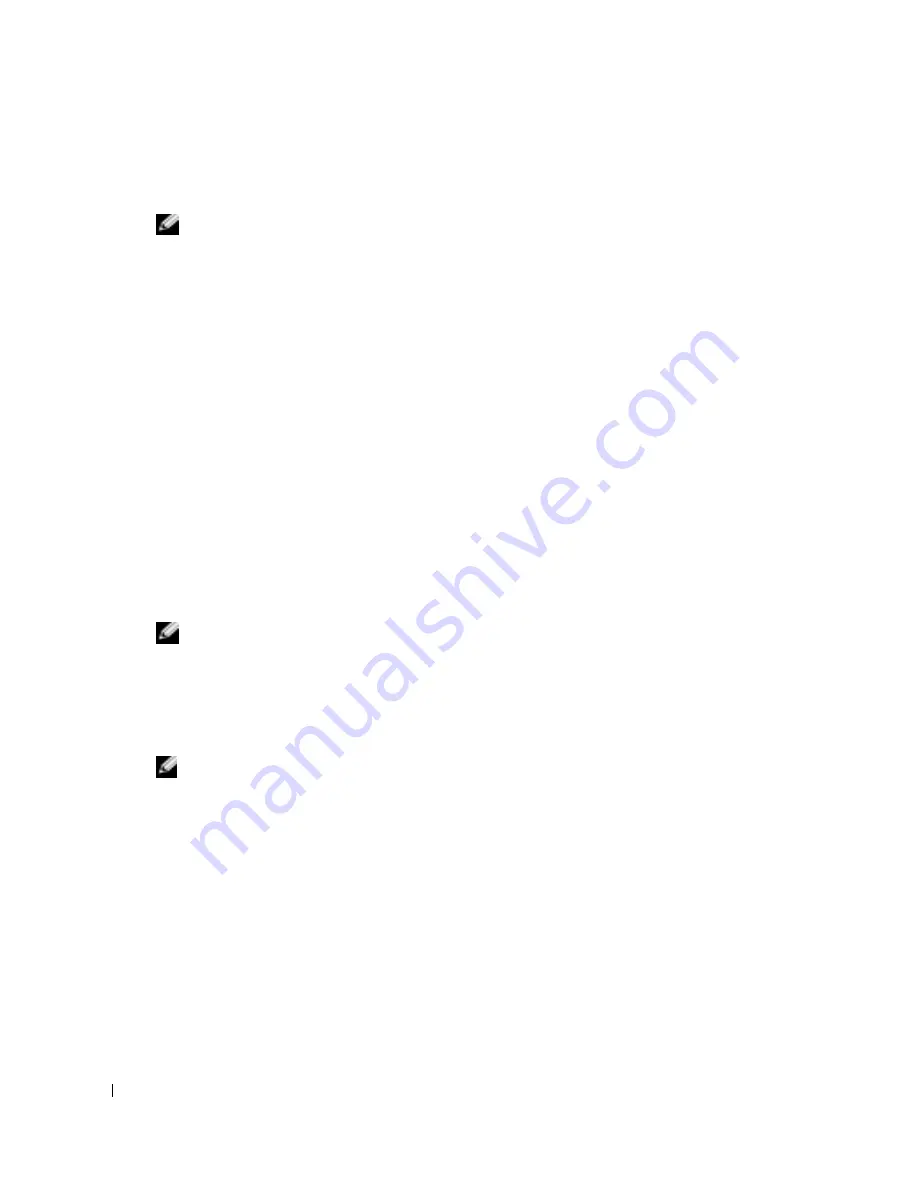
22
Quick Reference Guide
www
.dell.com | support.dell.com
5
Use the down-arrow key to select
Diagnostics
and press <Enter> to start the Dell
Diagnostics from the diagnostics utility partition on your hard drive.
NOTE:
If the boot device list does not display and the screen is blank, press the <End> key. Then press
the <Enter> key to begin the Dell Diagnostics.
The computer runs the Pre-boot System Assessment, a series of initial tests of your system
board, keyboard, hard drive, and display.
•
During the assessment, answer any questions that appear.
•
If a failure is detected, the computer stops and beeps. To stop the assessment and restart
the computer, press <n>; to continue to the next test, press <y>; to retest the
component that failed, press <r>.
•
If failures are detected during the Pre-boot System Assessment, write down the error
code(s) and contact Dell before continuing on to the Dell Diagnostics.
If the Pre-boot System Assessment completes successfully, you receive the message
Booting
Dell Diagnostic Utility Partition. Press any key to continue
.
6
Press any key to start the Dell Diagnostics from the diagnostics utility partition on your hard
drive.
Starting the Dell Diagnostics From the Optional Drivers and Utilities CD
1
Insert the
Drivers and Utilities
CD.
NOTE:
The
Drivers and Utilities
CD is optional and may not ship with all computers.
2
Shut down and restart the computer.
When the DELL logo appears, press <F12> immediately.
If you wait too long and the Windows logo appears, continue to wait until you see the
Windows desktop. Then shut down your computer and try again.
NOTE:
The next steps change the boot sequence for one time only. On the next start-up, the computer
boots according to the devices specified in system setup.
3
When the boot device list appears, highlight
CD/DVD/CD-RW Drive
and press <Enter>.
4
Select the
CD/DVD/CD-RW Drive
option from the CD boot menu.
5
Select the
Boot from CD-ROM
option from the menu that appears.
6
Type
1
to start the ResourceCD menu.
7
Type
2
to start the Dell Diagnostics.
8
Select
Run the 32 Bit Dell Diagnostics
from the numbered list. If multiple versions are listed,
select the version appropriate for your computer.
9
When the Dell Diagnostics
Main Menu
appears, select the test you want to run.
Summary of Contents for Latitude D810
Page 4: ...4 Contents ...
Page 30: ...30 Indholdsfortegnelse ...
Page 56: ...56 Περιεχόµενα ...
Page 82: ...82 Innhold ...
Page 108: ...108 Spis treści ...
Page 134: ...134 Содержание ...
Page 160: ...160 Innehåll ...
Page 185: ...206 מוצר מידע מדריך ...
Page 205: ...186 עניינים תוכן ...
Page 208: ...www d e l l c o m s u p p o r t d e l l c o m Dell Latitude D810 מהיר עזר מדריך PP15L דגמים ...