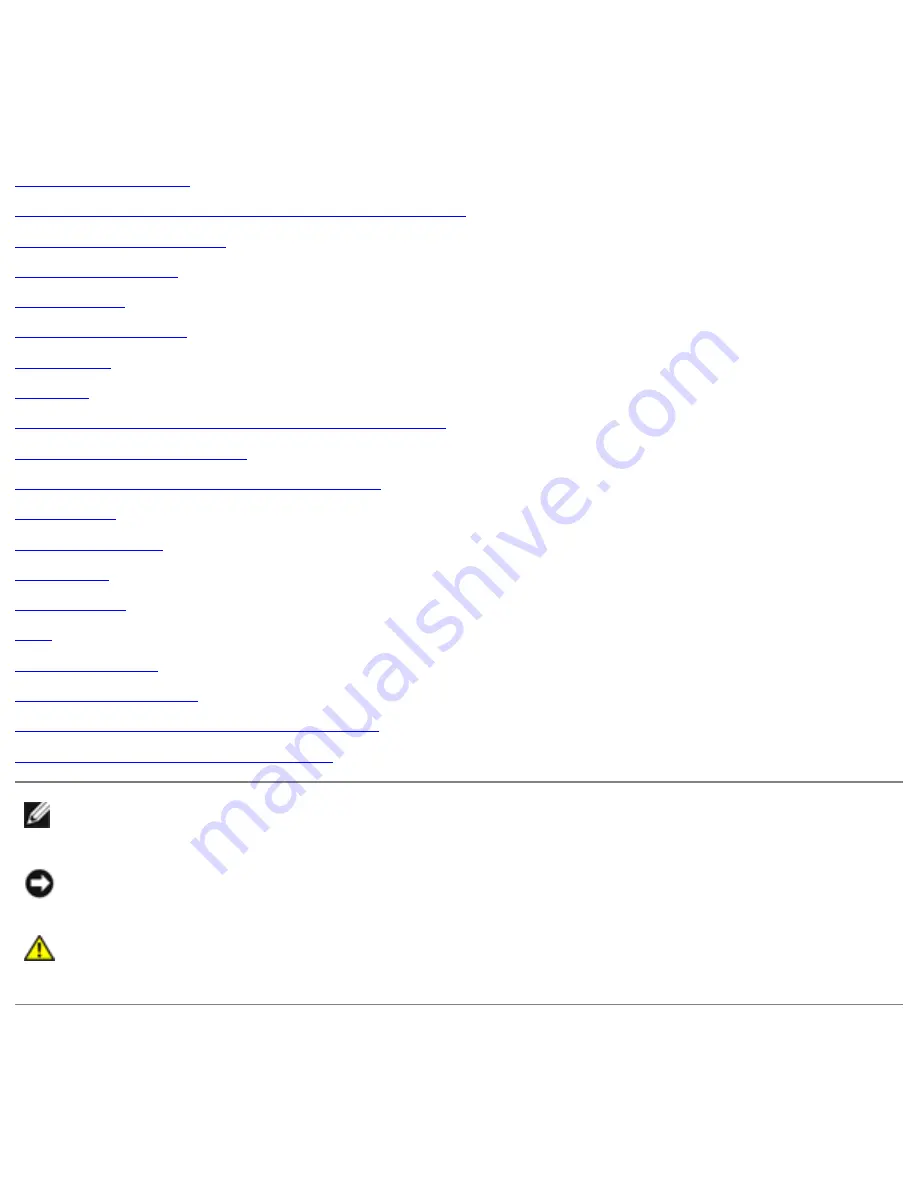
Dell Latitude D505 Series Service Manual
Dell™ Latitude™ D505 Series Service
Manual
Before You Begin
Memory Module, Mini PCI Card, and Devices
System Components
Reserve Battery
Hard Drive
Bluetooth™ Card
Keyboard
Modem
Microprocessor Thermal-Cooling Assembly
Microprocessor Module
Display Assembly and Display Latch
Palm Rest
Docking Doors
Speakers
Base Latch
Fan
System Board
Flashing the BIOS
Pin Assignments for I/O Connectors
Mini Recommended Spares List
NOTE:
A NOTE indicates important information that helps you make better use
of your computer.
NOTICE:
A NOTICE indicates either potential damage to hardware or loss of
data and tells you how to avoid the problem.
CAUTION:
A CAUTION indicates a potential for property damage,
personal injury, or death.
file:///F|/Service%20Manuals/Dell/Latitude/d505/index.htm (1 of 2) [2/28/2004 8:13:36 AM]


































