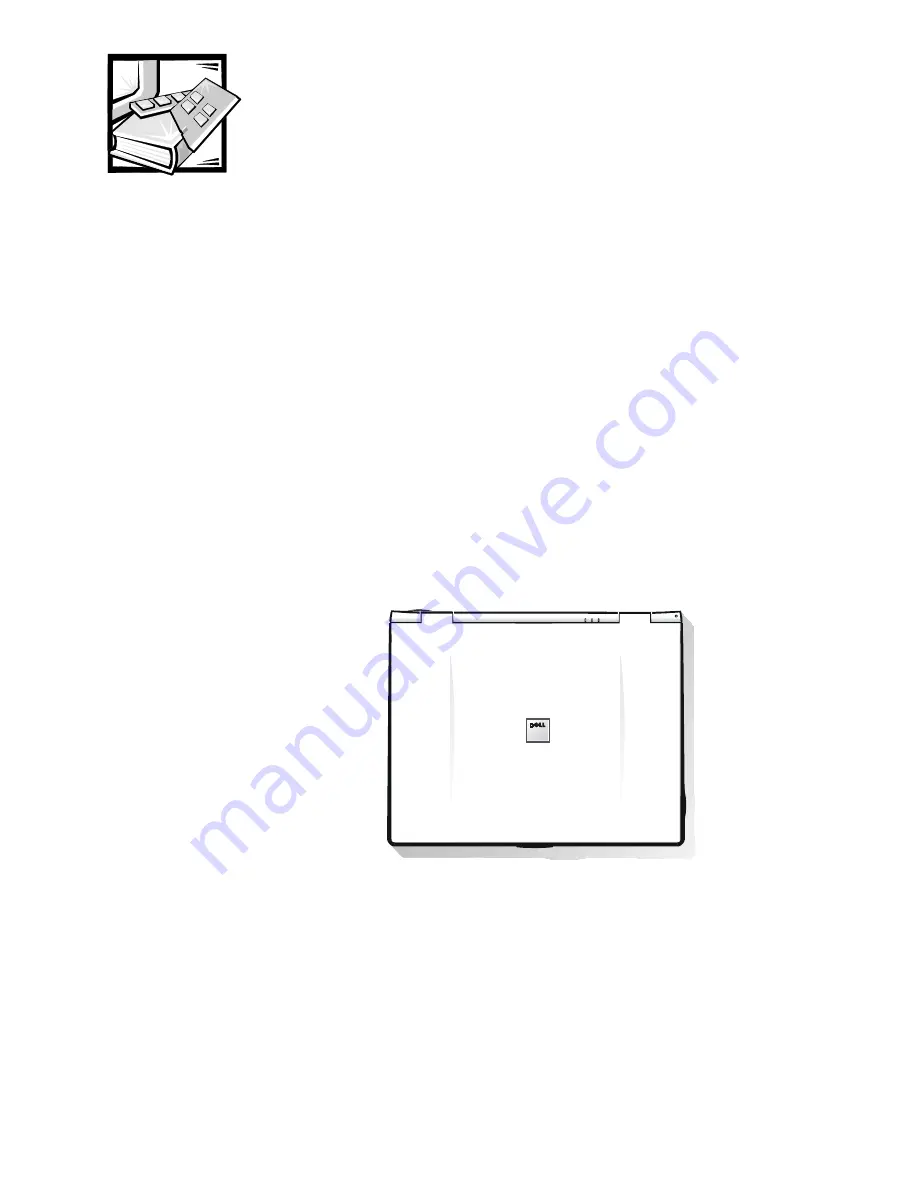
Dell Latitude CS Portable Computers Service Manual
1
'HOO/DWLWXGH&63RUWDEOH
&RPSXWHUV6HUYLFH0DQXDO
This manual provides instructions for removing and replacing field-replaceable
components, assemblies, and subassemblies in your Dell Latitude portable
computer. Unless otherwise noted, each procedure in this manual assumes
the following conditions:
The computer and any attached peripherals are turned off, and the
peripherals are disconnected from the I/O panel on the back and right side
of the computer.
A part can be replaced by performing the removal procedure in reverse
order.
When the display assembly is open nearly 180 degrees, use a book or
something similar to support it. The angle of the display assembly with
respect to the bottom case should never exceed 180 degrees. Also, when
performing the procedures in this manual, the locations or directions relative to
the computer are as shown in Figure 1 unless otherwise specified.
)LJXUH&RPSXWHU2ULHQWDWLRQ
right side
left side
back of computer
front of computer
Summary of Contents for Latitude CS
Page 2: ...ZZZ GHOO FRP HOO DWLWXGH 6 3RUWDEOH RPSXWHUV 6 59 0 18 ...
Page 3: ......
Page 4: ...ZZZ GHOO FRP HOO DWLWXGH 6 3RUWDEOH RPSXWHUV 6 59 0 18 ...
Page 8: ...iii ...
Page 42: ......
Page 43: ... ZZZ GHOO FRP 3ULQWHG LQ UHODQG 3 1 5 5HY ...
Page 44: ......











































