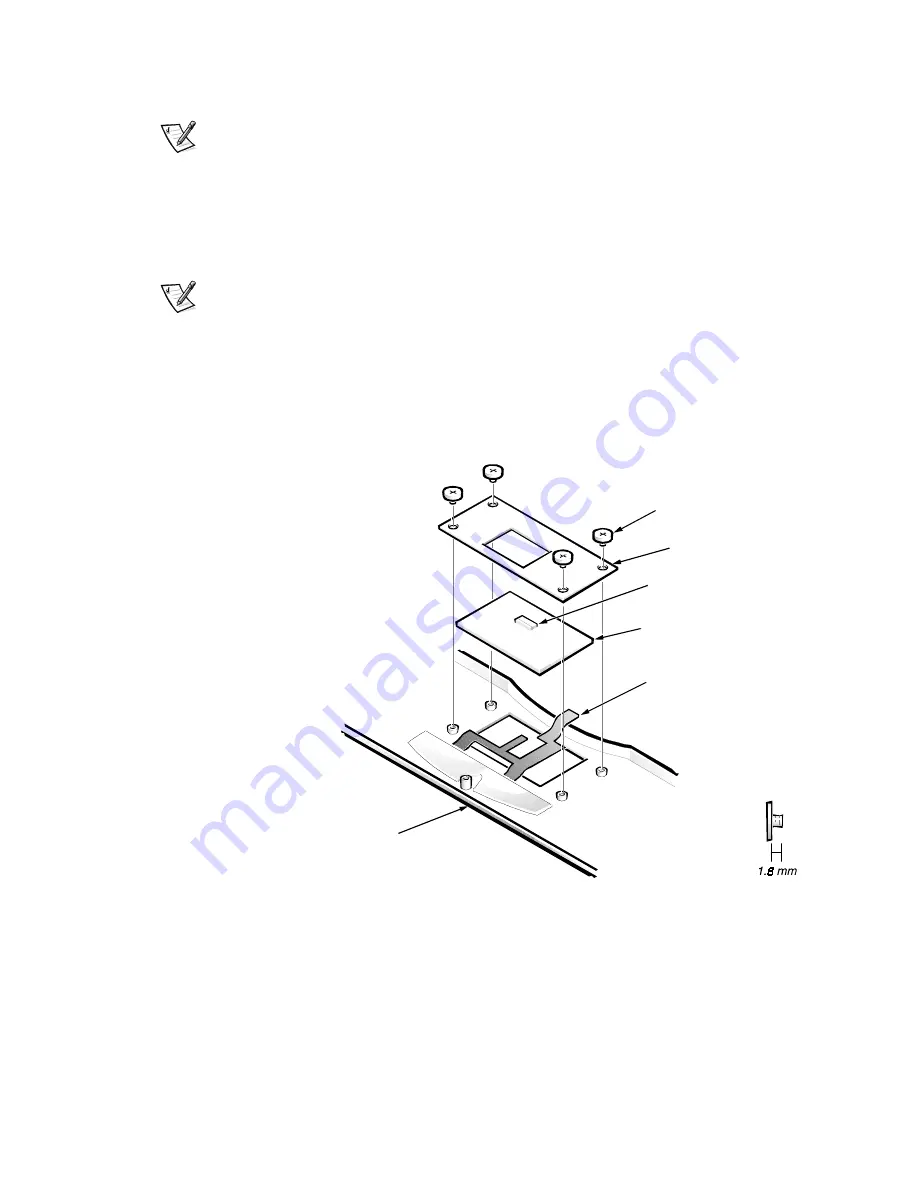
20
Dell Latitude CPi A Service Manual
5. Turn the computer right-side up on the work surface, and open the display
assembly 180 degrees.
NOTE: Support the display assembly with a book or similar object so that
the display assembly does not open beyond 180 degrees.
6. Carefully remove the palmrest assembly from the bottom case assembly.
The palmrest assembly is secured in the bottom case assembly by four snaps
and tabs on the right and left ends of the palmrest. Take care not to damage
the snaps when removing the palmrest.
NOTE: When you replace the palmrest, ensure that the vertical tab at the back of
the palmrest fits on the
outside
of the system board assembly, near the parallel
port connector. Also, check that the microphone boot is properly located in its
slot on the top electromagnetic interference (EMI) shield and is fitted within the
palmrest assembly.
%5.&! "!
1.
Remove the palmrest assembly.
2. Turn the palmrest assembly upside down on a flat work surface.
3. Remove the four 1.8-mm screws securing the touch-pad bracket.
palmrest assembly
touch-pad interface module
touch-pad cable
touch-pad bracket
1.8-mm screws (4)
interface connector J1






























