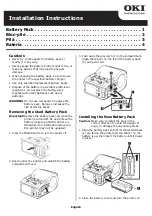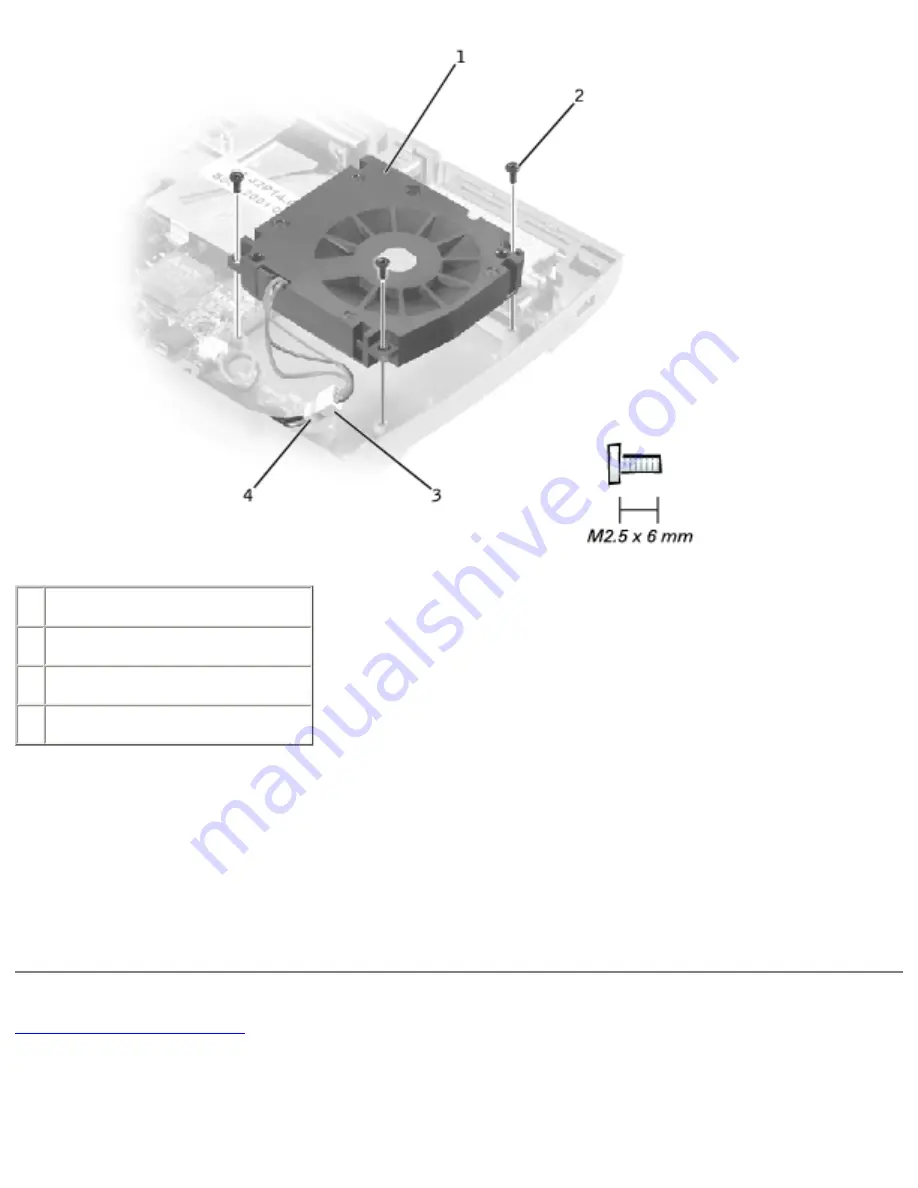
Cooling Fan : Dell Latitude C400 Service Manual
1 cooling fan
2 M2.5 x 6-mm screws (3)
3 fan cable
4 fan extender cable
5. Remove the fan cable from the fan extender cable that runs under the system
board.
6. Remove the three M2.5 x 6-mm screws that secure the cooling fan.
7. Lift out the cooling fan.
Back to Contents Page
file:///F|/Service%20Manuals/Dell/Latitude/c400/fan.htm (2 of 3) [2/28/2004 7:51:03 AM]