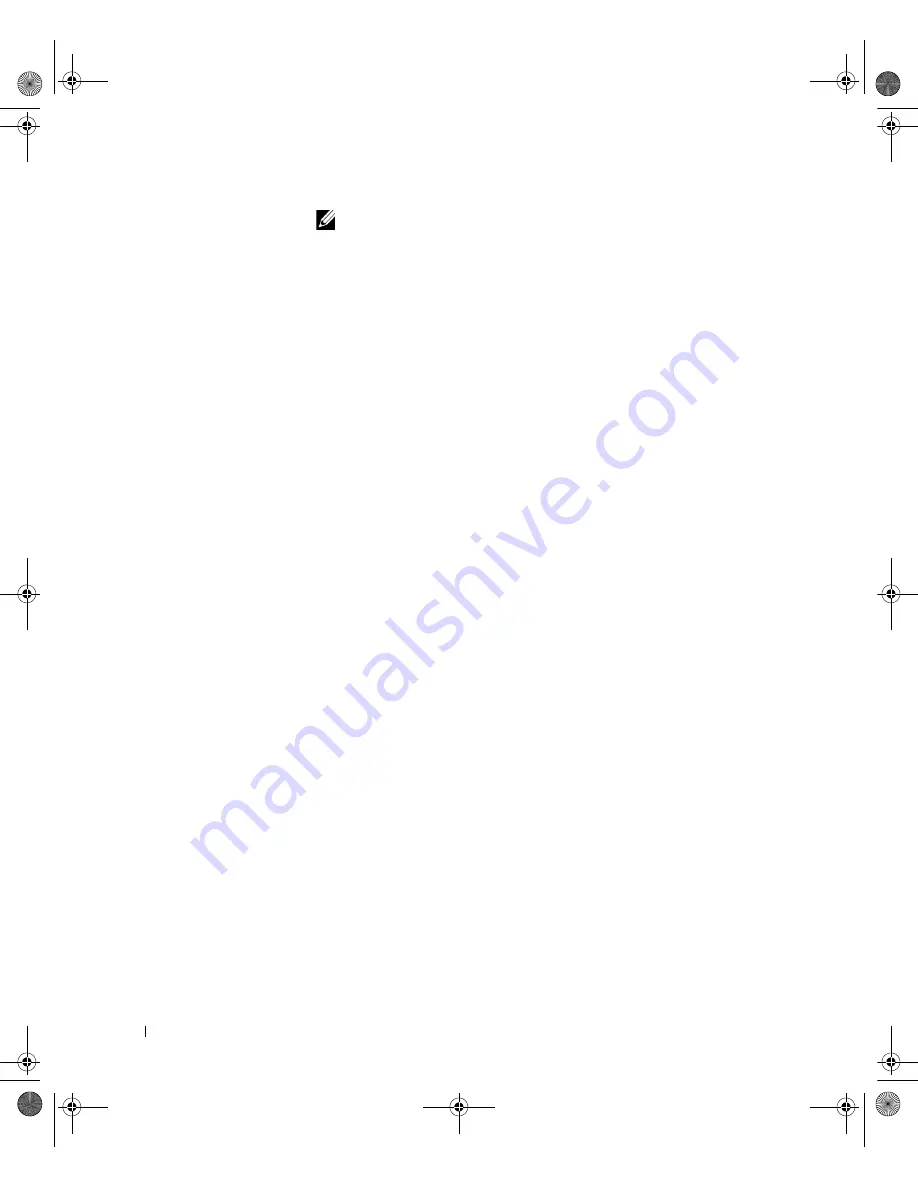
8
D e l l L a t i t u d e C / Po r t I I A P R S y s t e m I n f o r m a t i o n G u i d e
www
.dell.com | support.dell.com
NOTE:
If your computer is running the Windows XP or Windows 2000
operating system
,
the drivers are installed automatically and you do not need
to perform the steps in
“
Installing the Docking Drivers
.”
Go to
“
Docking Your
Computer.
”
Check Your Computer for Existing Docking Drivers
1
Double-click
My Computer
.
2
Double-click
Control Panel
.
3
Double-click
Add/Remove Programs
.
4
Locate the correct docking drivers from the list of programs.
For Windows 9x and Windows Me,
check for the driver with
Quick
Install
in the name. For example: Dell Dock Quick Install for
Windows.
For Windows NT
, check for
NT Softex Docking Services
.
If your computer does not have the docking drivers, go to the next section,
“Installing the Docking Drivers.” If your computer has the docking drivers,
go to “Docking Your Computer.”
Installing the Docking Drivers
You can install your docking drivers in one of the following ways:
•
Install the drivers from the
ResourceCD
or
Drivers and Utilities
CD
that came with your computer or docking device.
•
Download the drivers from the Dell support website.
Installing the Docking Drivers From the
ResourceCD
or
Drivers and
Utilities
CD
1
Insert the
ResourceCD
or
Drivers and Utilities
CD into the CD drive.
In most cases, the CD should start running automatically. If it does
not, start Windows
Explorer, click your CD drive directory to display
the CD contents, and then double-click the
autorcd
application file. If
a welcome screen appears, click
Next
. The first time that you run the
CD, it might prompt you to install some setup files. Click
OK
and
follow the instructions on the screen to continue.
4G281bk1.book Page 8 Friday, October 19, 2001 3:21 PM

























