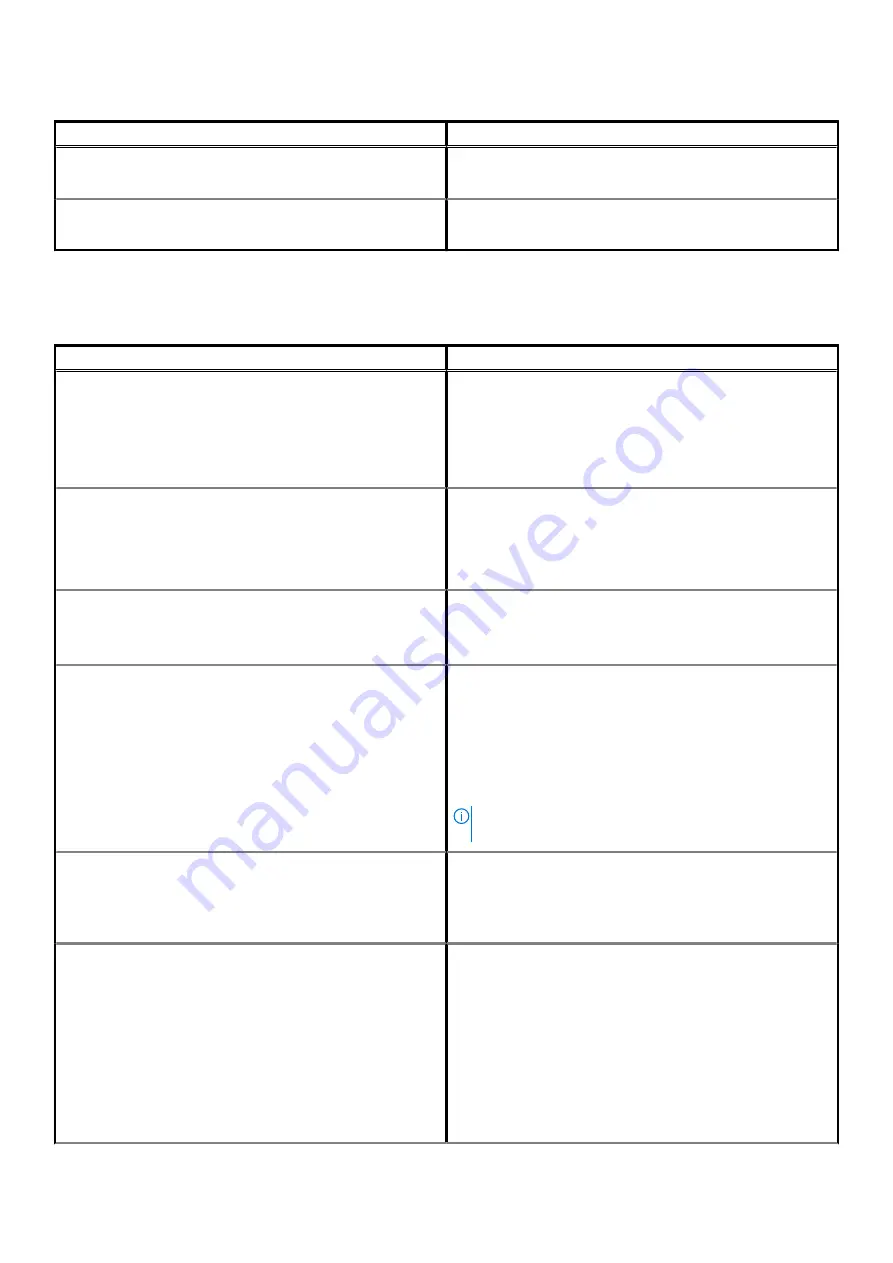
Table 22. General(continued)
Option
Description
•
Always
•
Never
Date/Time
Allows you to set the date and time. The change to the system
date and time takes effect immediately.
System configuration
Table 23. System Configuration
Option
Description
SATA Operation
Allows you to configure the operating mode of the integrated
SATA hard-drive controller.
Click one of the following options:
•
Disabled
•
AHCI
—Default
Drives
These fields let you enable or disable various drives on board.
The options are:
•
SATA-2
•
M.2 PCIe SSD-0
SMART Reporting
This field controls whether hard drive errors for integrated drives
are reported during startup.
The option is disabled by default.
USB Configuration
Allows you to enable or disable the internal/integrated USB
configuration.
The options are:
•
Enable USB Boot Support
•
Enable External USB Ports
All the options are set by default.
NOTE:
USB keyboard and mouse always work in the
BIOS setup irrespective of these settings.
Dell Type-C Dock Configuration
Allows you to connect to Dell WD and TB family of docks (Type-C
Docks) independent of USB and Thunderbolt adapter
configuration.
This option is enabled by default.
Thunderbolt™ Adapter Configuration
Allows you to enable or disable Thunderbolt options:
•
Thunderbolt (Enabled by Defualt)
•
Enable Thunderbolt Boot Support
•
Enable Thunderbolt (and PCIe behind TBT) Pre-boot
With following security levels :
•
No Security
•
User Authentication (Enabled by Defualt)
•
Secure Connect
•
Display Port and USB Only
System setup
27
Summary of Contents for Latitude 9510
Page 11: ...Bottom view 1 Thermal vent 2 Service Tag label Latitude 9510 views 11 ...
Page 13: ...Laptop mode Modes 13 ...
Page 14: ...Tent mode 14 Modes ...
Page 15: ...Stand mode Modes 15 ...
















































