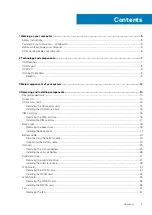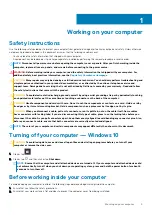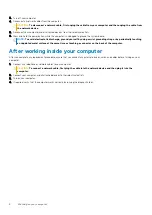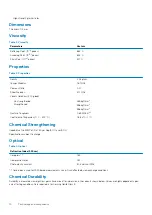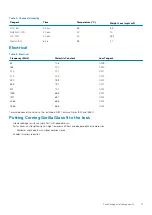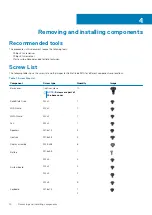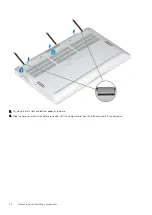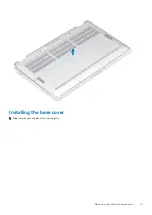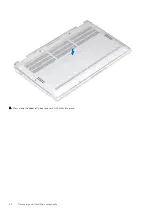Technology and components
This chapter details the technology and components available in the system.
Topics:
•
•
•
•
USB features
Universal Serial Bus, or USB, was introduced in 1996. It dramatically simplified the connection between host system units and peripheral
devices like mouses, keyboards, external drivers, and printers.
Table 1. USB evolution
Type
Data Transfer Rate
Category
USB 2.0
480 Mbps
High Speed
USB 3.2 Gen 1
5 Gbps
SuperSpeed USB 5 Gbps
USB 3.2 Gen 2
10 Gbps
SuperSpeed USB 10 Gbps
USB 3.2
For years, the USB 2.0 has been firmly entrenched as the de facto interface standard in the personal computer world with about 6 billion
devices sold, and yet the need for more speed grows by ever faster computing hardware and ever greater bandwidth demands. The USB
3.0/USB 3.1 Gen 1 finally has the answer to the consumers' demands with a theoretically 10 times faster than its predecessor. In a nutshell,
USB 3.2 features are as follows:
•
Higher transfer rates (up to 20 Gbps).
•
Increased multilane operation of 10 Gbps each.
•
Increased maximum bus power and increased device current draw to better accommodate power-hungry devices.
•
New power management features.
•
Full-duplex data transfers and support for new transfer types.
•
Backward compatibility with USB 3.1/3.0 and USB 2.0.
•
New connectors and cable.
Speed
•
The USB 3.2 provides three transfer rates:
•
USB 3.2 Gen 1 (5 Gbps)
•
USB 3.2 Gen 2 (10 Gbps)
•
USB 3.2 Gen 2x2 (20 Gbps)
•
The marketing names below indicates the performance signaling that a product delivers in the product packaging, and any other
marketing materials:
•
SuperSpeed USB 5Gbps—product signals at 5 Gbps
•
SuperSpeed USB 10Gbps—product signals at 10 Gbps
•
SuperSpeed USB 20Gbps—product signals at 20 Gbps
NOTE:
• USB 3.2 protocol specification defines only the performance capabilities that may be implemented in a product.
2
Technology and components
7
Summary of Contents for Latitude 9410
Page 1: ...Dell Latitude 9410 Service Manual Regulatory Model P110G Regulatory Type P110G001 ...
Page 36: ...5 Place the metal shield on the WWAN card 36 Removing and installing components ...
Page 49: ...4 Remove the metal foil from the heatsink shield Removing and installing components 49 ...
Page 50: ...5 Remove the heatsink shield from the system board 50 Removing and installing components ...
Page 53: ...3 Place the heatsink shield on the heatsink Removing and installing components 53 ...
Page 54: ...4 Adhere the metal foils on the heatsink shield 54 Removing and installing components ...
Page 80: ...8 Lift the keyboard off the palmrest assembly 80 Removing and installing components ...