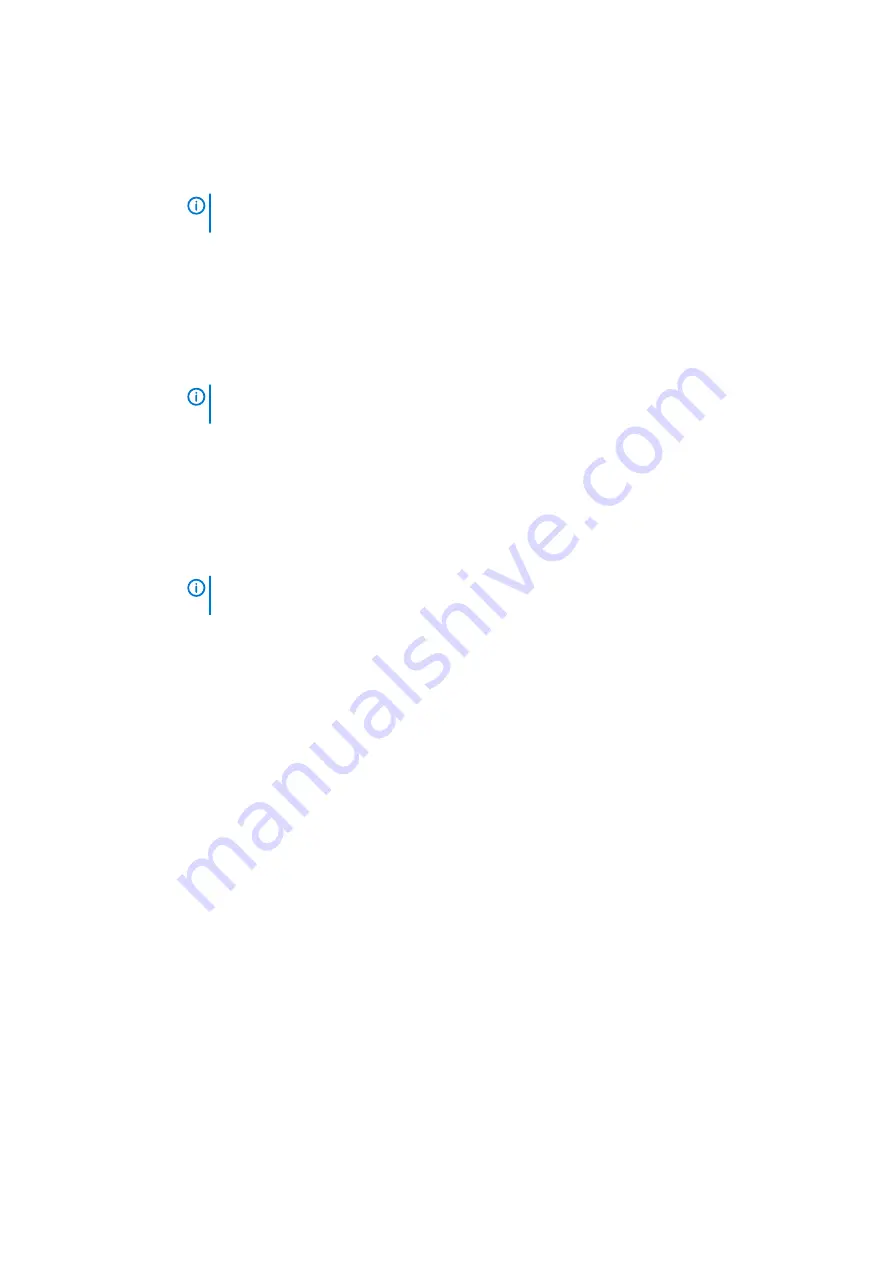
Option
Description
•
Primarily AC use
•
Custom
If Custom Charge is selected, you can also configure Custom Charge Start and Custom Charge Stop.
NOTE:
All charging mode may not be available for all the batteries. To enable this option, disable
the Advanced Battery Charge Configuration option.
Battery#2 Charge
Configuration
Allows you to select the charging mode for the battery. The options are:
•
Adaptive—enabled by default
•
Standard—Fully charges your battery at a standard rate.
•
ExpressCharge—The battery charges over a shorter time using Dell’s fast charging technology.
•
Primarily AC use
•
Custom
If Custom Charge is selected, you can also configure Custom Charge Start and Custom Charge Stop.
NOTE:
All charging mode may not be available for all the batteries. To enable this option, disable
the Advanced Battery Charge Configuration option.
Dock Battery
Charger Mode
Allows you to select the charging mode for the battery. The options are:
•
Standard—enabled by default
•
ExpressCharge—The battery charges over a shorter time using Dell’s fast charging technology.
Type-C Connector
Power
This allows you to set the maximum power that can be drawn from the Type-C connector. The options are:
•
7.5 Watts—enabled by default
•
15 Watts
NOTE:
Setting a higher power value for the Type-C connector may cause the system to throttle
sooner, if the total system power budget is exceeded.
Power Usage
Mode
Allows you to choose the system power usage mode. The options are:
•
Power Saver
•
Balanced
•
Performance-enabled by default
•
High Performance
POST behavior
Option
Description
Adapter Warnings
Allows you to enable or disable the system setup (BIOS) warning messages when you use certain power adapters.
Default setting: Enable Adapter Warnings
USB-C Warnings
Allows you to enable the system displays warning messages for USB-C devices.
Enable Dock Warning Messages. This option is enabled by default.
Keypad
(Embedded)
Allows you to select one of the two methods to enable the keypad that is embedded in the internal keyboard.
•
Fn Key Only—enabled by default
•
By Numlock
Fn Lock Options
Allows you to let hot key combinations Fn + Esc toggle the primary behavior of F1–F12, between their standard
and secondary functions. If you disable this option, you cannot toggle dynamically the primary behavior of these
keys. The available options are:
•
Fn Lock—enabled by default
•
Lock Mode Disable/Standard—enabled by default
•
Lock Mode Enable/Secondary
72
System setup
Summary of Contents for Latitude 7220
Page 18: ...18 Removing and installing components ...
Page 19: ...Removing and installing components 19 ...
Page 22: ...22 Removing and installing components ...
Page 39: ...Removing and installing components 39 ...
Page 41: ...Removing and installing components 41 ...
Page 46: ...46 Removing and installing components ...
Page 47: ...Removing and installing components 47 ...
Page 50: ...50 Removing and installing components ...
Page 51: ...Steps 1 Place the system board on the tablet chassis Removing and installing components 51 ...
Page 60: ...60 Removing and installing components ...













































