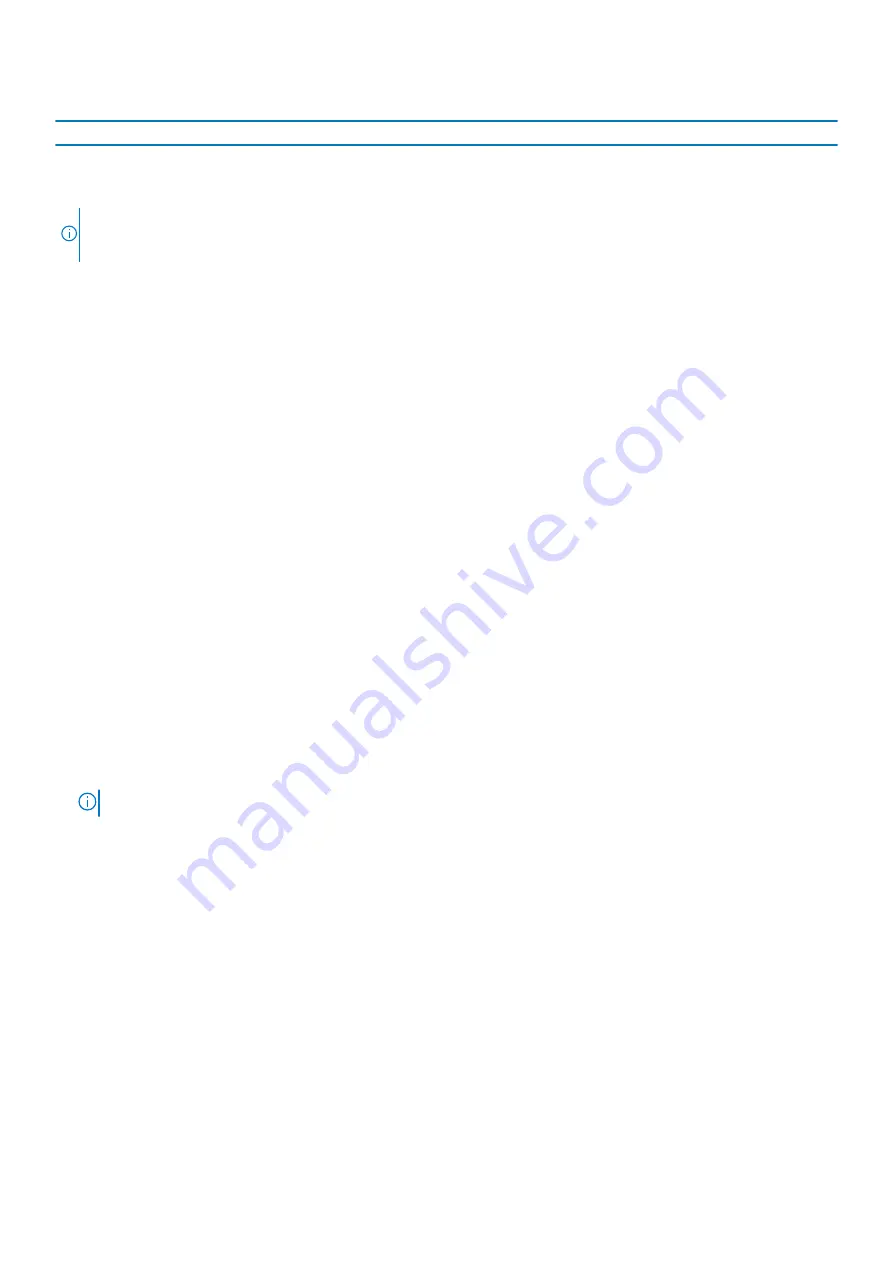
Operation Sequence
Power status changes
1- Kickstand
2 - Folio KB
S0
MS
S4
**G3/S5
5
Closed to Open
Folio KB closed always
System
keeps
opened
System off
System off
System off
NOTE:
*** If Folio is opened within 5sec of opening
kickstand, it will transition to system open status.
Otherwise, it will return back to system Suspend/off mode.
Flashing BIOS (USB key)
Steps
1. Follow the procedure from step 1 to step 7 in "
" to download the latest BIOS setup program file.
2. Create a bootable USB drive. For more information see the knowledge base article
3. Copy the BIOS setup program file to the bootable USB drive.
4. Connect the bootable USB drive to the computer that needs the BIOS update.
5. Restart the computer and press
F12
when the Dell logo is displayed on the screen.
6. Boot to the USB drive from the
One Time Boot Menu
.
7. Type the BIOS setup program filename and press
Enter
.
8. The
BIOS Update Utility
appears. Follow the instructions on the screen to complete the BIOS update.
Flashing the BIOS
About this task
You may need to flash (update) the BIOS when an update is available or when you replace the system board.
Follow these steps to flash the BIOS:
Steps
1. Turn on your computer.
2. Go to
.
3. Click
Product support
, enter the Service Tag of your computer, and then click
Submit
.
NOTE:
If you do not have the Service Tag, use the auto-detect feature or manually browse for your computer model.
4. Click
Drivers & downloads
>
Find it myself
.
5. Select the operating system installed on your computer.
6. Scroll down the page and expand
BIOS
.
7. Click
Download
to download the latest version of the BIOS for your computer.
8. After the download is complete, navigate to the folder where you saved the BIOS update file.
9. Double-click the BIOS update file icon and follow the instructions on the screen.
Backup media and recovery options
It is recommended to create a recovery drive to troubleshoot and fix problems that may occur with Windows. Dell proposes multiple
options for recovering Windows operating system on your Dell PC. For more information. see
Dell Windows Backup Media and Recovery
.
Troubleshooting
87
Summary of Contents for Latitude 7210 2-in-1
Page 1: ...Dell Latitude 7210 2 in 1 Service Manual Regulatory Model T04J Regulatory Type T04J002 ...
Page 31: ...3 Connect the battery cable to connector on the system board 1 Disassembly and reassembly 31 ...
Page 46: ...46 Disassembly and reassembly ...
Page 48: ...48 Disassembly and reassembly ...
Page 66: ...5 Replace the a WWAN Main Antenna Module 66 Disassembly and reassembly ...
Page 68: ...68 Disassembly and reassembly ...



































