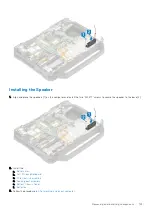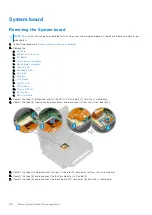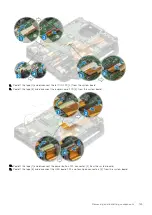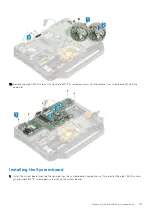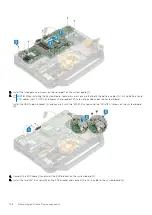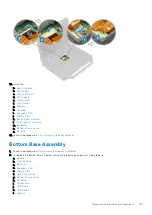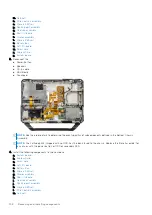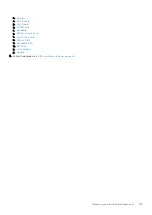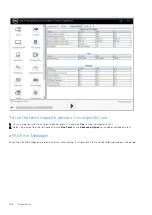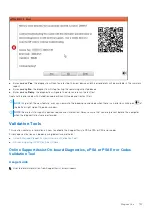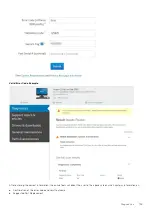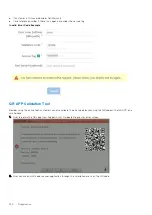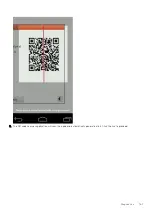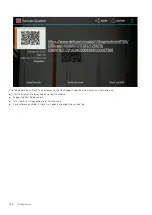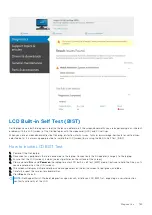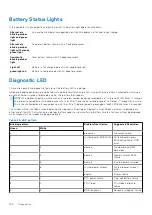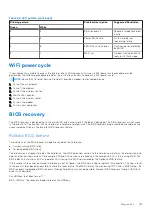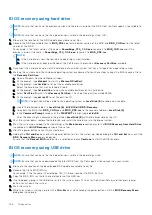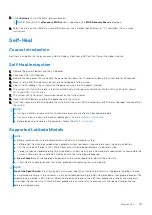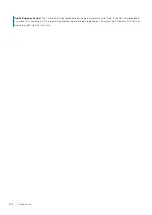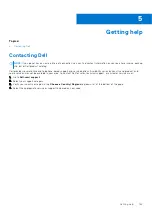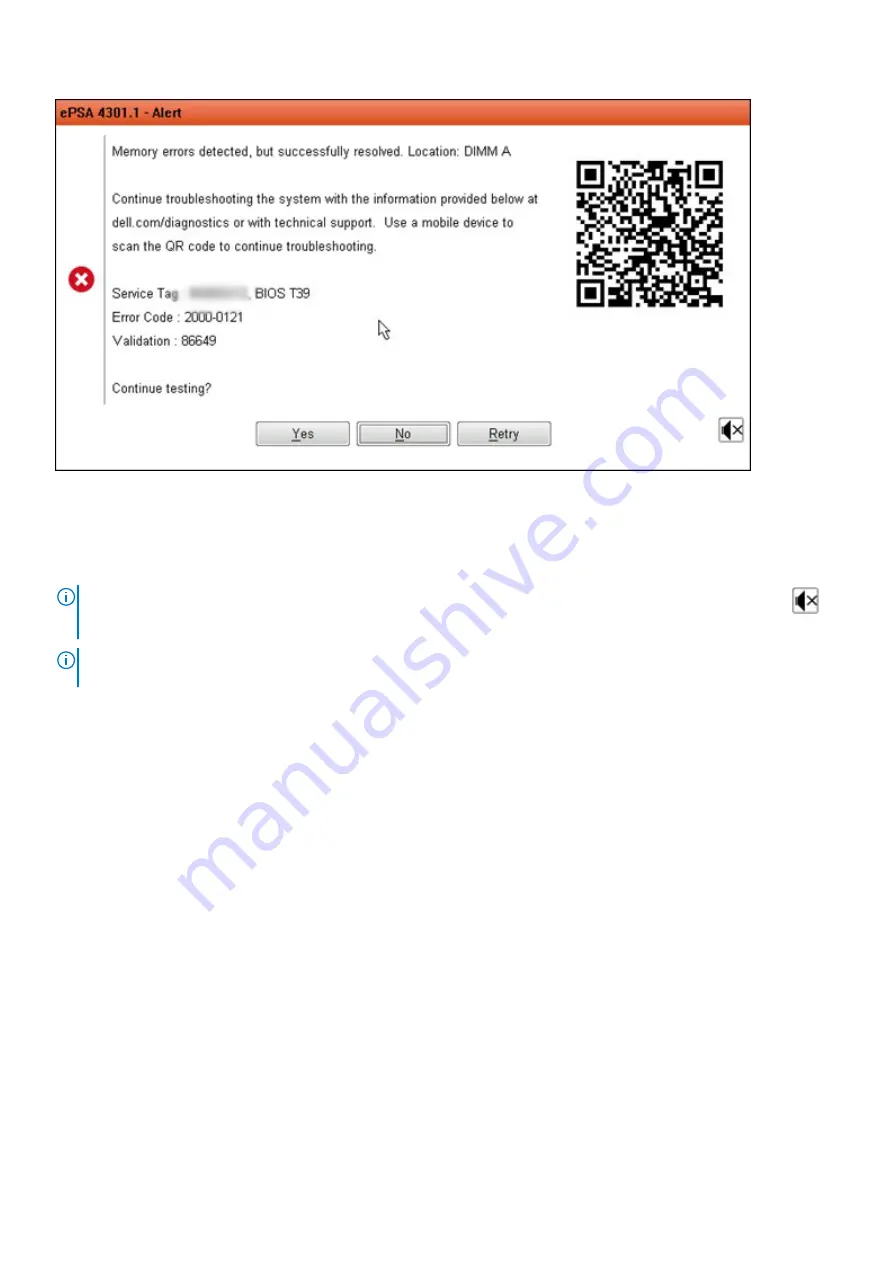
●
By responding
Yes
, the diagnostic will continue testing the next device and the error details will be available in the summary
report.
●
By responding
No
, the diagnostic will stop testing the remaining untested device.
●
By responding
Retry
, the diagnostic will ignore the error and rerun the last test.
Capture the error code with Validation code or Scan QR code and Contact Dell.
NOTE:
As part of the new feature, user can now mute the beeping sound code when there is an error by clicking on
at
the bottom right side of the error window.
NOTE:
Some tests for specific devices require user interaction. Always ensure that you are present before the computer
when the diagnostic tests are performed.
Validation Tools
This section contains information on how to validate the SupportAssist ePSA, ePSA or PSA error codes.
Error code verification can be done using below two methods :
●
Online Enhanced Preboot System Assessment Validation Tool
.
●
QR scanning using QR APP on Smart Phone
.
Online SupportAssist On-board Diagnostics, ePSA or PSA Error Codes
Validation Tool
Usage Guide
1. User to obtain information from SupportAssist error windows.
Diagnostics
157