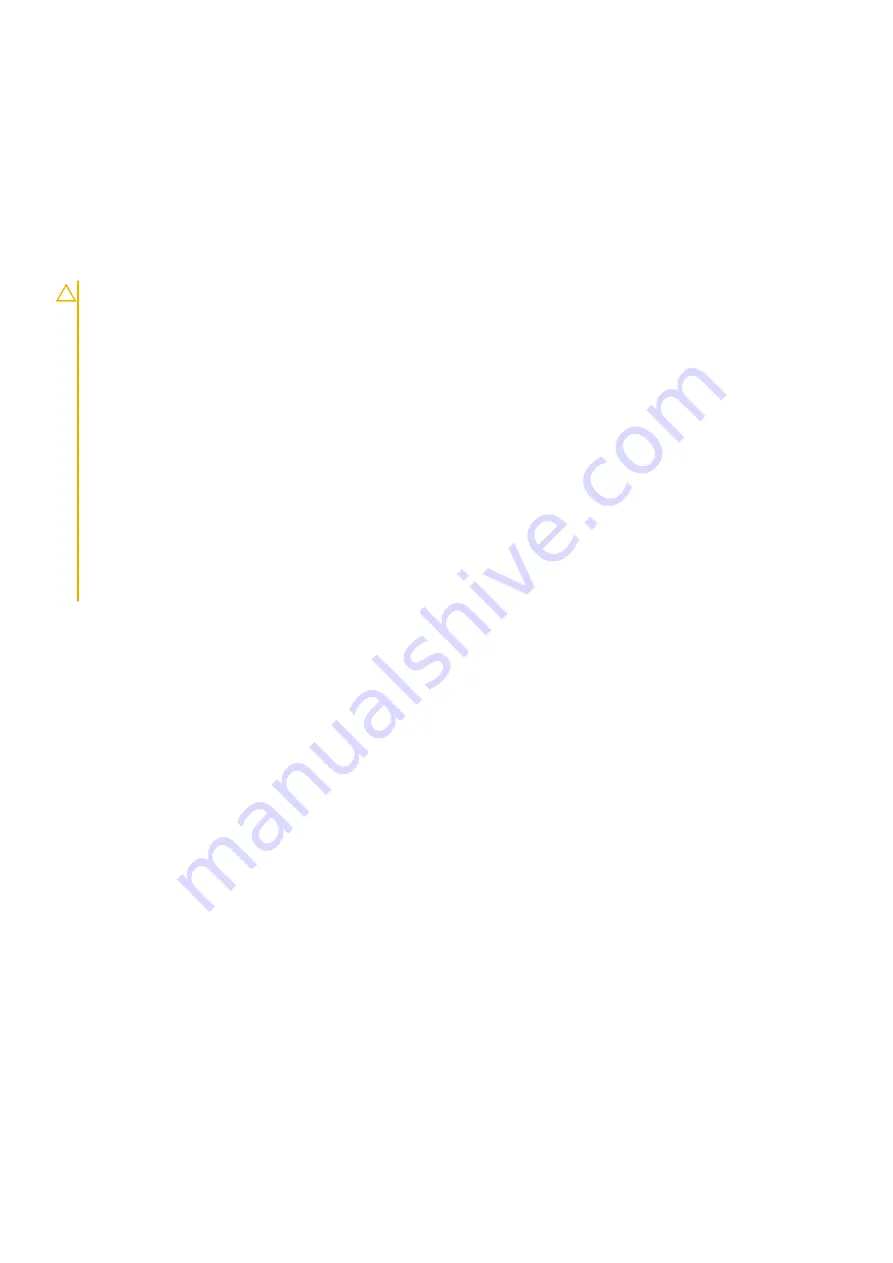
Next steps
1. Replace the
2. Follow the procedure in
after working inside your computer
.
Battery
Lithium-ion battery precautions
CAUTION:
• Exercise caution when handling Lithium-ion batteries.
• Discharge the battery as much as possible before removing it from the system. This can be done by disconnecting
the AC adapter from the system to allow the battery to drain.
• Do not crush, drop, mutilate, or penetrate the battery with foreign objects.
• Do not expose the battery to high temperatures, or disassemble battery packs and cells.
• Do not apply pressure to the surface of the battery.
• Do not bend the battery.
• Do not use tools of any kind to pry on or against the battery.
• Ensure any screws during the servicing of this product are not lost or misplaced, to prevent accidental puncture or
damage to the battery and other system components.
• If the battery gets stuck inside your computer as a result of swelling, do not try to release it as puncturing, bending,
or crushing a lithium-ion battery can be dangerous. In such an instance, contact Dell technical support for
assistance. See
.
• Always purchase genuine batteries from
or authorized Dell partners and resellers.
Removing the battery
Prerequisites
1. Follow the procedure in
before working inside your computer
2. Remove the
3. Remove the
Steps
1. Peel the adhesive tape from the battery [1].
2. Disconnect the battery cable from the connector on the system board [2].
26
Disassembly and reassembly
Summary of Contents for Latitude 5310 2-in-1
Page 14: ...3 14 Major components of your system ...
Page 15: ...Major components of your system Major components of your system 15 ...
Page 42: ...5 Lift and remove the speakers away from the palmrest 42 Disassembly and reassembly ...
Page 81: ...3 Seat the system chassis on the display assembly Disassembly and reassembly 81 ...
Page 92: ...3 Reroute the smart card reader cable 92 Disassembly and reassembly ...
















































