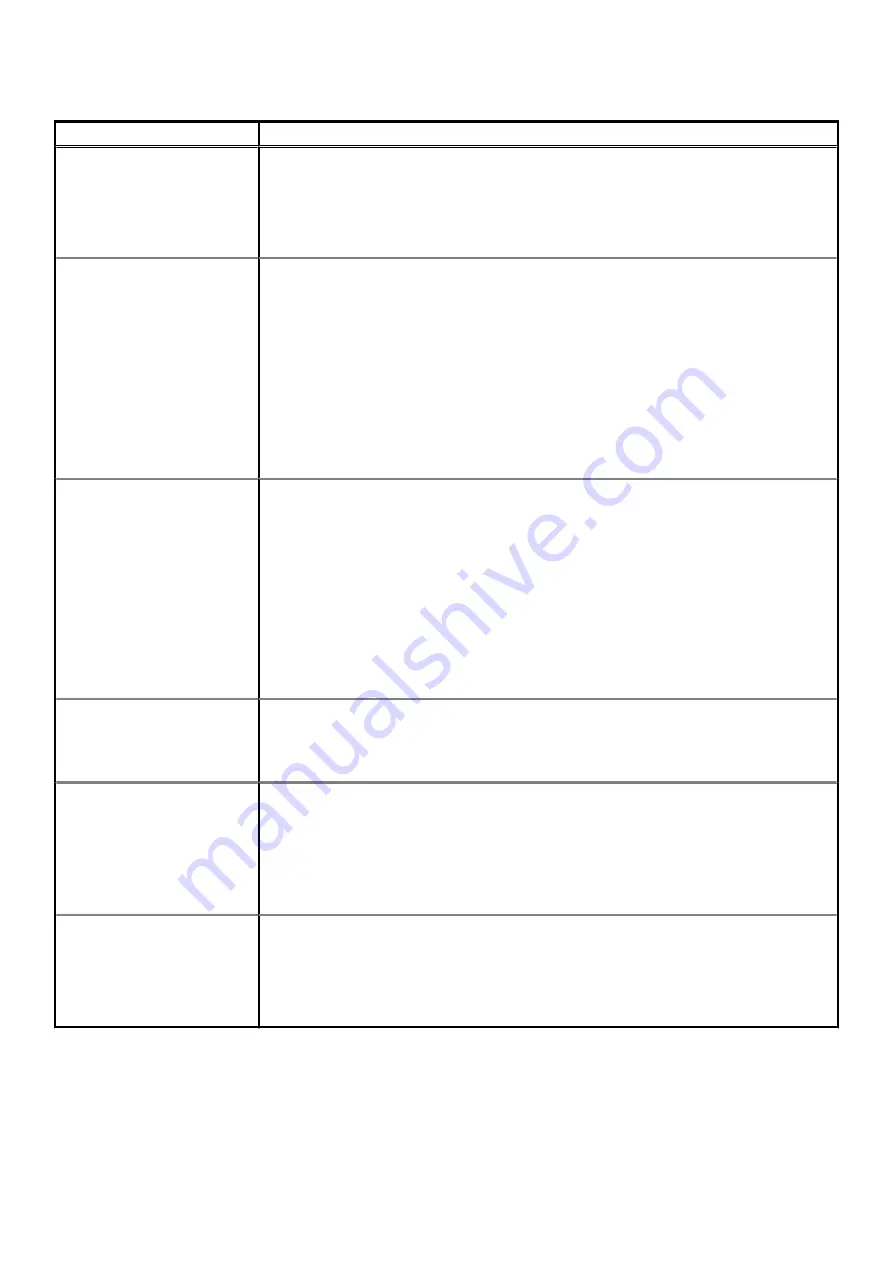
Table 29. System Configuration (continued)
Option
Description
Keyboard Illumination
This field lets you choose the operating mode of the keyboard illumination feature. The keyboard
brightness level can be set from 0% to 100%. The options are:
•
Disabled
•
Dim
•
Bright-enabled by default
Keyboard Backlight Timeout on
AC
The Keyboard Backlight Timeout dims out with AC option. The main keyboard illumination feature is
not affected. Keyboard Illumination will continue to support the various illumination levels. This field
has an effect when the backlight is enabled. The options are:
•
5 sec
•
10 sec-enabled by default
•
15 sec
•
30 sec
•
1 min
•
5 min
•
15 min
•
Never
Keyboard Backlight Timeout on
Battery
The Keyboard Backlight Timeout dims out with the Battery option. The main keyboard illumination
feature is not affected. Keyboard Illumination will continue to support the various illumination levels.
This field has an effect when the backlight is enabled. The options are:
•
5 sec
•
10 sec-enabled by default
•
15 sec
•
30 sec
•
1 min
•
5 min
•
15 min
•
Never
Unobtrusive Mode
•
Enable Unobtrusive Mode (disabled by default)
When enabled pressing Fn+Shift+B will turn off all light and sound emissions in the system.
Press Fn+Shift+B to resume normal operation.
Miscellaneous Devices
Allows you to enable or disable the following devices:
•
Enable Camera (enabled by default)
•
Enable Hard Drive Free Fall Protection(enabled by default)
•
Enable Secure Digital (SD) Card (enabled by default)
•
Secure Digital (SD) Card Boot
•
Secure Digital (SD) Card Read-Only Mode
MAC Address Pass-Through
•
System Unique MAC Address (disabled by default)
•
Integrated NIC 1 MAC Address
•
Disabled
The feature replaces the external NIC MAC address (in a supported dock or dongle) with the
selected MAC address from the system. The default option is to use the Passthrough MAC address.
28
System setup











































