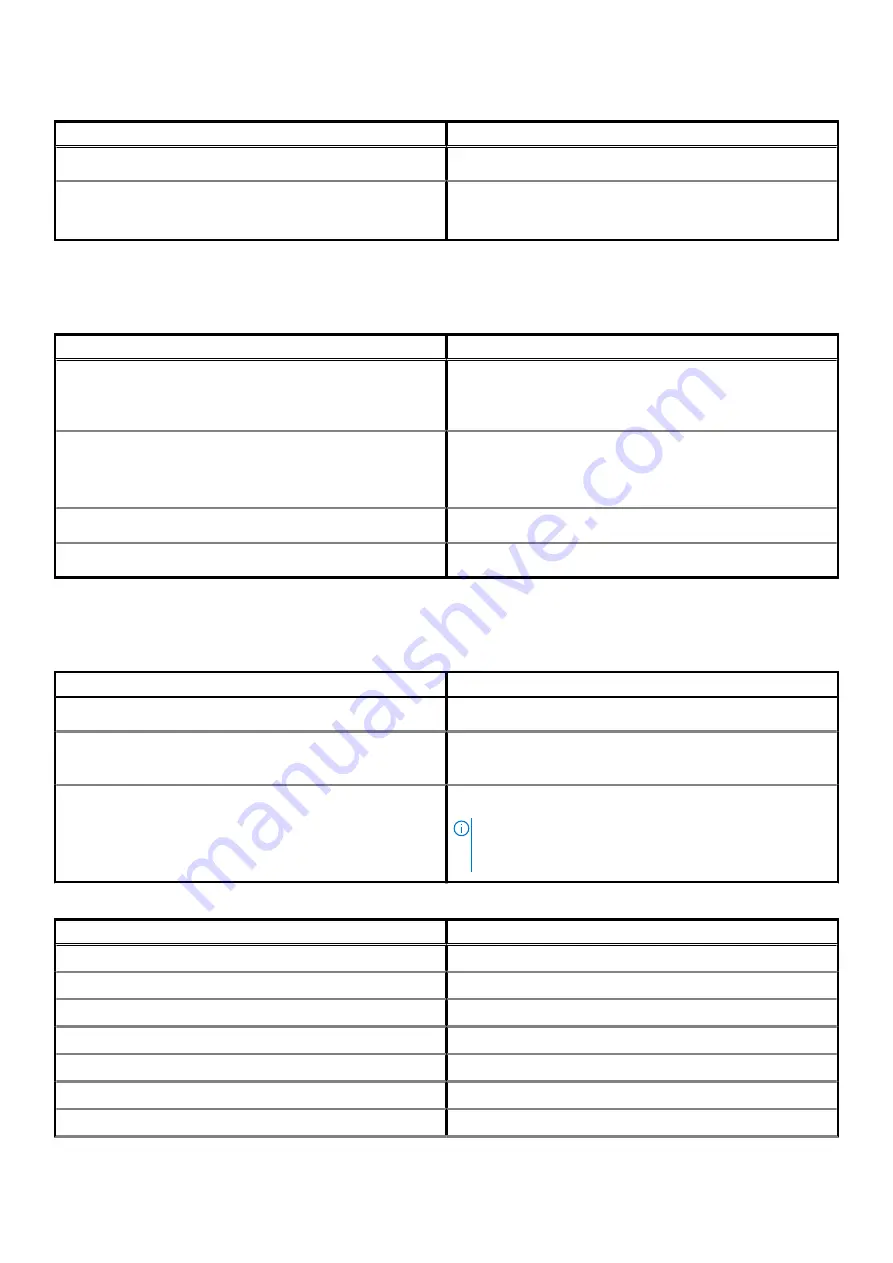
Table 15. Display specifications(continued)
Feature
Specifications
+/- 80 degrees (optional)
Power consumption (max)
4.2 W
6.2 W (optional)
Keyboard
Table 16. Keyboard specifications
Feature
Specifications
Number of keys
•
102 (U.S. and Canada)
•
103 (UK)
•
106 (Japan)
Size
Full sized
•
X= 18.6 mm (0.73 in.) key pitch
•
Y= 19.05 mm (0.75 in.) key pitch
Backlit keyboard
Optional (backlit and Non-backlit)
Layout
QWERTY
Touchpad
Table 17. Touchpad specifications
Feature
Specifications
Resolution
1221 x 661
Dimensions
•
Width: 101.7 mm (4.00 in.)
•
Height: 55.2 mm (2.17 in.)
Multi-touch
Supports 5-finger multi-touch
NOTE:
For more information about touchpad gestures
for Windows 10, see the Microsoft knowledge base
article 4027871 at support.microsoft.com.
Table 18. Supported gestures
Supported gestures
Windows 10
Cursor moving
Supported
Clicking/ tapping
Supported
Click and drag
Supported
2-finger scroll
Supported
2-finger Pinch/ Zoom
Supported
2-finger tap (Right Clicking)
Supported
3-finger tap (Invoke Cortana)
Supported
18
Technical specifications
















































