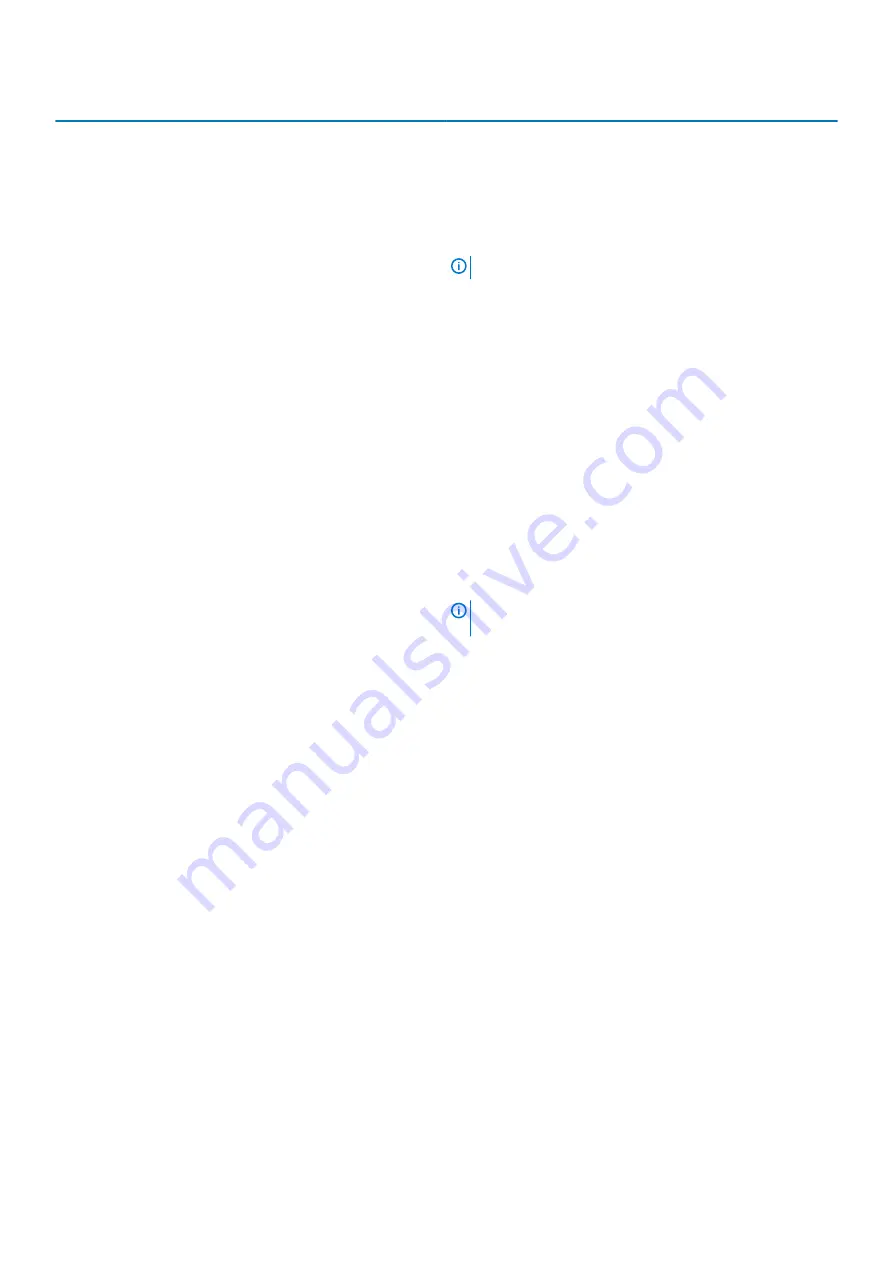
Option
Description
SATA Operation
Allows you to configure the operating mode of the integrated SATA
hard-drive controller.
Click one of the following options:
•
Disabled
•
AHCI
•
RAID On
—Default
NOTE:
SATA is configured to support RAID mode.
Drives
These fields let you enable or disable various drives on board.
The options are:
•
SATA-0
•
M.2 PCIe SSD-0
SMART Reporting
This field controls whether hard drive errors for integrated drives
are reported during startup.
The option is disabled by default.
USB Configuration
Allows you to enable or disable the internal/integrated USB
configuration.
The options are:
•
Enable USB Boot Support
•
Enable External USB Ports
All the options are set by default.
NOTE:
USB keyboard and mouse always work in the
BIOS setup irrespective of these settings.
Dell Type-C Dock Configuration
Allows you to connect to Dell WD and TB family of docks (Type-C
Docks) independent of USB and Thunderbolt adapter
configuration.
This option is enabled by default.
Audio
Allows you to enable or disable the integrated audio controller. By
default, the
Enable Audio
option is selected.
The options are:
•
Enable Microphone
•
Enable Internal Speaker
This option is set by default.
Touchscreen
This option controls whether the touchscreen is enabled or disabled
This option is enabled by default.
Miscellaneous devices
Allows you to enable or disable various on board devices.
•
Enable Camera
—Default
•
Enable Secure Digital (SD) Card
— Enabled Default
•
Secure Digital (SD) Card Boot
- Disabled
•
Secure Digital Card (SD) Read-Only Mode
- Disabled
System setup
23














































