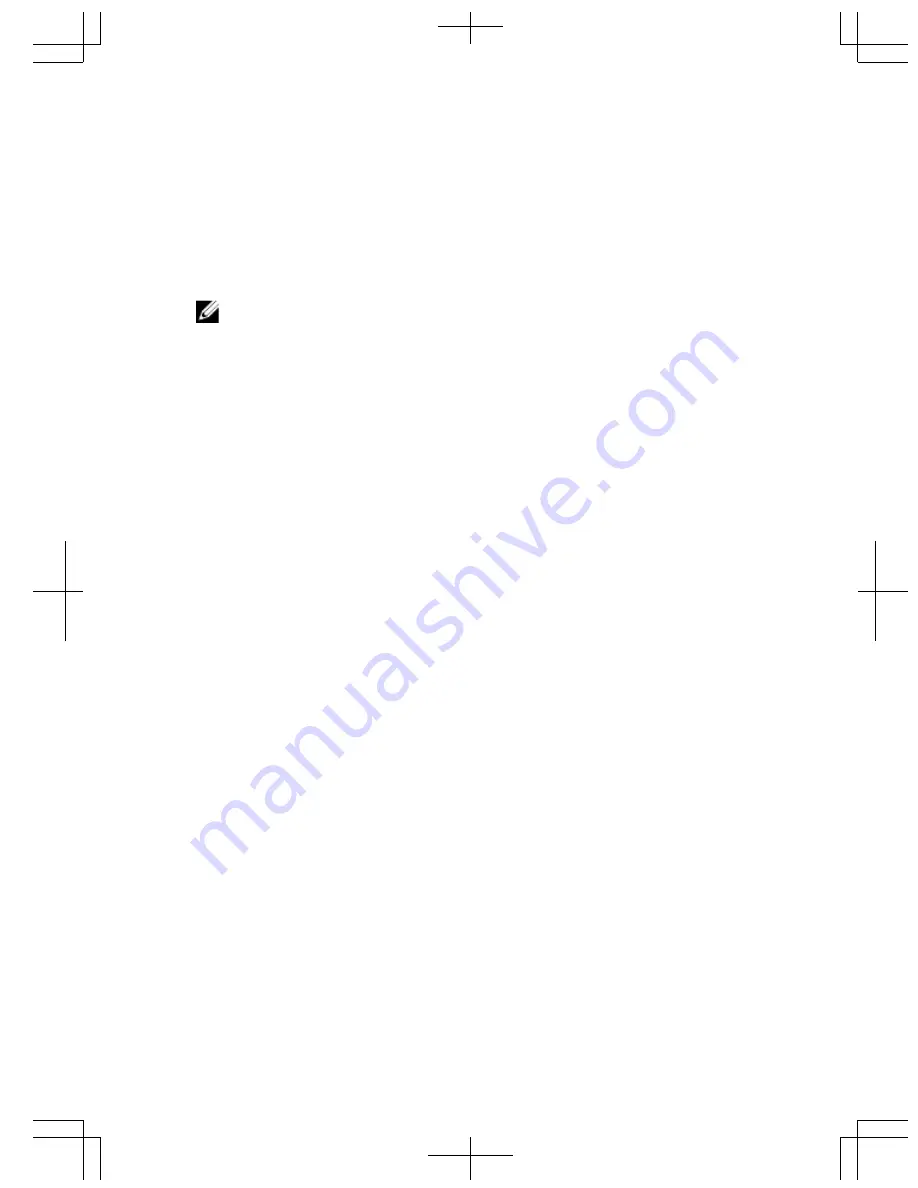
8
Contacting Dell
NOTE: If you do not have an active Internet connection, you can find contact
information on your purchase invoice, packing slip, bill, or Dell product catalog.
Dell provides several online and telephone-based support and service options.
Availability varies by country and product, and some services may not be available in
your area. To contact Dell for sales, technical support, or customer service issues:
1.
Visit dell.com/support
2.
Select your support category.
3.
Verify your country or region in the Choose a Country/Region drop-down menu at
the top of page.
4.
Select the appropriate service or support link based on your need.
31
Summary of Contents for Latitude 12 Rugged Extreme (7204)
Page 4: ...7 Specifications 23 Information para NOM únicamente para México 28 8 Contacting Dell 31 ...
Page 6: ...6 ...
Page 7: ...2 System Overview 7 ...
Page 14: ...14 ...
Page 22: ...22 ...
Page 30: ...30 ...
Page 32: ......


































