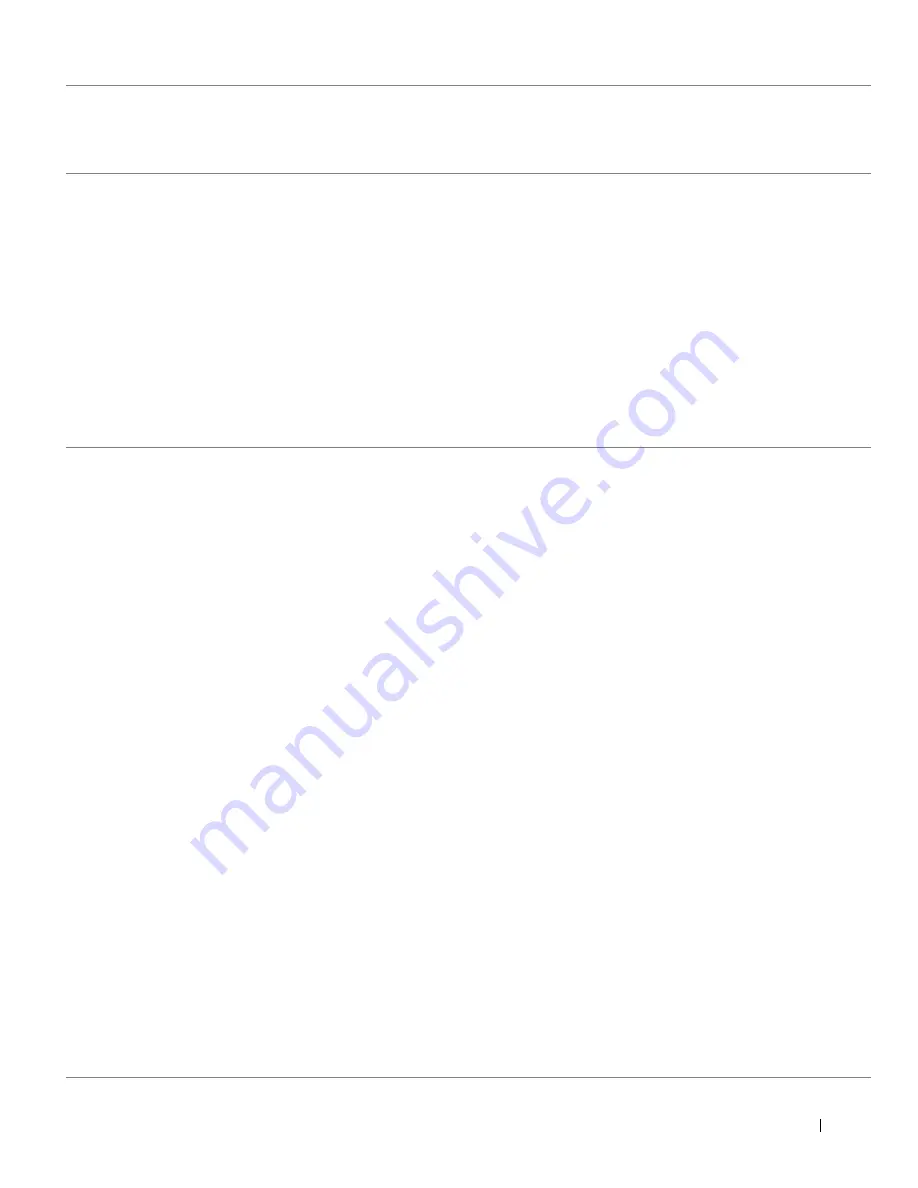
A p p e n d i x
3 3
Canada (North York, Ontario)
International Access Code: 011
Online Order Status: www.dell.ca/ostatus
AutoTech (automated technical support)
toll-free: 1-800-247-9362
TechFax
toll-free: 1-800-950-1329
Customer Care (Home Sales/Small Business)
toll-free: 1-800-847-4096
Customer Care (med./large business, government)
toll-free: 1-800-326-9463
Technical Support (Home Sales/Small Business)
toll-free: 1-800-847-4096
Technical Support (med./large bus., government)
toll-free: 1-800-387-5757
Sales (Home Sales/Small Business)
toll-free: 1-800-387-5752
Sales (med./large bus., government)
toll-free: 1-800-387-5755
Spare Parts Sales & Extended Service Sales
1 866 440 3355
Denmark (Copenhagen)
International Access Code: 00
Country Code: 45
Website: support.euro.dell.com
E-mail Support (portable computers):
[email protected]
E-mail Support (desktop computers):
[email protected]
E-mail Support (servers):
[email protected]
Technical Support
7023 0182
Customer Care (Relational)
7023 0184
Home/Small Business Customer Care
3287 5505
Switchboard (Relational)
3287 1200
Fax Switchboard (Relational)
3287 1201
Switchboard (Home/Small Business)
3287 5000
Fax Switchboard (Home/Small Business)
3287 5001
Finland (Helsinki)
International Access Code: 990
Country Code: 358
City Code: 9
Website: support.euro.dell.com
E-mail: [email protected]
E-mail Support (servers):
[email protected]
Technical Support
09 253 313 60
Technical Support Fax
09 253 313 81
Relational Customer Care
09 253 313 38
Home/Small Business Customer Care
09 693 791 94
Fax
09 253 313 99
Switchboard
09 253 313 00
Country (City)
International Access Code
Country Code
City Code
Department Name or Service Area,
Website and E-Mail Address
Area Codes,
Local Numbers, and
Toll-Free Numbers
Summary of Contents for J740
Page 10: ...x Contents ...
Page 16: ...2 SE CT ION 2 Using the printer Loading paper Printing ...
Page 68: ...58 Index ...
















































