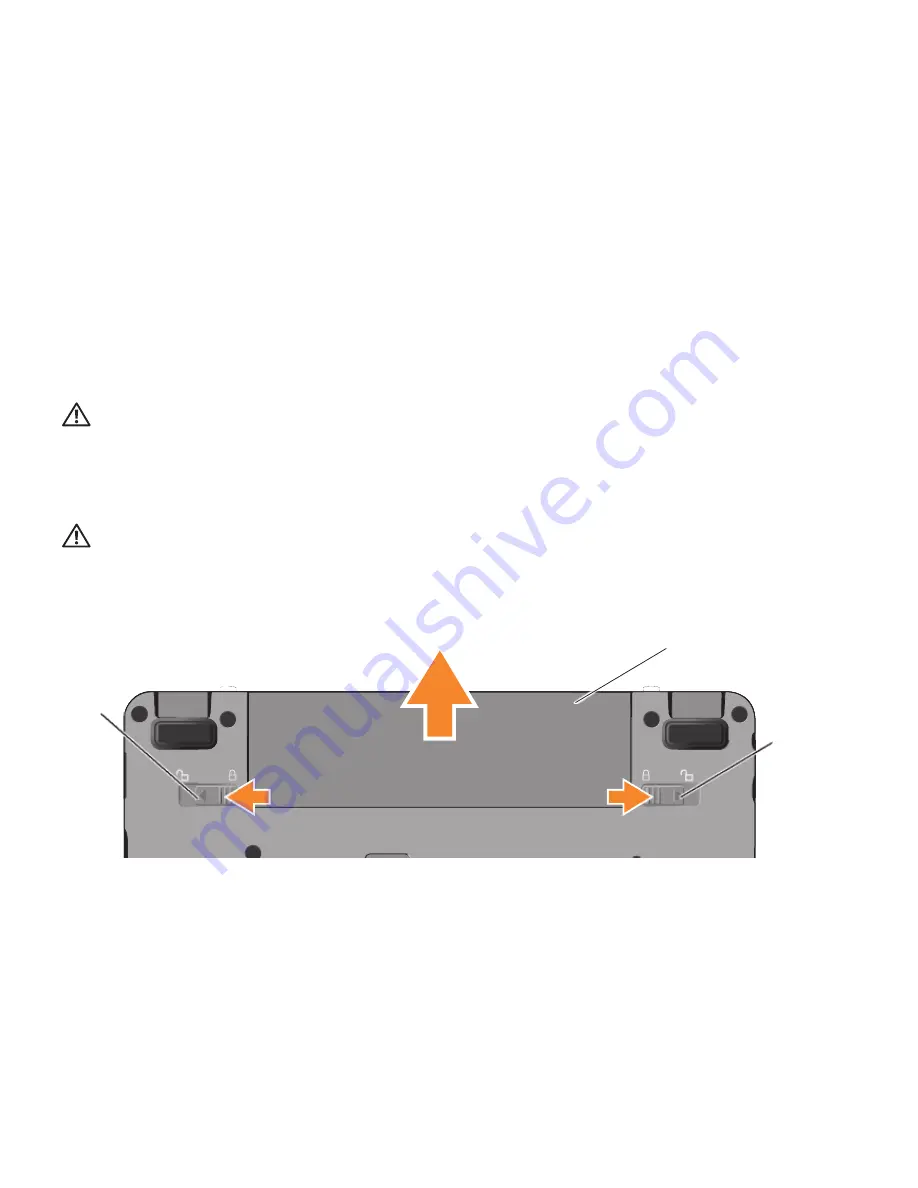
22
Using Your Inspiron Ultra Mobile Device
2
3
1
Removing and Replacing the
Battery
CAUTION:
Using an incompatible battery
may increase the risk of fire or explosion.
This computer should only use a battery
purchased from Dell. Do not use batteries
from other computers.
CAUTION:
Before removing the battery,
shut down the computer, and remove
external cables (including the AC adapter).
1
Battery-bay release latch
2
Battery
3
Battery-lock latch
To remove the battery:
Shut down the computer and turn it over.
1.
Slide the battery-bay release latch and the
2.
battery-lock latch towards the outer edges.
Slide the battery out of the battery bay.
3.
To replace the battery, slide it into the bay until it
clicks into place and slide the battery-lock latch
to the lock position.
Summary of Contents for Inspiron Mini 9
Page 1: ...SETUP GUIDE INSPIRON ...
Page 2: ......
Page 3: ... Model PP39S INSPIRON 910 SETUP GUIDE ...
Page 10: ...8 Setting Up Your Inspiron Ultra Mobile Device Turning on Your Inspiron Ultra Mobile Device ...
Page 15: ...13 Setting Up Your Inspiron Ultra Mobile Device ...
Page 18: ...16 Using Your Inspiron Ultra Mobile Device Left Side Features 1 2 3 4 ...
Page 20: ...18 Using Your Inspiron Ultra Mobile Device Computer Base and Keyboard Features 1 2 4 5 6 3 ...
Page 57: ......
Page 58: ...Printed in the U S A www dell com support dell com ...
Page 59: ......
Page 60: ...www dell com support dell com Printed in Malaysia ...
Page 61: ......
Page 62: ...www dell com support dell com Printed in Ireland ...
Page 63: ......
Page 64: ...www dell com support dell com Printed in Brazil ...
Page 65: ......
Page 66: ...www dell com support dell com Printed in China Printed on recycled paper ...






























