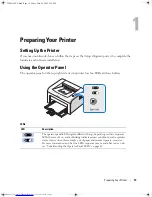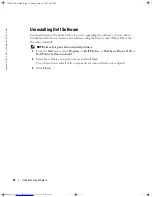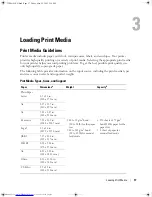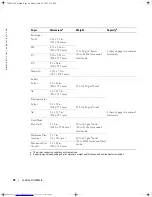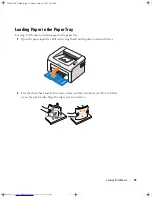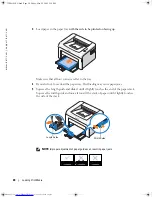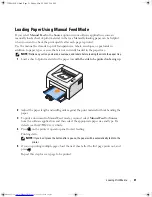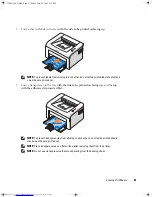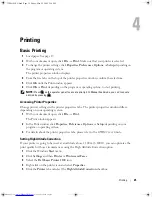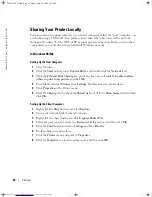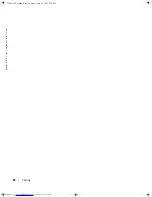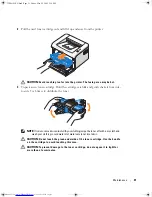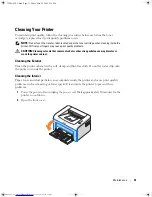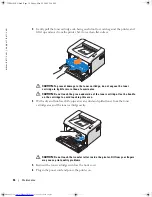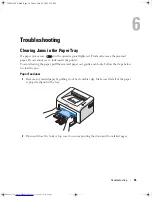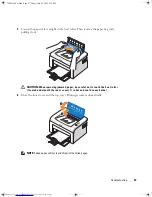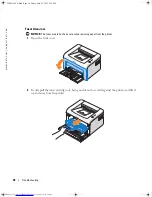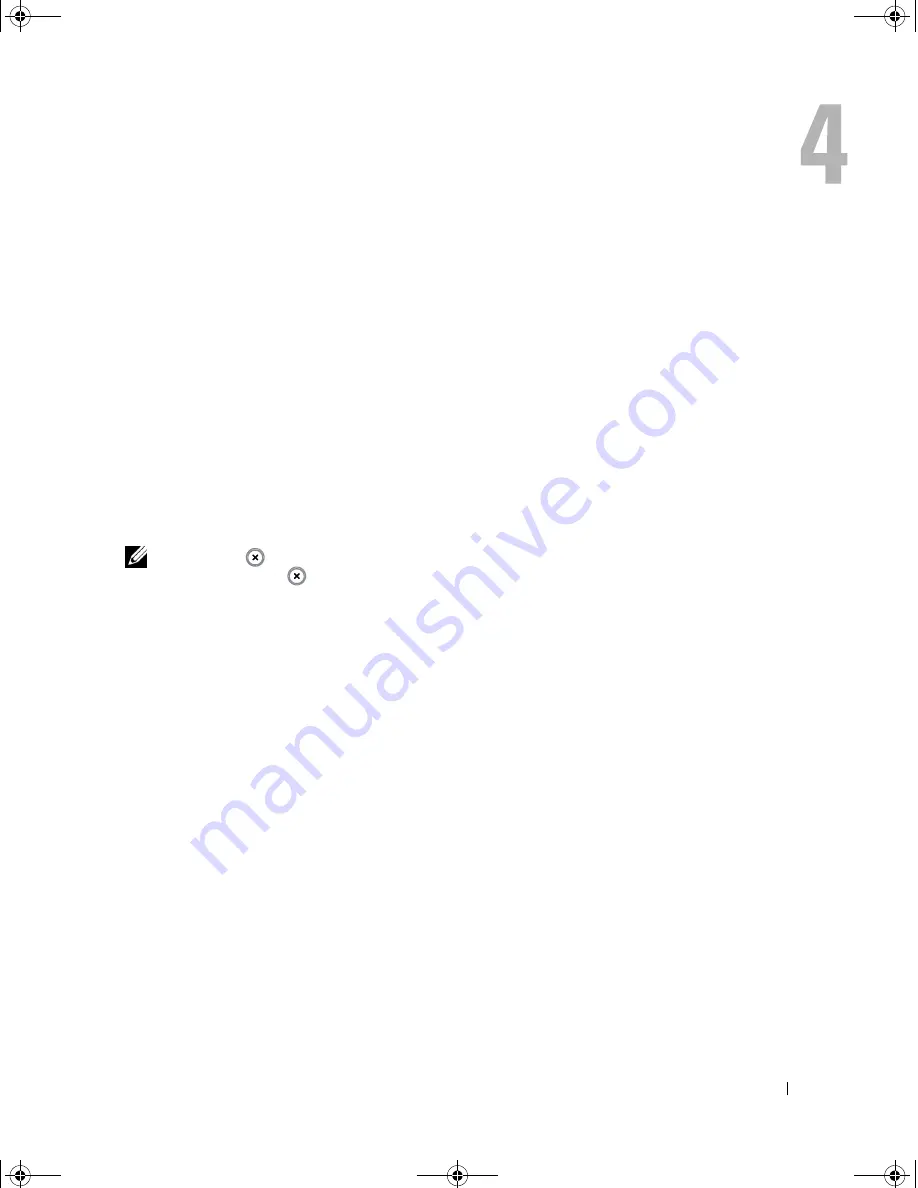
Printing
25
Printing
Basic Printing
1
Load paper. See page 19.
2
With your document open, click
File
. Make sure that your printer is selected.
3
To change the printer settings, click
Properties
,
Preferences
,
Options
, or
Setup,
depending on
the program or operating system.
The printer properties window displays.
4
From the five tabs on the top of the printer properties window, confirm the selections.
5
Click
OK
until the Print window appears.
6
Click
OK
or
Print,
depending on the program or operating system, to start printing.
NOTE:
Press
on the operator panel to cancel a print job. In Manual Feed mode, you can’t cancel a
print job by pressing
.
Accessing Printer Properties
Change printer settings in the printer properties tabs. The printer properties window differs,
depending on your operating system.
1
With your document open, click
File
.
The Print window appears.
2
In the Print window, click
Properties
,
Preferences
,
Options
, or
Setup
, depending on your
program or operating system.
3
For details about the printer properties tabs, please refer to the
HTML User’s Guide
.
Setting High Altitude Correction
If your printer is going to be used at an altitude above 2,500 m (8,200 ft), you can optimize the
print quality for those circumstances using the High Altitude Correction option.
1
Click the Windows
Start
menu.
2
Click
Settings
and then
Printer
, or
Printers and Faxes
.
3
Select the
Dell Laser Printer 1100
icon.
4
Right-click on the printer icon and select
Properties
.
5
Click the
Printer
tab and select the
High Altitude Correction
checkbox.
→
→
1100-OM_EN.book Page 25 Friday, May 20, 2005 3:14 PM