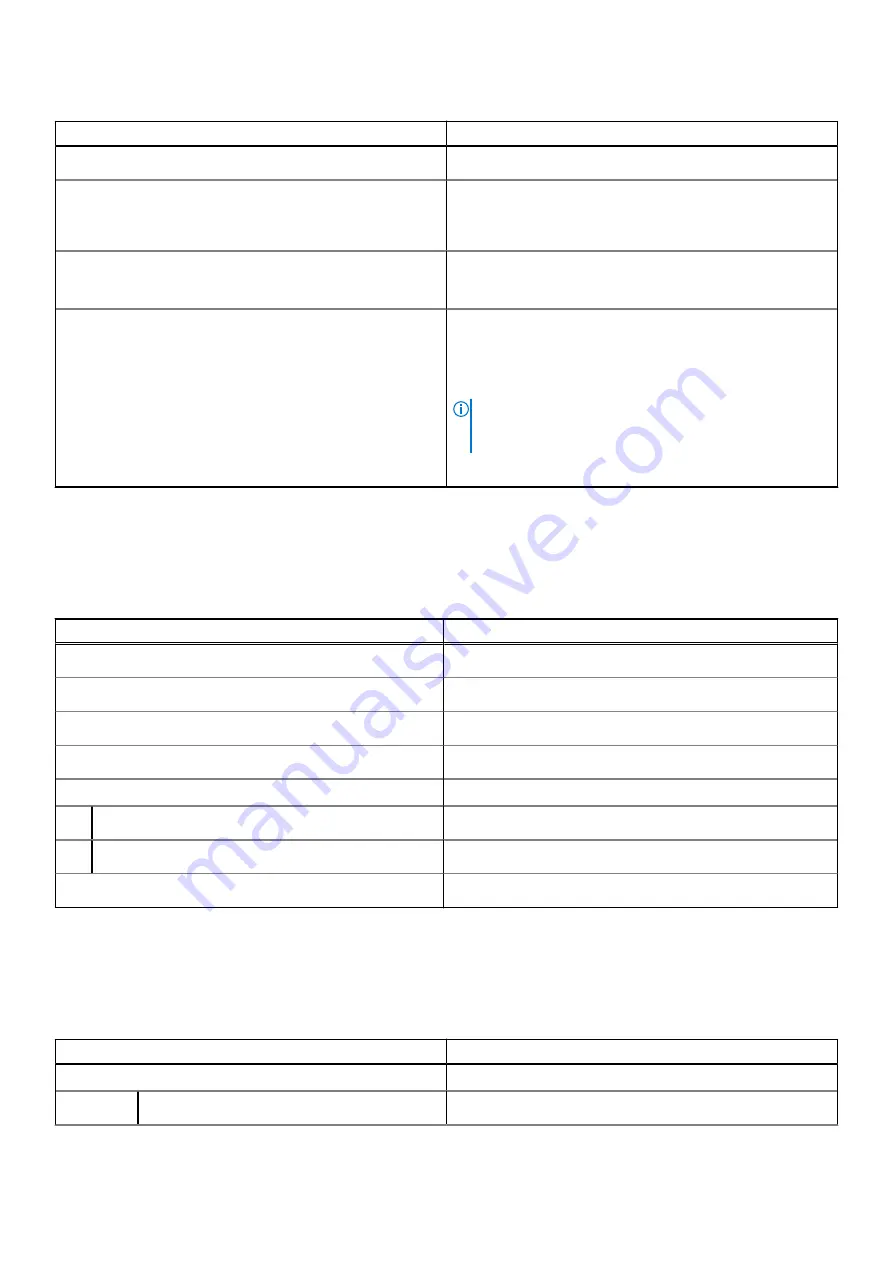
Table 13. Keyboard specifications (continued)
Description
Values
Keyboard layout
QWERTY
Number of keys
●
United States and Canada: 81 keys
●
United Kingdom: 82 keys
●
Japan: 85 keys
Keyboard size
X=18.70 mm key pitch
Y=18.05 mm key pitch
Keyboard shortcuts
Some keys on your keyboard have two symbols on them.
These keys can be used to type alternate characters or to
perform secondary functions. To type the alternate character,
press Shift and the desired key. To perform secondary
functions, press Fn and the desired key.
NOTE:
You can define the primary behavior of the
function keys (F1–F12) changing
Function Key Behavior
in BIOS setup program.
Camera
The following table lists the camera specifications of your Inspiron 7400.
Table 14. Camera specifications
Description
Values
Number of cameras
One
Camera type
HD RGB Camera
Camera location
Front camera
Camera sensor type
CMOS sensor technology
Camera resolution:
Still image
0.92 megapixel
Video
1280 x 720 (HD) at 30fps
Diagonal viewing angle:
74.9 degrees
Touchpad
The following table lists the touchpad specifications of your Inspiron 7400.
Table 15. Touchpad specifications
Description
Values
Touchpad resolution:
Horizontal
3512
16
Specifications of Inspiron 7400










































