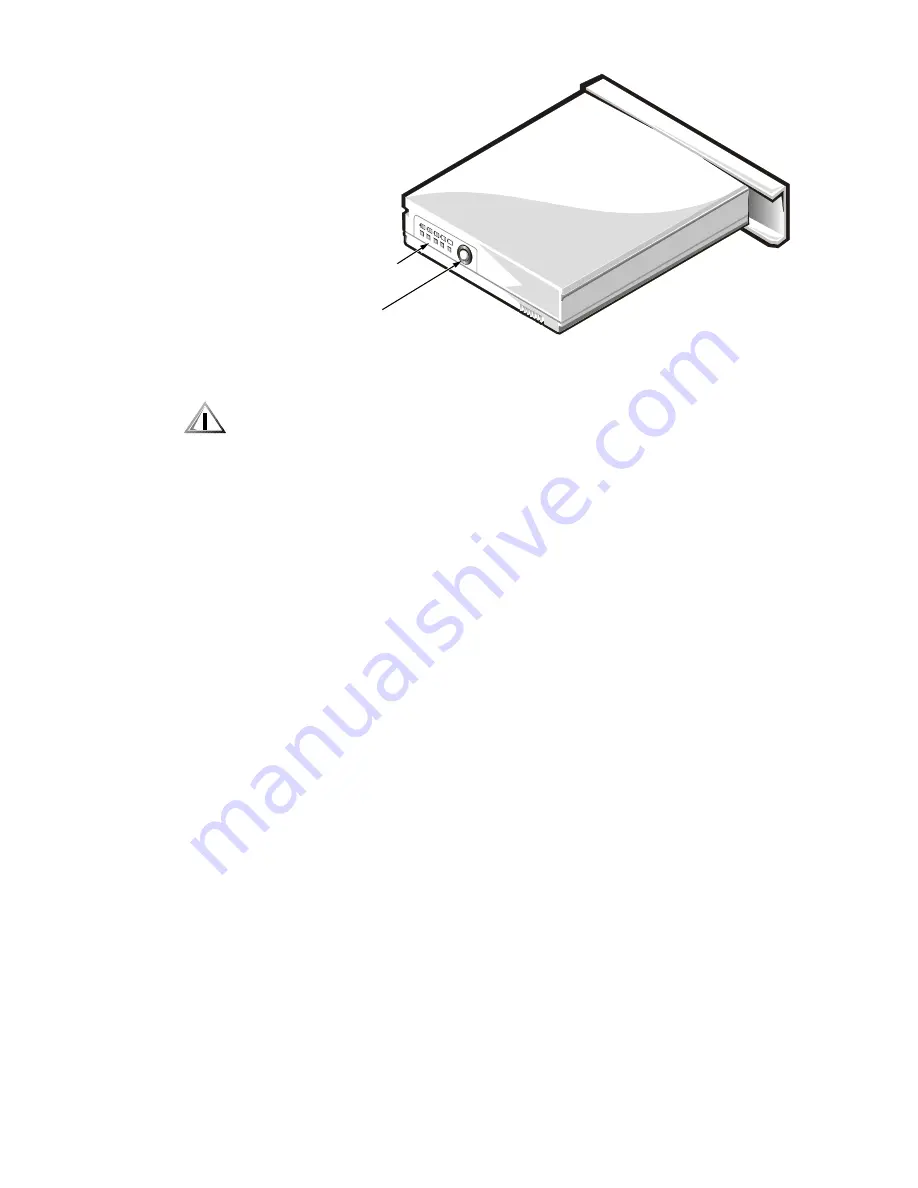
System Overview
1-5
)LJXUH%DWWHU\&KDUJH*DXJH
&$87,21,IRQO\RQHRUQRQHRIWKHFKDUJHOHYHOLQGLFDWRUOLJKWVDUH
OLWWKHEDWWHU\LVDOPRVWFRPSOHWHO\GLVFKDUJHG'RQRWXVHWKHEDW
WHU\XQOHVVWKHFRPSXWHULVFRQQHFWHGWR$&SRZHURUXQOHVV\RX
LQVWDOODVHFRQGFKDUJHGEDWWHU\
6\VWHP3RZHU
The power button controls power to the system. The computer receives power
from either the AC adapter connected to an electrical outlet or from up to two
batteries. The system has built-in power management features that remove
power from parts of the computer that are not being used.
Attach the AC power adapter to the computer, whenever possible, to conserve
battery power. When the AC adapter is attached, the battery is charged while
the computer uses AC power.
The
Power Menu
of the Setup program has power conservation features. To
open the
Main Menu
of the Setup program, press <F2> during the boot pro-
cess. When activated, each power conservation feature turns off or slows
down one or more functions while the computer is idle.
3RZHU0DQDJHPHQW0RGH
The power management mode has four settings:
Select
Customized
(the default) to control the power-saving time-outs
individually.
Select
Disabled
to turn off power management.
indicator lights
status button
Summary of Contents for Inspiron 7000
Page 2: ...ZZZ GHOO FRP HOO QVSLURQ 6 59 0 18 ...
Page 8: ...ix ...
Page 23: ...1 14 HOO QVSLURQ 6HUYLFH 0DQXDO ...
Page 29: ...2 6 HOO QVSLURQ 6HUYLFH 0DQXDO ...
Page 35: ...3 6 HOO QVSLURQ 6HUYLFH 0DQXDO ...
Page 101: ...4 66 HOO QVSLURQ 6HUYLFH 0DQXDO ...















































