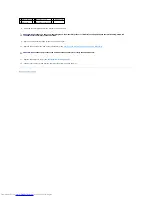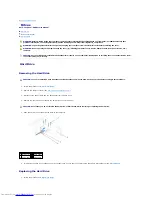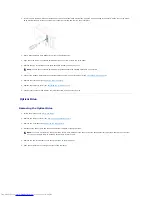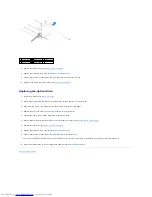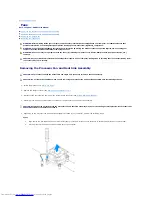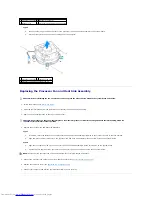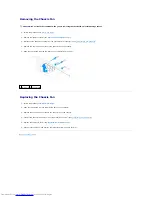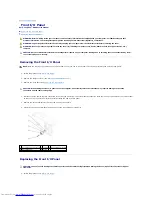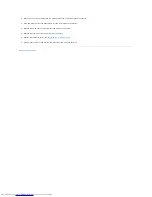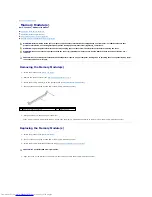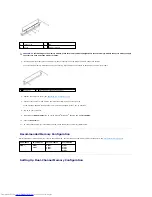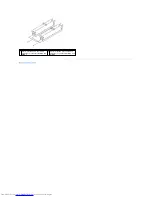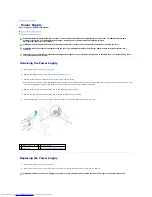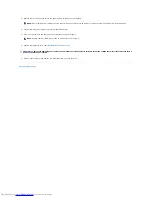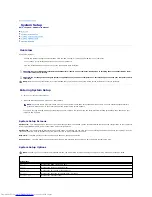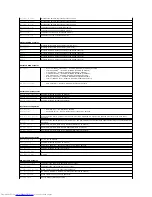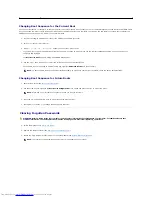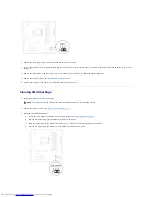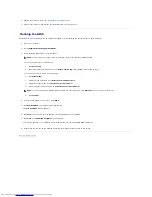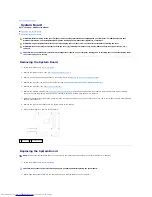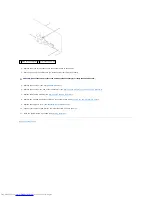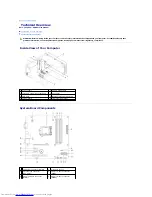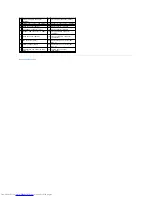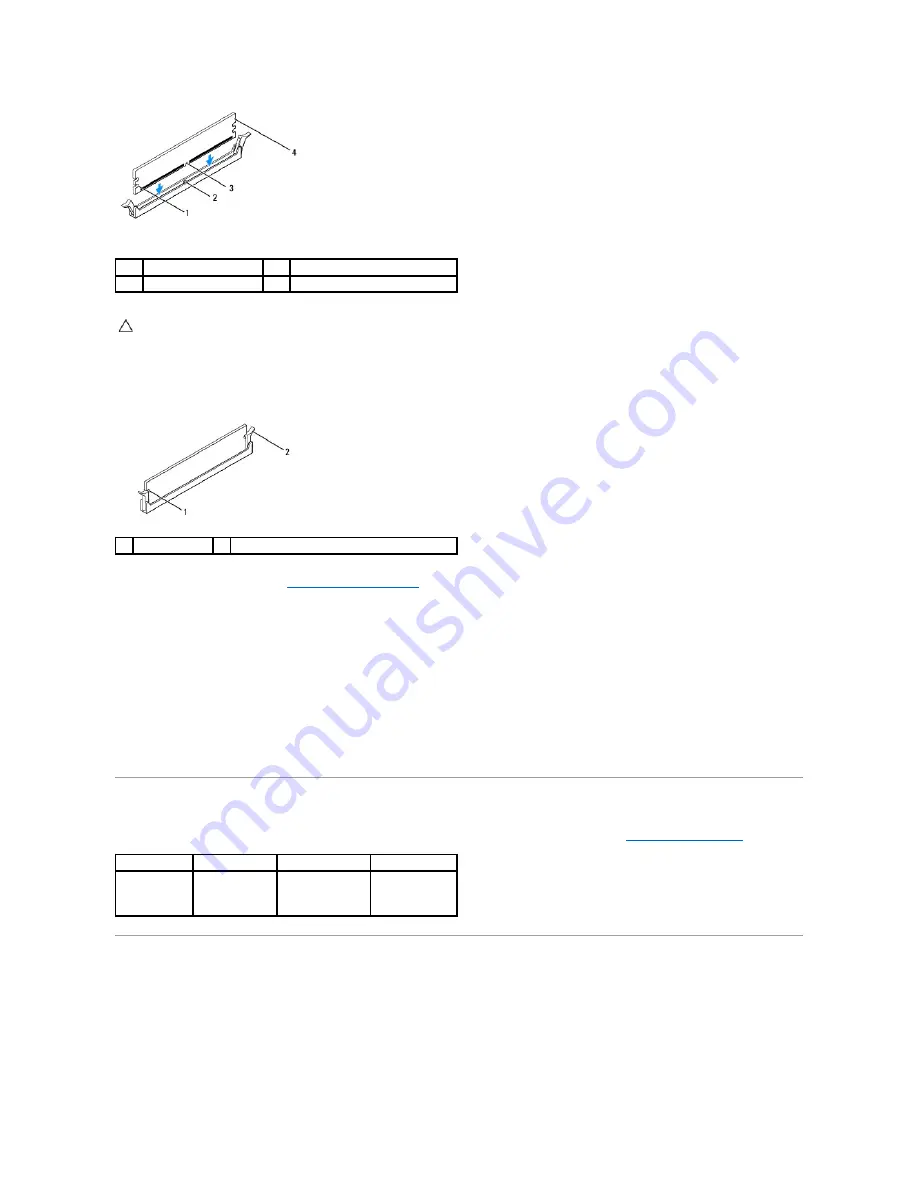
5.
Insert the memory module into the memory-module connector until the memory module snaps into position.
If you insert the memory module correctly, the securing clips snap into the cutouts at each end of the memory module.
6.
Replace the computer cover (see
Replacing the Computer Cover
).
7.
Connect your computer and devices to electrical outlets, and then turn them on.
If the message appears stating that memory size has changed, press <F1> to continue.
8.
Log on to your computer.
9.
Right-click the
My Computer
icon on your Microsoft
®
Windows
®
desktop and click
Properties
.
10.
Click the
General
tab.
11.
To verify that the memory is installed correctly, check the amount of memory (RAM) listed.
Recommended Memory Configuration
While installing or replacing memory, refer to the table below. For the location of the memory-module connectors, see
System Board Components
.
Setting Up Dual-Channel Memory Configuration
1
cutouts (2)
2
tab
3
notch
4
memory module
CAUTION:
To avoid damage to the memory module, press the memory module straight down into the memory-module connector while you apply
equal force to each end of the memory module.
1
cutouts (2)
2
securing clip (snapped in position)
One module
Two modules
Three modules
Four modules
DIMM1
DIMM1
DIMM3
DIMM1
DIMM3
DIMM2
DIMM1
DIMM3
DIMM2
DIMM4
Summary of Contents for Inspiron 580
Page 5: ...Back to Contents Page ...