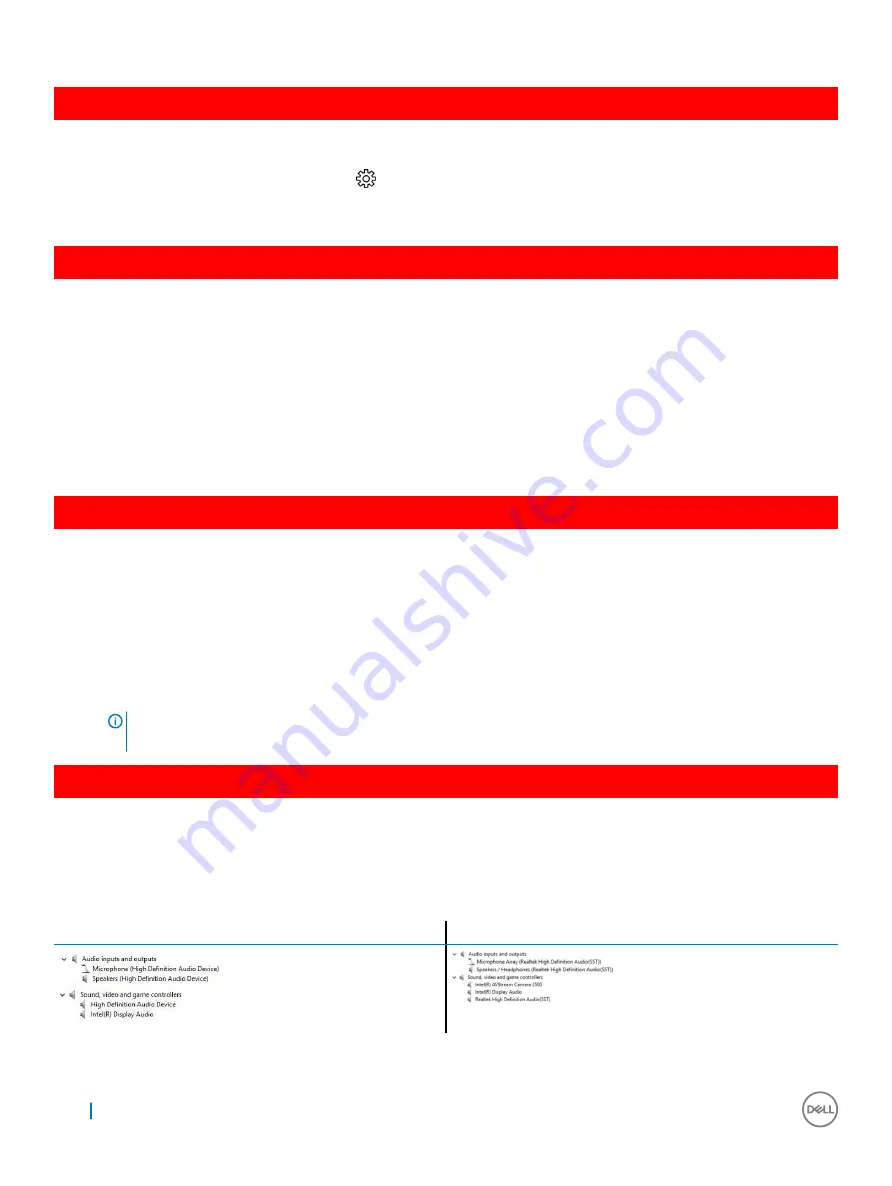
GUID-EEBA8261-DD1A-4F4E-8965-BE41B24BB59A
Verifying system memory in Windows 10
1
Tap the
Windows
button and select
All Settings
>
System.
2
Under
System
, tap
About
.
GUID-96E6BE2C-DFCB-4164-8960-B6B2700268C1
Verifying system memory in system setup (BIOS)
1
Turn on or restart your system.
2
Perform one of the following actions after the Dell logo is displayed:
•
With keyboard — Tap F2 until the Entering BIOS setup message appears. To enter the Boot selection menu, tap F12.
•
Without keyboard — When the
F12 boot selection
menu is displayed, press the Volume Down button to enter BIOS setup. To
enter the Boot selection menu, press the Volume Up button.
3
On the left pane, select
Settings
>
General
>
System Information
,
The memory information is displayed on the right pane.
GUID-3AB9A399-E4ED-4F74-ADE6-25D8745B2C29
Testing memory using ePSA
1
Turn on or restart your system.
2
Perform one of the following actions after the Dell logo is displayed:
•
With keyboard — Press
F12
.
•
Without keyboard — Press and hold the
Volume Up
button when the Dell logo is displayed on the screen. When the F12 boot
selection menu is displayed, select
Diagnostics
from the boot menu, and press Enter.
The PreBoot System Assessment (PSA) starts on your system.
NOTE:
If you wait too long and the operating system logo appears, continue to wait until you see the desktop. Turn off
the laptop and try again.
GUID-93AA4CB1-4E74-4917-8D6D-1D832F353233
Realtek HD audio drivers
Verify if the Realtek audio drivers are already installed in the laptop.
Table 4. Realtek HD audio drivers
Before installation
After installation
72
Technology and components
Проконсультироваться
и
купить
данное
оборудование
вы
можете
в
компании
«
АНД
-
Системс
»
адрес
: 125480,
г
.
Москва
,
ул
.
Туристская
,
д
.33/1; site: https://andpro.ru
тел
: +7 (495) 545-4870 email: [email protected]
При
обращении
используйте
промокод
AND-PDF
и
получите
скидку
.






























