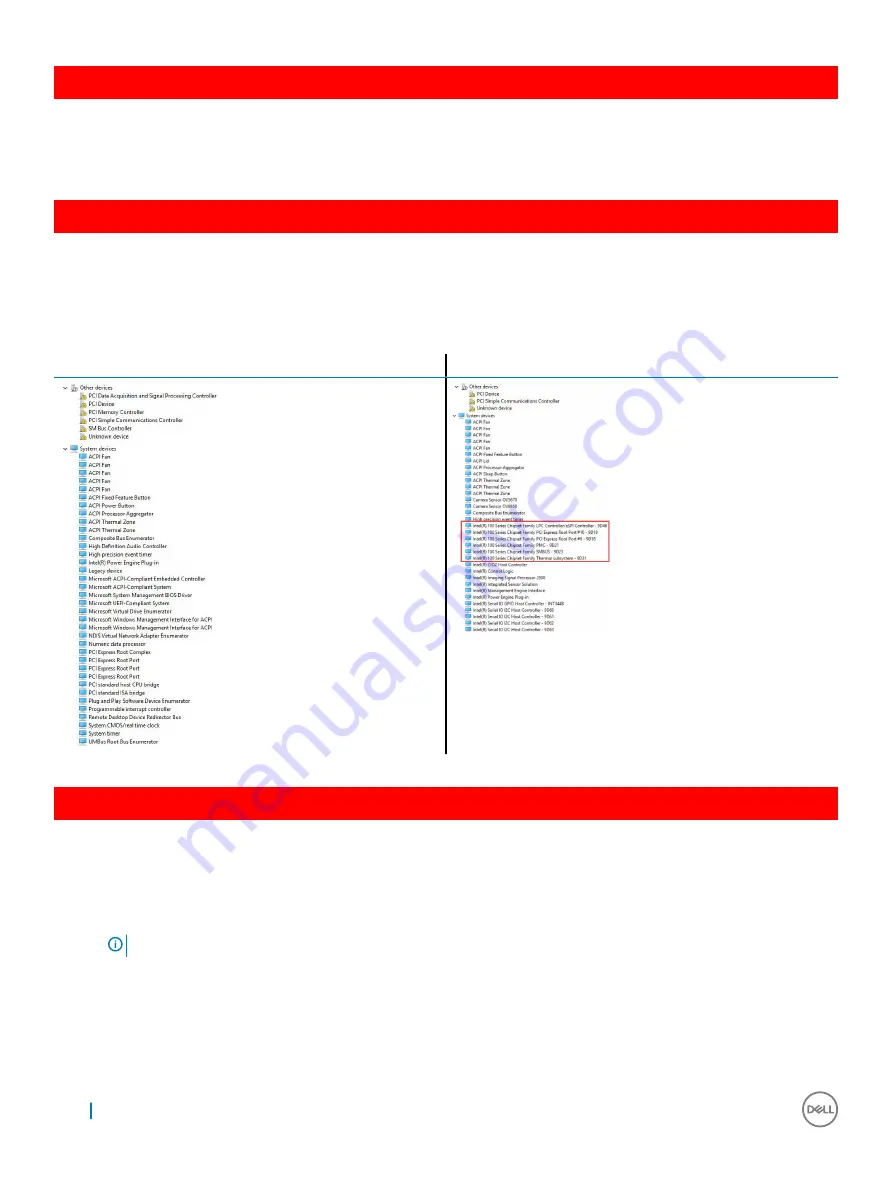
GUID-BE0D416D-CDF7-42FE-8A13-4AA7ABBFAA5D
Chipsets
All laptops or notebook communicate with the CPU through the chipset. This laptop is shipped with the Intel 100 Series chipset .
GUID-124C5790-2CB1-4F17-88F0-0EDC2450A914
Intel chipset drivers
Verify if the Intel chipset drivers are already installed in the laptop.
Table 1. Intel chipset drivers
Before installation
After installation
GUID-DDD9092E-BE45-4BAE-B1B4-ED6809937DCD
Downloading the chipset driver
1
Turn on the laptop.
2
Go to
Dell.com/support
.
3
Click
Product Support
, enter the Service Tag of your laptop, and then click
Submit
.
NOTE:
If you do not have the Service Tag, use the autodetect feature or manually browse for your laptop model.
4
Click
Drivers and Downloads
.
5
Select the operating system installed on your laptop.
6
Scroll down the page, expand
Chipset
, and select your chipset driver.
7
Click
Download File
to download the latest version of the chipset driver for your laptop.
8
After the download is complete, navigate to the folder where you saved the driver file.
62
Technology and components
Проконсультироваться
и
купить
данное
оборудование
вы
можете
в
компании
«
АНД
-
Системс
»
адрес
: 125480,
г
.
Москва
,
ул
.
Туристская
,
д
.33/1; site: https://andpro.ru
тел
: +7 (495) 545-4870 email: [email protected]
При
обращении
используйте
промокод
AND-PDF
и
получите
скидку
.
















































