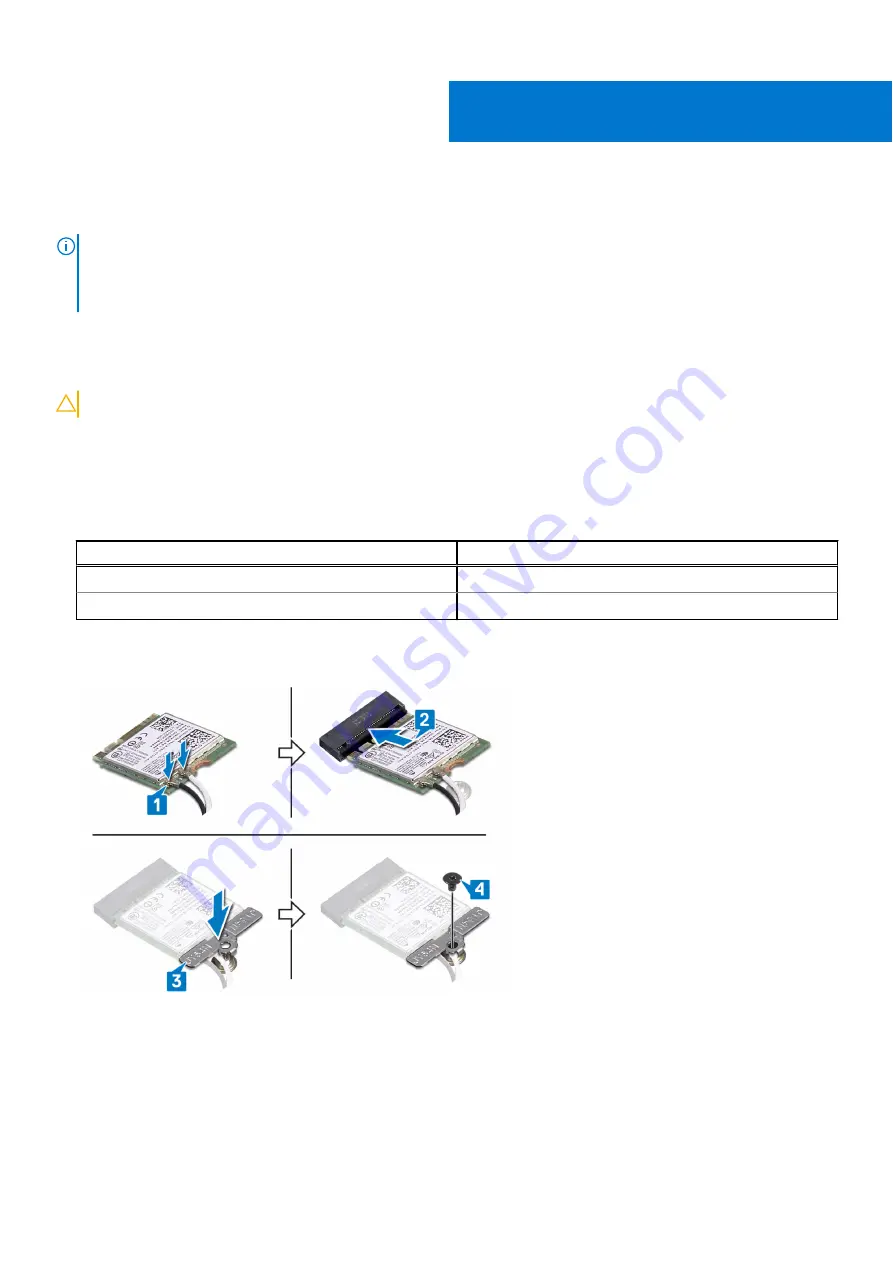
Replacing the wireless card
NOTE:
Before working inside your computer, read the safety information that shipped with your computer and follow
the steps in
Before working inside your computer
. After working inside your computer, follow the instructions in
. For more safety best practices, see the Regulatory Compliance home page at
.
Procedure
CAUTION:
To avoid damage to the wireless card, do not place any cables under it.
1. Connect the antenna cables to the wireless card.
2. Align the notch on the wireless card with the tab on the wireless-card slot and slide the wireless card at an angle into the
wireless-card slot.
The following table provides the antenna-cable color scheme for the wireless card supported by your computer.
Table 3. Antenna-cable color scheme
Connectors on the wireless card
Antenna-cable color
Main (white triangle)
White
Auxiliary (black triangle)
Black
3. Align the screw hole on the wireless-card bracket with the screw hole on the wireless card and the system board.
4. Replace the screw (M2x3) that secures the wireless-card bracket and wireless card to the system board.
Post-requisites
Replace the
29
Replacing the wireless card
53
Summary of Contents for Inspiron 5481
Page 1: ...Inspiron 5481 Service Manual Regulatory Model P93G Regulatory Type P93G001 June 2022 Rev A02 ...
Page 21: ...Removing the battery 21 ...
Page 23: ...Post requisites Replace the base cover Replacing the battery 23 ...
Page 31: ...Post requisites Replace the base cover Replacing the memory modules 31 ...
Page 33: ...Removing the solid state drive Intel Optane 33 ...
Page 36: ...36 Replacing the solid state drive Intel Optane ...
Page 40: ...Post requisites 1 Replace the battery 2 Replace the base cover 40 Replacing the hard drive ...
Page 55: ...Removing the display assembly 55 ...
Page 59: ...Removing the display back cover and antenna assembly 59 ...
Page 72: ...72 Removing the system board ...
Page 77: ...Removing the touchpad 77 ...
Page 79: ...Post requisites 1 Replace the battery 2 Replace the base cover Replacing the touchpad 79 ...
Page 81: ...Removing the palm rest and keyboard assembly 81 ...






























