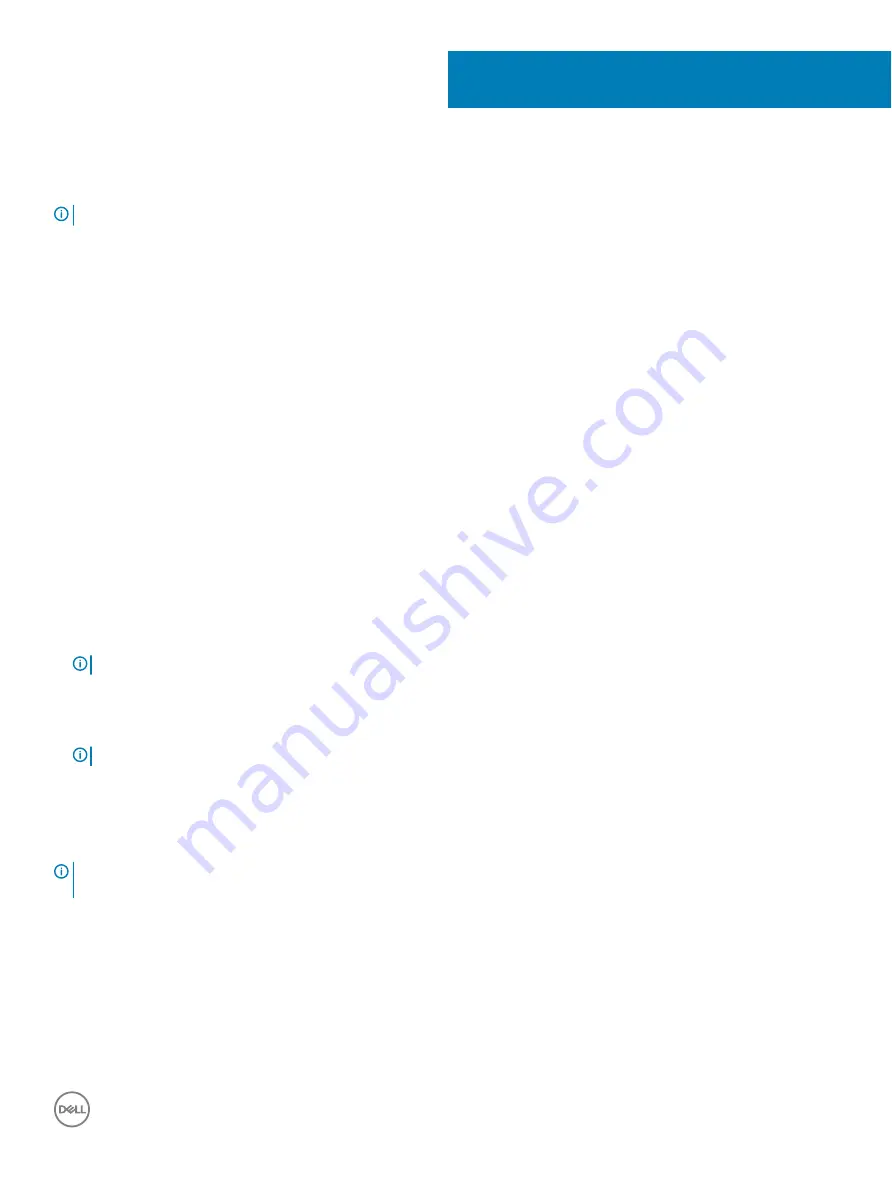
System setup
NOTE:
Depending on the computer and its installed devices, the items listed in this section may or may not be displayed.
Topics:
•
•
•
•
•
•
Boot Sequence
Boot Sequence allows you to bypass the System Setup–defined boot device order and boot directly to a specific device (for example:
optical drive or hard drive). During the Power-on Self Test (POST), when the Dell logo appears, you can:
•
Access System Setup by pressing F2 key
•
Bring up the one-time boot menu by pressing F12 key
The one-time boot menu displays the devices that you can boot from including the diagnostic option. The boot menu options are:
•
Removable Drive (if available)
•
STXXXX Drive
NOTE:
XXX denotes the SATA drive number.
•
Optical Drive (if available)
•
SATA Hard Drive (if available)
•
Diagnostics
NOTE:
Choosing Diagnostics, will display the ePSA diagnostics screen.
The boot sequence screen also displays the option to access the System Setup screen.
Navigation keys
NOTE:
For most of the System Setup options, changes that you make are recorded but do not take effect until you restart the
system.
Keys
Navigation
Up arrow
Moves to the previous field.
Down arrow
Moves to the next field.
Enter
Selects a value in the selected field (if applicable) or follow the link in the field.
Spacebar
Expands or collapses a drop
‐
down list, if applicable.
Tab
Moves to the next focus area.
37
System setup
69
Summary of Contents for Inspiron 3470
Page 15: ...Removing the front bezel 15 ...
Page 17: ...Post requisites Replace the computer cover Replacing the front bezel 17 ...
Page 30: ...30 Removing the optical drive ...
Page 34: ...34 Removing the memory modules ...
Page 36: ...4 Replace the computer cover 36 Replacing the memory modules ...
Page 40: ...40 Removing the wireless card ...
Page 43: ...Removing the solid state drive 43 ...
Page 48: ...48 Removing the power button module ...
Page 61: ...Removing the system board 61 ...
Page 78: ...Post requisites Replace the computer cover 78 System and setup password ...




























