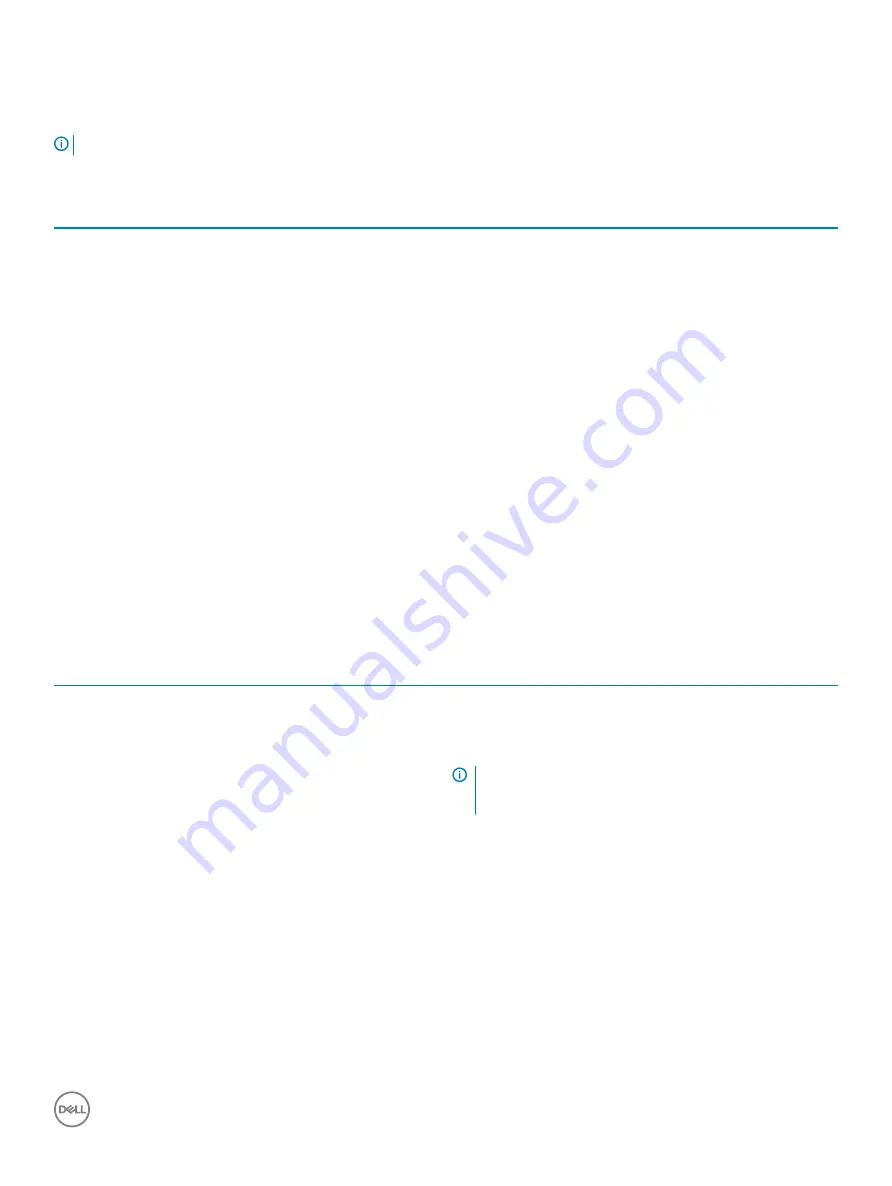
The memory information is displayed on the right pane.
System Setup Options
NOTE:
Depending on your computer and its installed devices, the items listed in this section may or may not appear.
Table 3. System setup options—Main menu
Main
System Time
Displays the current time in hh:mm:ss format.
System Date
Displays the current date in mm/dd/yyyy format.
BIOS Version
Displays the BIOS version number.
Product Name
Displays the product name.
Service Tag
Enables you to enter the service tag of your computer.
Asset Tag
Displays the asset tag of your computer.
CPU Type
Displays the CPU type.
CPU Speed
Displays the speed of the CPU.
CPU ID
Displays the CPU identification code.
Cache L1
Displays the processor L1 cache size.
Cache L2
Displays the processor L2 cache size.
First HDD
Displays the primary hard disk.
Power supply unit
Displays the AC adapter type.
System Memory
Displays the total computer memory installed.
Memory Speed
Displays the memory speed.
Table 4. System setup options—Advanced menu
Advanced
Advanced BIOS Features
Intel SpeedStep Technology
Enables you to enable or disable Intel Speedstep Technology.
Default: Enabled
NOTE:
If enabled, the processor clock speed and core
voltage are adjusted dynamically based on the processor
load.
Virtualization
Enables you to enable or disable Intel Virtualization Technology
feature for the processor.
VT for Direct I/O
Enables you to enable or disable Intel Virtualization Technology
feature for the Direct I/O.
Integrated NIC
Enables you to enable or disable the on-board LAN controller.
Default: Enabled
SATA Operation
Enables you to configure the operating mode of the integrated SATA
hard drive controller.
Default: AHCI
System setup
71
Summary of Contents for Inspiron 3470
Page 15: ...Removing the front bezel 15 ...
Page 17: ...Post requisites Replace the computer cover Replacing the front bezel 17 ...
Page 30: ...30 Removing the optical drive ...
Page 34: ...34 Removing the memory modules ...
Page 36: ...4 Replace the computer cover 36 Replacing the memory modules ...
Page 40: ...40 Removing the wireless card ...
Page 43: ...Removing the solid state drive 43 ...
Page 48: ...48 Removing the power button module ...
Page 61: ...Removing the system board 61 ...
Page 78: ...Post requisites Replace the computer cover 78 System and setup password ...











































