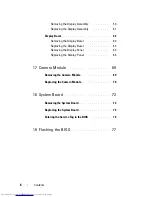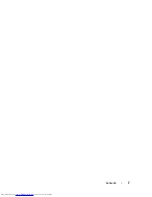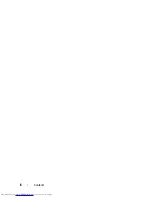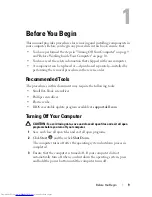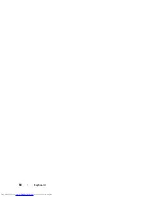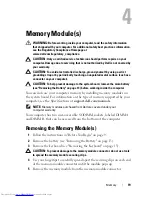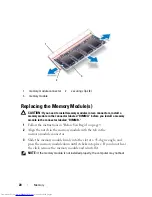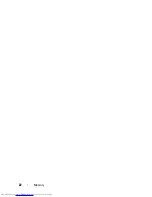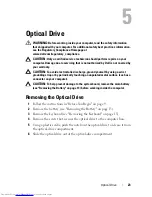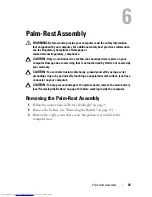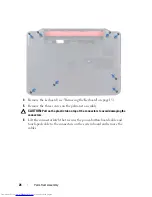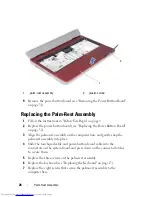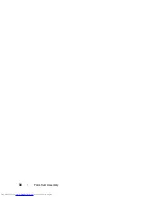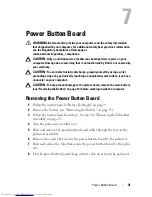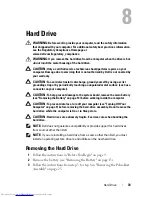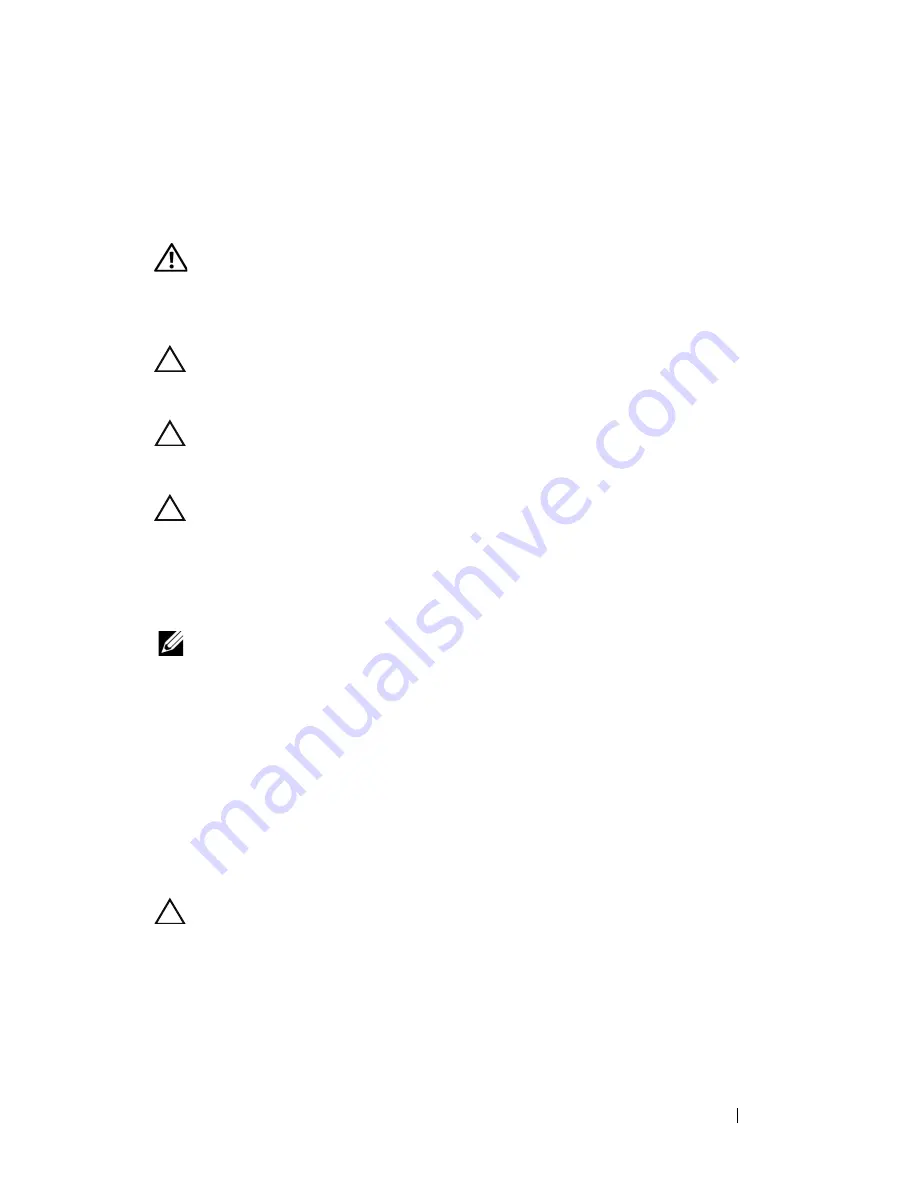
Memory
19
4
Memory Module(s)
WARNING:
Before working inside your computer, read the safety information
that shipped with your computer. For additional safety best practices information,
see the Regulatory Compliance Homepage at
www.dell.com/regulatory_compliance.
CAUTION:
Only a certified service technician should perform repairs on your
computer. Damage due to servicing that is not authorized by Dell is not covered by
your warranty.
CAUTION:
To avoid electrostatic discharge, ground yourself by using a wrist
grounding strap or by periodically touching an unpainted metal surface (such as a
connector on your computer).
CAUTION:
To help prevent damage to the system board, remove the main battery
(see "Removing the Battery" on page 13) before working inside the computer.
You can increase your computer memory by installing memory modules on
the system board. For information on the type of memory supported by your
computer, see the
Specifications
at
support.dell.com/manuals
.
NOTE:
Memory modules purchased from Dell are covered under your
computer warranty.
Your computer has two user-accessible SODIMM sockets, labeled DIMM A
and DIMM B, that can be accessed from the bottom of the computer.
Removing the Memory Module(s)
1
Follow the instructions in "Before You Begin" on page 9.
2
Remove the battery (see "Removing the Battery" on page 13).
3
Remove the keyboard (see "Removing the Keyboard" on page 15).
CAUTION:
To prevent damage to the memory module connector, do not use tools
to spread the memory module securing clips.
4
Use your fingertips to carefully spread apart the securing clips on each end
of the memory-module connector until the module pops up.
5
Remove the memory module from the memory-module connector.
Summary of Contents for Inspiron 3420
Page 7: ...Contents 7 ...
Page 8: ...8 Contents ...
Page 12: ...12 Before You Begin ...
Page 18: ...18 Keyboard ...
Page 22: ...22 Memory ...
Page 30: ...30 Palm Rest Assembly ...
Page 36: ...36 Hard Drive ...
Page 40: ...40 Wireless Mini Card ...
Page 46: ...46 Coin Cell Battery ...
Page 54: ...54 Processor Module For Inspiron 14 N4050 Only ...
Page 56: ...56 Hinge Cover 4 Turn the computer over 5 Pry the hinge cover off the computer base 1 ...
Page 58: ...58 Hinge Cover ...
Page 68: ...68 Display ...
Page 72: ...72 Camera Module ...