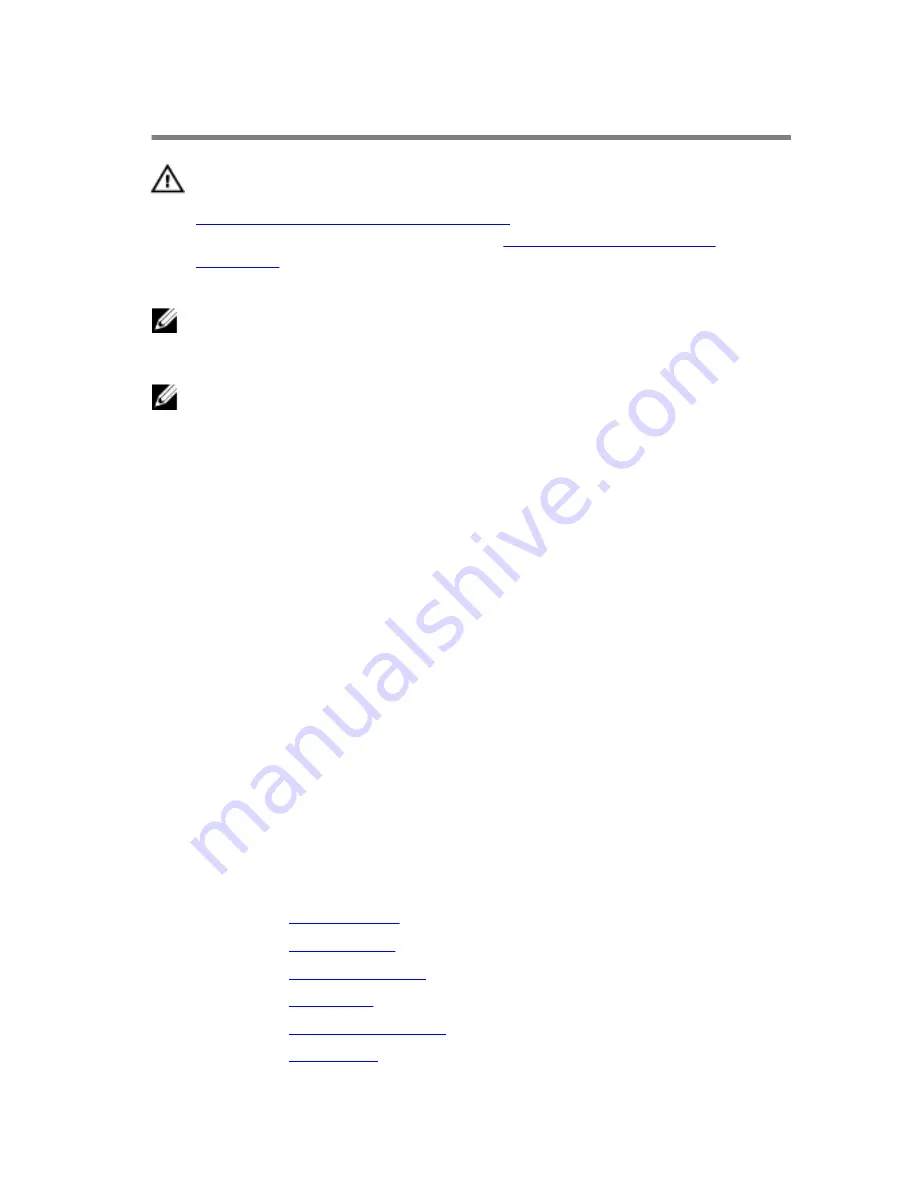
Replacing the system board
WARNING: Before working inside your computer, read the safety
information that shipped with your computer and follow the steps in
Before working inside your computer
. After working inside your
computer, follow the instructions in
After working inside your
computer
. For more safety best practices, see the Regulatory
Compliance home page at www.dell.com/regulatory_compliance.
NOTE: Your computer’s Service Tag is stored in the system board. You
must enter the Service Tag in the BIOS setup program after you replace
the system board.
NOTE: Replacing the system board removes any changes you have
made to the BIOS using the BIOS setup program. You must make the
desired changes again after you replace the system board.
Procedure
1
Slide the ports on the system board into the slots on the back of the
chassis and gently place the system board into the chassis.
2
Align the screw holes on the system board with the screw holes on the
chassis.
3
Replace the screws that secure the system board to the chassis.
4
Close the front panel and align the screw hole on the front panel to the
screw hole on the chassis.
5
Replace the screw that secures the front panel to the chassis.
6
Connect the power-button cable, hard-drive data cable, optical-drive
data cable, and hard-drive and optical-drive power cable to the system
board.
Post-requisites
1
Replace the
graphics card
.
2
Replace the
wireless card
.
3
Replace the
memory module
.
4
Replace the
drive cage
.
5
Replace the
heat-sink assembly
.
6
Replace the
front bezel
.
81
Summary of Contents for Inspiron 3250
Page 8: ...Getting help and contacting Dell 87 Self help resources 87 Contacting Dell 88 8 ...
Page 11: ... Flat head screwdriver Plastic scribe 11 ...
Page 36: ...3 Press the tab and slide the drive cage outward 1 tab 2 drive cage 3 screws 2 36 ...
Page 58: ...1 coin cell battery 2 battery socket 58 ...
Page 65: ...3 Remove the chassis fan from the chassis 1 chassis fan cable 2 screws 4 3 chassis fan 65 ...






















